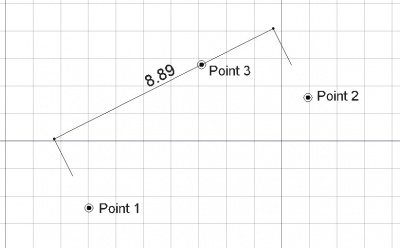Draft Dimension/fr: Difference between revisions
Renatorivo (talk | contribs) No edit summary |
(Updating to match new version of source page) |
||
| Line 34: | Line 34: | ||
* The direction of the dimension can be changed afterwards, by modifying its "Direction" property |
* The direction of the dimension can be changed afterwards, by modifying its "Direction" property |
||
== |
==Properties== |
||
* {{PropertyData|Start}}: |
* {{PropertyData|Start}}: The start point of the distance to measure |
||
* {{PropertyData|End}}: |
* {{PropertyData|End}}: The end point of the distance to measure |
||
* {{PropertyData|Dimline}}: |
* {{PropertyData|Dimline}}: A point through which the dimension line must pass |
||
* {{PropertyView|Display Mode}}: |
* {{PropertyView|Display Mode}}: Specifies if the text is aligned to the dimension lines or always faces the camera |
||
* {{PropertyView|Font Size}}: |
* {{PropertyView|Font Size}}: The size of the letters |
||
* {{PropertyView|Ext Lines}}: |
* {{PropertyView|Ext Lines}}: The size of the extension lines (between the measurement points and the dimension line) |
||
* {{PropertyView|Text Position}}: |
* {{PropertyView|Text Position}}: Can be used to force the text to be displayed at a certain position |
||
* {{PropertyView|Text Spacing}}: |
* {{PropertyView|Text Spacing}}: Specifies the space between the text and the dimension line |
||
* {{PropertyView|Override}}: |
* {{PropertyView|Override}}: Specifies a text to display instead of the measurement. Insert "$dim", inside that text, to display the measurement value |
||
* {{PropertyView|Font Name}}: |
* {{PropertyView|Font Name}}: The font to use to draw the text. It can be a font name, such as "Arial", a default style such as "sans", "serif" or "mono", or a family such as "Arial,Helvetica,sans" or a name with a style such as "Arial:Bold". If the given font is not found on the system, a generic one is used instead. |
||
* {{PropertyView|Arrow Type}}: |
* {{PropertyView|Arrow Type}}: The type of arrow to use |
||
* {{PropertyView|Arrow Size}}: |
* {{PropertyView|Arrow Size}}: The size of the arrows |
||
* {{PropertyView|Decimals}}: |
* {{PropertyView|Decimals}}: The number of decimal places to display on the dimension |
||
* {{PropertyView|Flip Arrows}}: |
* {{PropertyView|Flip Arrows}}: Reverse the orientation of arrows |
||
* {{PropertyView|Unit Override}}: Expresses the distance in the given unit (leave blank to use the system unit) {{Version|0.17}} |
|||
==Script== |
==Script== |
||
Revision as of 21:09, 22 November 2016
|
|
| Emplacement du menu |
|---|
| Draft → Dimension |
| Ateliers |
| Draft, Arch |
| Raccourci par défaut |
| D I |
| Introduit dans la version |
| - |
| Voir aussi |
| FlipDimension |
Description
L'outil Cotation demande à l'utilisateur deux points définissants le segment qui doit être côté puis, un troisième point afin de localiser la ligne de dimension.
Utilisation
- Cliquez sur l'outil
 cotation ou pressez les touches D et I
cotation ou pressez les touches D et I - Cliquez un premier point sur une zone vide de la vue 3D, ou tapez une coordonnée
- Cliquez un point sur une zone vide de la vue 3D, ou tapez une coordonnée
- Cliquez un troisième point sur une zone vide de la vue 3D, ou tapez une coordonnée
Types de cotations disponibles
- Cotation linéaire : cliquez deux points ou sur une ligne en pressant la touche ALT pour forcer une contrainte
- Cotation horizontale/verticale : pressez la touche SHIFT après avoir sélectionné le premier point.
- Cotation d'un diamètre : pressez sur la touche ALT, puis sélectionnez une ligne courbe.
- Cotation d'un rayon : pressez sur la touche ALT, sélectionnez une ligne courbe, puis relâchez la touche ALT et appuyez sur la touche SHIFT.
- Cotation angulaire : en choisissant 2 lignes (arêtes) droites avec la touche ALT pressée.
Options
- Press X, Y or Z after a point to constrain the next point on the given axis.
- To enter coordinates manually, simply enter the numbers, then press ENTER between each X, Y and Z component.
- Press CTRL while drawing to force snapping your point to the nearest snap location, independently of the distance.
- Pressing SHIFT will constrain the dimension horizontally or vertically, or, when working on a circular edge, switches between diameter and radius modes.
- Press R or click the checkbox to check/uncheck the Relative button. If relative mode is on, the coordinates of the next point are relative to the last one. If not, they are absolute, taken from the (0,0,0) origin point.
- Press T or click the checkbox to check/uncheck the Continue button. If continue mode is on, you will be able to draw continued dimensions, one after the other, that share the same baseline.
- Press ESC or the Cancel button to abort the current Line command.
- By picking an existing edge with ALT, instead of entering measurement points, the dimension will become parametric and remember which edge it is bound to. If the endpoints of that edge move later on, the dimension will follow them.
- If an edge is selected before starting the Dimension command, the created dimension will also be parametric.
- The direction of the dimension can be changed afterwards, by modifying its "Direction" property
Properties
- DonnéesStart: The start point of the distance to measure
- DonnéesEnd: The end point of the distance to measure
- DonnéesDimline: A point through which the dimension line must pass
- VueDisplay Mode: Specifies if the text is aligned to the dimension lines or always faces the camera
- VueFont Size: The size of the letters
- VueExt Lines: The size of the extension lines (between the measurement points and the dimension line)
- VueText Position: Can be used to force the text to be displayed at a certain position
- VueText Spacing: Specifies the space between the text and the dimension line
- VueOverride: Specifies a text to display instead of the measurement. Insert "$dim", inside that text, to display the measurement value
- VueFont Name: The font to use to draw the text. It can be a font name, such as "Arial", a default style such as "sans", "serif" or "mono", or a family such as "Arial,Helvetica,sans" or a name with a style such as "Arial:Bold". If the given font is not found on the system, a generic one is used instead.
- VueArrow Type: The type of arrow to use
- VueArrow Size: The size of the arrows
- VueDecimals: The number of decimal places to display on the dimension
- VueFlip Arrows: Reverse the orientation of arrows
- VueUnit Override: Expresses the distance in the given unit (leave blank to use the system unit) introduced in version 0.17
Script
L'outil Cotation peut être utilisé dans une macro, et, dans la console Python en utilisant les fonctions suivantes :
makeDimension (p1,p2,[p3])
or
makeDimension (object,i1,i2,p3)
or
makeDimension (objlist,indices,p3)
- Crée un objet Dimension, avec la cotation de la ligne passant par le biais de p3.
- L'ensemble des paramètres de largeur, couleur et hauteur du texte actuel seront utilisés.
- Il y a plusieurs façons de créer une cotation, selon les arguments que vous lui transférez:
- (p1, p2, p3): crée une cotation standard de p1 à p2.
- (objet, i1, i2, p3): crée une cotation liée à un objet donné, en mesurant la distance entre ses sommets indexés i1 et i2.
- (objet, i1, mode, p3): crée une cotation liée à un objet donné, i1 est l'index du bord (courbé), à mesurer et mode, est un rayon ou un diamètre. Retourne un nouvel objet créé.
makeAngularDimension (center,[angle1,angle2],p3)
- Crée une cotation angulaire à partir du centre donné , et une liste de données angulaires passant par p3.
- Retourne l'objet nouvellement créé.
Exemple:
import FreeCAD,Draft
p1 = FreeCAD.Vector(0,0,0)
p2 = FreeCAD.Vector(1,1,0)
p3 = FreeCAD.Vector(2,0,0)
Draft.makeDimension(p1,p2,p3)
Liens
Tutoriel d'une projection de dimensions dans une page de dessin