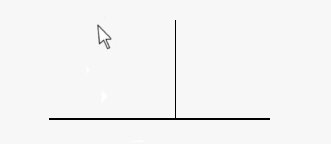Draft Constrain/en: Difference between revisions
Renatorivo (talk | contribs) No edit summary |
(Updating to match new version of source page) |
||
| Line 1: | Line 1: | ||
| ⚫ | |||
To use constraining, press {{KEY|SHIFT}} while drawing. |
To use constraining, press {{KEY|SHIFT}} while drawing. |
||
| Line 7: | Line 8: | ||
Some tools, like [[Draft_Offset|offset]] and [[Draft_Trimex|trimex]] use constraining differently. They do not constrain vertically or horizontally but use a different way more adapted to the particular tool, like for example constraining the operation to a certain polyline segment. |
Some tools, like [[Draft_Offset|offset]] and [[Draft_Trimex|trimex]] use constraining differently. They do not constrain vertically or horizontally but use a different way more adapted to the particular tool, like for example constraining the operation to a certain polyline segment. |
||
[[Category:User Documentation |
[[Category:User Documentation]] |
||
{{clear}} |
{{clear}} |
||
| ⚫ | |||
Revision as of 20:44, 2 August 2018
To use constraining, press SHIFT while drawing.
In all tools that support constraining, you can force the next point to be constrained horizontally or vertically in relation to the last point entered. The vertical or horizontal constraining depends on where your mouse lies when you press SHIFT. If you are more north or south from the last point, it will be vertical. If you are more east or west, it will be horizontal. To change, just release SHIFT and press again at another location.
Some tools, like offset and trimex use constraining differently. They do not constrain vertically or horizontally but use a different way more adapted to the particular tool, like for example constraining the operation to a certain polyline segment.