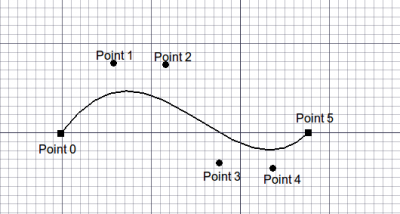Draft: Bez Curve
|
|
| poziția meniului |
|---|
| Draft → BezCurve |
| Ateliere |
| Draft, Arch |
| scurtătură |
| B Z |
| Prezentat în versiune |
| - |
| A se vedea, de asemenea, |
| nici unul |
Descriere
Instrumentul BezCurve creează o Bezier Curve (sau o curbă Bezier în bucăți) din mai multe puncte din planul curent work plane. Este nevoie de linewidth and color setată anterior pe fila Activități.
Obiectul este creat ca o singură curbă Bezier de grad (număr_de_ puncte - 1). Aceasta poate fi modificată la o curbă Bezier în parte, de un anumit grad după crearea folosind editor proprietăți. Bezier Curves poate fi editat folosind ![]() Editare proiect.
Editare proiect.
Cum se folosește
Cum se foloseşte
- Apăsați butonul
 Draft BezCurve , sau apăsați W apoi tastele I
Draft BezCurve , sau apăsați W apoi tastele I - Faceți clic pe un prim punct din vizualizarea 3D sau tastați un coordinate
- Faceți clic pe un punct suplimentar în vizualizarea 3D sau tastați un coordinate
- Apăsați F sau C sau faceți dublu clic pe ultimul punct sau faceți clic pe primul punct pentru a termina sau a închide filamentul/polilinia. Dacă filamentul este închis, acesta va fi, de asemenea, o fațetă, chiar dacă acesta apare ca o rețea wireframe.
- Apăsați tasta F sau butonul
 Finish pentru a finaliza funcția B spline, lăsând-o deschisă
Finish pentru a finaliza funcția B spline, lăsând-o deschisă - Press C or the
 Close button or click on the first point to finish the spline, but making it closed by adding a last segment between the last point and the first one.
Close button or click on the first point to finish the spline, but making it closed by adding a last segment between the last point and the first one. - Press X, Y or Z after a point to constrain the next point on the given axis.
- To enter coordinates manually, simply enter the numbers, then press ENTER between each X, Y and Z component.
- Press R or click the checkbox to check/uncheck the Relative button. If relative mode is on, the coordinates of the next point are relative to the last one. If not, they are absolute, taken from the (0,0,0) origin point.
- Press T or click the checkbox to check/uncheck the Continue button. If continue mode is on, the BezCurve tool will restart after you finish or close it, allowing you to draw another one without pressing the BezCurve button again.
- Press CTRL while drawing to force snapping your point to the nearest snap location, independently of the distance.
- Press SHIFT while drawing to constrain your next point horizontally or vertically in relation to the last one.
- Press W or press the
 Wipe button to remove the existing segments and start the spline from the last point.
Wipe button to remove the existing segments and start the spline from the last point. - Press CTRL+Z or press the
 Undo button to undo the last point.
Undo button to undo the last point. - Apăsați tasta ESC sau butonul Cancel penru a abandona comanda BezCurve .
Proprietăți
- DateClosed: Specifică dacă curba Bezier Curve este închisă sau nu
- DateDegree: Specifică gradul curbei Bezier (sau segmentele)
Scrip-Programare
Instrumentul BezCurve poate fi folosit în macros și din consola Python utilizând următoarea funcție:
makeBezCurve(pointslist,[closed],[placement],[support],[degree])
- Creați un obiect tip curbă Bezier din lista dată a vectorilor. În loc de o listă de puncte, puteți trece și o secțiune parțială.
Example:
import FreeCAD,Draft
myFeature = Draft.makeBezCurve(Draft.makeBezCurve(points,False)
Noduri de Constrângere
Punctele finale ale segmentului într-o curbă Bezier în parte pot fi constrânse astfel încât punctele adiacente de control să fie tangente sau simetrice față de segmentele de la punctul final. Acest lucru se face după crearea obiectelor![]() Draft Edit.
Draft Edit.
Sharp - remove constraints
Tangent - force adjacent control points to be tangent
Symmetric - forțează punctele adiacente de control să fie tangente și echidistant
Limitări
- Acest instrument nu este disponibil înainte de versiunea FreeCAD 0.14
- Proprietatea puncte nu apare încă în lista de proprietăți.
- OpenCascade nu suportă Bezier Curve cu grad> 25. Aceasta nu ar trebui să fie o problemă în practică.