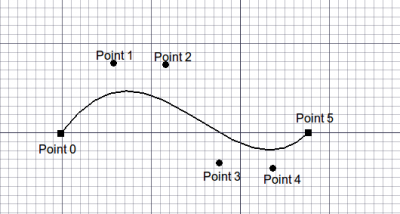Draft: Bez Curve
|
|
| poziția meniului |
|---|
| Draft → BezCurve |
| Ateliere |
| Draft, Arch |
| scurtătură |
| B Z |
| Prezentat în versiune |
| - |
| A se vedea, de asemenea, |
| nici unul |
Descriere
Instrumentul BezCurve creează o Bezier Curve (sau o curbă Bezier în bucăți) din mai multe puncte din planul curent work plane. Este nevoie de linewidth and color setată anterior pe fila Activități.
The object is created as a single Bezier Curve of degree (number_of_points - 1). This can be changed to a piecewise Bezier Curve of a specified degree after creation using the properties editor. Bezier Curves can be edited using ![]() Draft Edit.
Draft Edit.
How to use
- Press the
 Draft BezCurve button, or press B then Z keys.
Draft BezCurve button, or press B then Z keys. - Click a first point on the 3D view, or type a coordinate
- Click additional point on the 3D view, or type a coordinate
- Press F or C, or double-click the last point, or click on the first point to finish and close the curve.
Options
- Press F or the
 Finish button to finish the spline, leaving it open
Finish button to finish the spline, leaving it open - Press C or the
 Close button or click on the first point to finish the spline, but making it closed by adding a last segment between the last point and the first one.
Close button or click on the first point to finish the spline, but making it closed by adding a last segment between the last point and the first one. - Press X, Y or Z after a point to constrain the next point on the given axis.
- To enter coordinates manually, simply enter the numbers, then press ENTER between each X, Y and Z component.
- Press R or click the checkbox to check/uncheck the Relative button. If relative mode is on, the coordinates of the next point are relative to the last one. If not, they are absolute, taken from the (0,0,0) origin point.
- Press T or click the checkbox to check/uncheck the Continue button. If continue mode is on, the BezCurve tool will restart after you finish or close it, allowing you to draw another one without pressing the BezCurve button again.
- Press CTRL while drawing to force snapping your point to the nearest snap location, independently of the distance.
- Press SHIFT while drawing to constrain your next point horizontally or vertically in relation to the last one.
- Press W or press the
 Wipe button to remove the existing segments and start the spline from the last point.
Wipe button to remove the existing segments and start the spline from the last point. - Press CTRL+Z or press the
 Undo button to undo the last point.
Undo button to undo the last point. - Press ESC or the Cancel button to abort the current BezCurve command.
Proprietăți
- DateClosed: Specifies if the Bezier Curve is closed or not
- DateDegree: Specifies the degree of the Bezier Curve (or segments)
Scripturi
The BezCurve tool can by used in macros and from the python console by using the following function:
makeBezCurve(pointslist,[closed],[placement],[support],[degree])
- Create a Bezier Curve object from the given list of vectors. Instead of a pointslist, you can also pass a Part Wire.
Example:
import FreeCAD,Draft
myFeature = Draft.makeBezCurve(Draft.makeBezCurve(points,False)
Contraining Nodes
The segment endpoints in a piecewise Bezier Curve can be constrained such that adjacent control points are tangent or symmetric to the segments at the endpoint. This is done after object creation using ![]() Draft Edit.
Draft Edit.
Sharp - remove constraints
Tangent - force adjacent control points to be tangent
Symmetric - force adjacent control points to be tangent and equi-distant
Limitări
- Acest instrument nu este disponibil înainte de versiunea FreeCAD 0.14
- Proprietatea puncte nu apare încă în lista de proprietăți.
- OpenCascade nu suportă Bezier Curve cu grad> 25. Aceasta nu ar trebui să fie o problemă în practică.