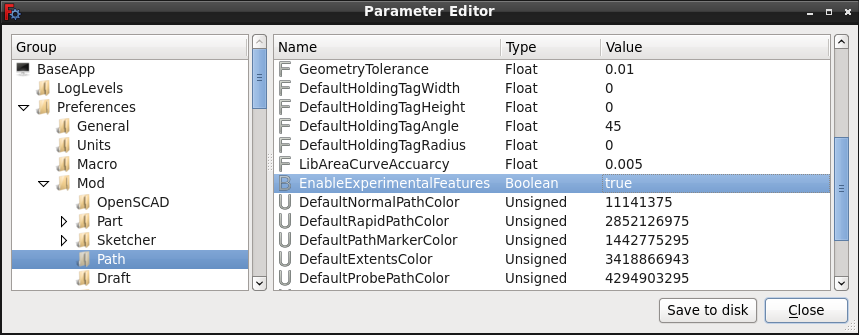CAM experimental: Difference between revisions
mNo edit summary |
mNo edit summary |
||
| Line 34: | Line 34: | ||
# Create a new Boolean parameter. |
# Create a new Boolean parameter. |
||
# Name the new parameter: {{incode|EnableExperimentalFeatures}} (case-sensitive). |
# Name the new parameter: {{incode|EnableExperimentalFeatures}} (case-sensitive). |
||
# Set it to: True. |
# Set it to: {{incode|True}}. |
||
# Save the settings. |
# Save the settings. |
||
# |
# Restart FreeCAD. |
||
<!--T:12--> |
<!--T:12--> |
||
| Line 44: | Line 44: | ||
:[[Image:Path_wb_enable_experimental_features.PNG]] |
:[[Image:Path_wb_enable_experimental_features.PNG]] |
||
<translate> |
<translate> |
||
:{{Caption|Above: the [[Std_DlgParameter|Parameter editor]] showing the {{incode|EnableExperimentalFeature}} boolean as {{ |
:{{Caption|Above: the [[Std_DlgParameter|Parameter editor]] showing the {{incode|EnableExperimentalFeature}} boolean as {{incode|True}}}} |
||
==Additional Information== <!--T:13--> |
==Additional Information== <!--T:13--> |
||
Revision as of 16:13, 15 March 2020
| Menu location |
|---|
| Tools → Edit Parameters → BaseApp → Preferences → Mod → Path → EnableExperimentalFeatures |
| Workbenches |
| Path |
| Default shortcut |
| None |
| Introduced in version |
| - |
| See also |
| None |
Description
The Path Workbench contains, by default, a set of hidden features. They are hidden by default because they are developmental or experimental for the following reasons:
- is an incomplete feature
- is bug-ridden
- is unstable
- does not produce correct, stable, safe, paths
- is not a standard, regularly used tool in the traditional CAM workflow
- is a mature, ready tool that has not been moved to the standard tool list
- ... other reasons
Enable Experimental Features
To access the hidden experimental features in the Path Workbench, the user must enable them in the Parameter Editor.
To enable Experimental Features:
- Open the Parameter Editor via Tools → Edit Parameters...
- Once in the editor the path is BaseApp → Preferences → Mod → Path
- Right click in the parameter list area to obtain the actions pop-up menu.
- Create a new Boolean parameter.
- Name the new parameter:
EnableExperimentalFeatures(case-sensitive). - Set it to:
True. - Save the settings.
- Restart FreeCAD.
- Result: the experimental tools should appear in the Path Workbench.
Above: the Parameter editor showing the
EnableExperimentalFeatureboolean asTrue
Additional Information
Read more about the specific experimental features on the wiki pages that link to this one
- Getting started
- Installation: Download, Windows, Linux, Mac, Additional components, Docker, AppImage, Ubuntu Snap
- Basics: About FreeCAD, Interface, Mouse navigation, Selection methods, Object name, Preferences, Workbenches, Document structure, Properties, Help FreeCAD, Donate
- Help: Tutorials, Video tutorials
- Workbenches: Std Base, Arch, Assembly, CAM, Draft, FEM, Inspection, Mesh, OpenSCAD, Part, PartDesign, Points, Reverse Engineering, Robot, Sketcher, Spreadsheet, Surface, TechDraw, Test Framework
- Hubs: User hub, Power users hub, Developer hub