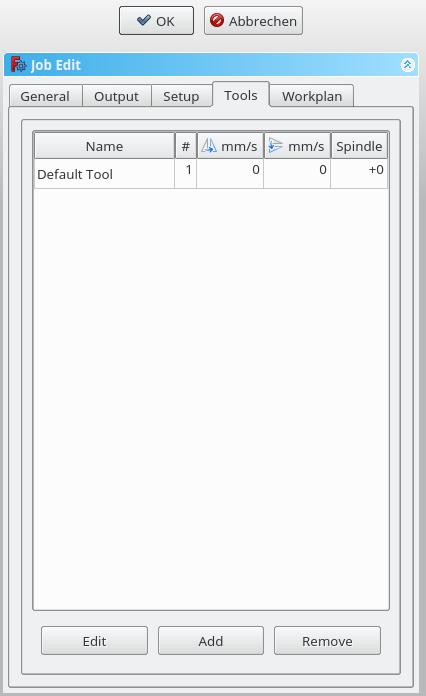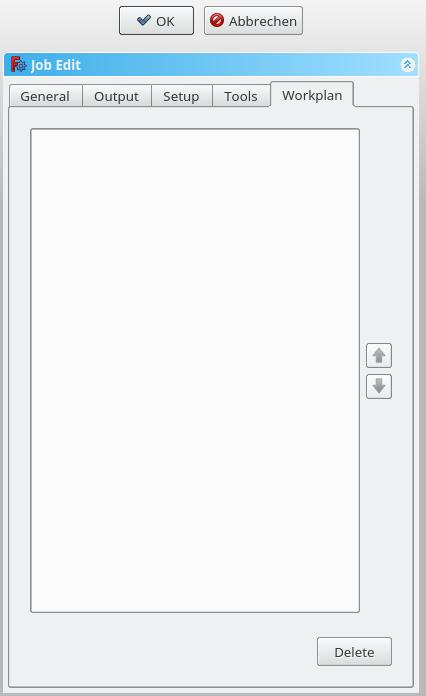刀路作业
|
|
| Menu location |
|---|
| Path → Job |
| Workbenches |
| Path |
| Default shortcut |
| P,F |
| Introduced in version |
| - |
| See also |
| None |
描述
作业工具在活动文档中创建一个新的作业对象。 作业对象包含以下信息:
- 刀具控制器定义列表,指定刀路操作刀具的几何,给进量和速度。
- 刀路操作的工作流程顺序列表。
- 基础实体 - 用于偏移的克隆。
- 库存,表示将在刀路工作台进行铣削的原材料。
- 设定表,包含刀路运行使用的输入,包括静态值和公式。
- 指定输出G代码作业的目标路径,文件名和扩展名,后处理器配置参数 - 用于为目标CNC控制器生成相应的指令,并自定义单位,刀具更改,停车等...
Usage
- Press the
 Job button
Job button
The Job GUI has five horizontal aligned tabs, General, Output, Setup, Tools and Workplan. You can confirm or cancel the dialog.
General
- Label: The label of the Job as displayed in the tree view.
- Model: The Base Object which defines by its shape the paths of the job. If it is a Part Design object it is usually the Body which you select here. If you have an element selected in the tree before you click the "Add Job" icon that element is already entered here. You can change it by selecting a different element from the dropdown menue.
- Description: You can add some notes to the job here. Notes are only for your information and have no effect on the path.
Output
- Output File: Set the name, extension, and the file path of the G-Code output. You can use the following placeholders:
- %D directory of the active document
- %d name of the active document (without extension)
- %M user macro directory
- %j name of the job
- Processor: Select the postprocesser for your machine.
- Arguments: Add arguments for the postprocessor as needed.
Setup
- Stock: set the size and shape of the raw material.
- Orientation: Selected Edge or Face is used to orient Base or Stock accordingly.
- Alignment: select a Vertex to set origin or move Base or Stock
Tools
Add the tool(s) from your Tooltable which you need for the operations at this job.
After adding a tool, you can set/change the feedrate and spindle speed if you need a different feedrate in this job. A change here doesn't change the parameters stored in the tooltable.
The default tool you can delete if you have a own tool added.
Workplan
If you have a job which contends more than one path operation, you can determine in which order the operations should be done. To reorder, select a operation an push the up or down button.
- Getting started
- Installation: Download, Windows, Linux, Mac, Additional components, Docker, AppImage, Ubuntu Snap
- Basics: About FreeCAD, Interface, Mouse navigation, Selection methods, Object name, Preferences, Workbenches, Document structure, Properties, Help FreeCAD, Donate
- Help: Tutorials, Video tutorials
- Workbenches: Std Base, Arch, Assembly, CAM, Draft, FEM, Inspection, Mesh, OpenSCAD, Part, PartDesign, Points, Reverse Engineering, Robot, Sketcher, Spreadsheet, Surface, TechDraw, Test Framework
- Hubs: User hub, Power users hub, Developer hub