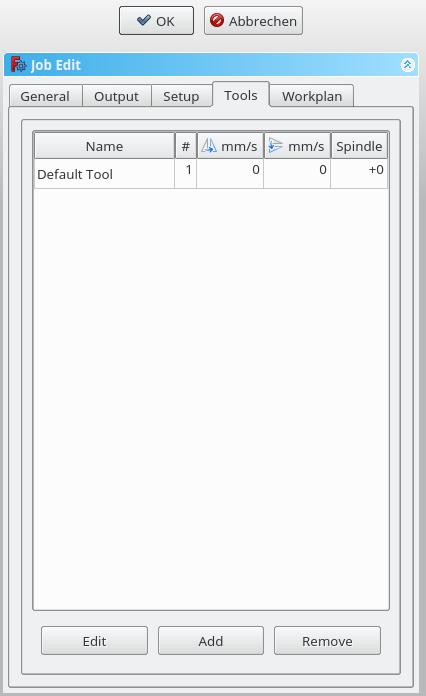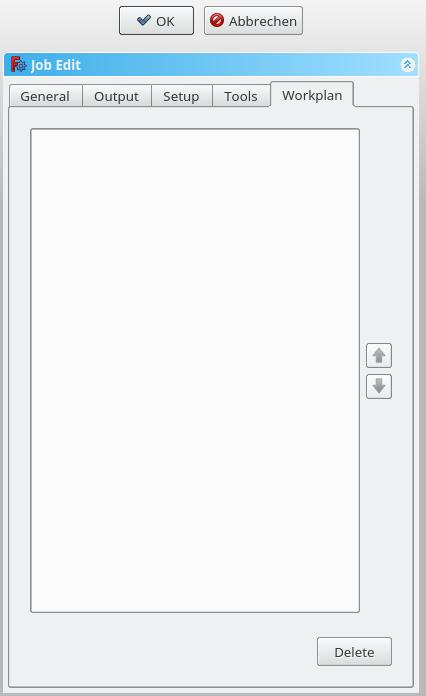CAM Job/zh: Difference between revisions
(Created page with "==描述==") |
(Updating to match new version of source page) |
||
| (34 intermediate revisions by 3 users not shown) | |||
| Line 1: | Line 1: | ||
<languages/> |
<languages/> |
||
{{Docnav||[[Path_Post|Post Process]]|[[Path_Workbench|Path]]|IconL=|IconC=Path-Workbench.svg|IconR=Path_PostProcess.png}} |
|||
<div class="mw-translate-fuzzy"> |
|||
{{GuiCommand|Name=Path Job|Workbenches=[[Path Workbench|Path]]|MenuLocation=Path → Job|Shortcut=P,F|SeeAlso=}} |
|||
{{Docnav/zh |
|||
| |
|||
|[[Path_Post|Post Process]] |
|||
|[[Path_Workbench|Path]] |
|||
|IconL= |
|||
|IconC=Path-Workbench.svg |
|||
|IconR=Path_PostProcess.png |
|||
}} |
|||
</div> |
|||
<div class="mw-translate-fuzzy"> |
|||
{{GuiCommand/zh |
|||
|Name=Path Job |
|||
|Name/zh=刀路作业 |
|||
|Workbenches=[[Path Workbench|Path]] |
|||
|MenuLocation=Path → Job |
|||
|Shortcut={{KEY|P}} {{KEY|F}} |
|||
|SeeAlso= |
|||
}} |
|||
</div> |
|||
<span id="Description"></span> |
|||
==描述== |
==描述== |
||
<div class="mw-translate-fuzzy"> |
|||
The Job tool creates a new Job object in the active document. The Job object contains the following information: |
|||
作业工具在活动文档中创建一个新的作业对象。 作业对象包含以下信息: |
|||
# A list of Tool-Controller definitions, specifying the geometry, Feeds, and Speeds for the Path Operations Tools. |
|||
#刀具控制器定义列表,指定刀路操作刀具的几何,给进量和速度。 |
|||
# A Workflow sequential list of Path Operations. |
|||
#刀路操作的工作流程顺序列表。 |
|||
# A Base Body—a clone used for offset. |
|||
#基础实体 - 用于偏移的克隆。 |
|||
# A Stock, representing the raw material that will be milled to Path Workbench. |
|||
#库存,表示将在刀路工作台进行铣削的原材料。 |
|||
# A SetupSheet, containing inputs used by the Path Operations, including static values and formulas. |
|||
#设定表,包含刀路运行使用的输入,包括静态值和公式。 |
|||
# Configuration parameters specifying the output G-Code job's destination path, file name, and extension, and the Postprocessor—used to generate the appropriate dialect for the target CNC Controller, and customize Units, Tool Changes, Parking, etc... |
|||
#指定输出G代码作业的目标路径,文件名和扩展名,后处理器配置参数 - 用于为目标CNC控制器生成相应的指令,并自定义单位,刀具更改,停车等... |
|||
</div> |
|||
= |
<span id="Usage"></span> |
||
==使用== |
|||
<div class="mw-translate-fuzzy"> |
|||
# Press the {{KEY|[[Image:Path-Job.png|16px]] [[Path Job|Job]]}} button |
|||
#点击 {{KEY|[[Image:Path-Job.png|16px]] [[Path Job|作业]]}} 按钮 |
|||
</div> |
|||
<div class="mw-translate-fuzzy"> |
|||
The Job GUI has five horizontal aligned tabs, General, Output, Setup, Tools and Workplan. You can confirm or cancel the dialog. |
|||
作业GUI有五个水平对齐的选项卡,常规、输出、设置、刀具和工作计划。 您可以确认或取消对话框。 |
|||
</div> |
|||
= |
<span id="General"></span> |
||
==总揽== |
|||
[[File: |
[[File:Job_1.jpg]] |
||
<div class="mw-translate-fuzzy"> |
|||
* '''Label''': The label of the Job as displayed in the tree view. |
|||
*'''标签''':树视图中显示的作业标签。 |
|||
* '''Model''': The Base Object which defines by its shape the paths of the job. If it is a Part Design object it is usually the Body which you select here. If you have an element selected in the tree ''before'' you click the "Add Job" icon that element is already entered here. You can change it by selecting a different element from the dropdown menue. |
|||
*'''模型''':基础对象,通过其形状定义作业的刀路。 如果它是零件设计对象,则通常情况下基础对象是您在此处选择的主体。 如果“之前”在设计结构树中选择了一个元素,则单击“添加作业”图标的时候,该元素已在被选中并显示在此处。 您可以通过从下拉菜单中选择其他元素来更改它。 |
|||
* '''Description''': You can add some notes to the job here. Notes are only for your information and have no effect on the path. |
|||
*'''描述''':您可以在此处为作业添加一些注释。 注释仅供您参考,不会影响刀路。 |
|||
</div> |
|||
== Output == |
== Output == |
||
[[File: |
[[File:Job_2.jpg]] |
||
* '''Output File''': Set the name, extension, and the file path of the G-Code output. You can use the following placeholders: |
|||
** %D directory of the active document |
|||
** %d name of the active document (without extension) |
|||
** %M user macro directory |
|||
** %j name of the job |
|||
* '''Processor''': Select the postprocesser for your machine. |
|||
* '''Arguments''': Add arguments for the postprocessor as needed. |
|||
<div class="mw-translate-fuzzy"> |
|||
==Setup== |
|||
*'''输出文件''':设置G代码输出的名称,扩展名和文件路径。 您可以使用以下占位符: |
|||
**%D活动文档的目录 |
|||
**%d活动文档的名称(不带扩展名) |
|||
**%M用户文件宏目录 |
|||
**%j作业名称 |
|||
</div> |
|||
<div class="mw-translate-fuzzy"> |
|||
[[File:Job 3.jpg]] |
|||
*'''处理程序''':为您的机器选择的后期处理。 |
|||
*'''参数''':根据需要为后处理程序添加参数。 |
|||
</div> |
|||
<span id="Setup"></span> |
|||
* '''Stock''': set the size and shape of the raw material. |
|||
==夹持== |
|||
* '''Orientation''': Selected Edge or Face is used to orient Base or Stock accordingly. |
|||
* '''Alignment''': select a Vertex to set origin or move Base or Stock |
|||
[[File:Job_3.jpg]] |
|||
*'''储积''':设定原材料的大小和形状。 |
|||
==Tools== |
|||
*'''方向''':选定的边或面用于相应地定位基础或储积。 |
|||
*'''对齐''':选择顶点来设置原点或移动基础或储积 |
|||
<span id="Tools"></span> |
|||
[[File:Job 4.jpg]] |
|||
==刀具== |
|||
[[File:Job_4.jpg]] |
|||
Add the tool(s) from your [[Path_EditToolsTable|Tooltable]] which you need for the operations at this job. |
|||
<div class="mw-translate-fuzzy"> |
|||
After adding a tool, you can set/change the feedrate and spindle speed if you need a different feedrate in this job. |
|||
从你的刀具列表中添加你在本作业运行所需要的刀具 |
|||
A change here doesn't change the parameters stored in the tooltable. |
|||
</div> |
|||
添加刀具后,如果你在本作业中需要不同的给进速率的话,你可以选择/更改给进速率和旋转速度。 |
|||
The default tool you can delete if you have a own tool added. |
|||
这里的更改不会改变存储在刀具列表中的参数。 |
|||
如果你已经添加了自己的刀具,你可以删除默认刀具 |
|||
==Workplan== |
|||
<span id="Workplan"></span> |
|||
[[File:Job 5.jpg]] |
|||
==工作计划== |
|||
[[File:Job_5.jpg]] |
|||
If you have a job which contends more than one path operation, you can determine in which order the operations should be done. |
|||
To reorder, select a operation an push the up or down button. |
|||
如果你的作业中包含不止一个刀路运行的化,你可以决定他们的运行顺序。 |
|||
{{Docnav||[[Path_Post|Post Process]]|[[Path_Workbench|Path]]|IconL=|IconC=Path-Workbench.svg|IconR=Path_PostProcess.png}} |
|||
你可以选择一个运行后点击向上或者乡下按钮来改变其执行顺序。 |
|||
{{Path_Tools_navi}} |
|||
<div class="mw-translate-fuzzy"> |
|||
{{Userdocnavi}} |
|||
{{Docnav/zh |
|||
| |
|||
|[[Path_Post|Post Process]] |
|||
|[[Path_Workbench|Path]] |
|||
|IconL= |
|||
|IconC=Path-Workbench.svg |
|||
|IconR=Path_PostProcess.png |
|||
}} |
|||
</div> |
|||
{{CAM_Tools_navi{{#translation:}}}} |
|||
{{clear}} |
|||
{{Userdocnavi{{#translation:}}}} |
|||
Latest revision as of 14:15, 26 March 2024
|
|
| 菜單位置 |
|---|
| Path → Job |
| 工作台 |
| Path |
| 默認快捷鍵 |
| P F |
| 版本介紹 |
| - |
| 也可以看看 |
| 沒有 |
描述
作业工具在活动文档中创建一个新的作业对象。 作业对象包含以下信息:
- 刀具控制器定义列表,指定刀路操作刀具的几何,给进量和速度。
- 刀路操作的工作流程顺序列表。
- 基础实体 - 用于偏移的克隆。
- 库存,表示将在刀路工作台进行铣削的原材料。
- 设定表,包含刀路运行使用的输入,包括静态值和公式。
- 指定输出G代码作业的目标路径,文件名和扩展名,后处理器配置参数 - 用于为目标CNC控制器生成相应的指令,并自定义单位,刀具更改,停车等...
使用
- 点击
 作业 按钮
作业 按钮
作业GUI有五个水平对齐的选项卡,常规、输出、设置、刀具和工作计划。 您可以确认或取消对话框。
总揽
- 标签:树视图中显示的作业标签。
- 模型:基础对象,通过其形状定义作业的刀路。 如果它是零件设计对象,则通常情况下基础对象是您在此处选择的主体。 如果“之前”在设计结构树中选择了一个元素,则单击“添加作业”图标的时候,该元素已在被选中并显示在此处。 您可以通过从下拉菜单中选择其他元素来更改它。
- 描述:您可以在此处为作业添加一些注释。 注释仅供您参考,不会影响刀路。
Output
- 输出文件:设置G代码输出的名称,扩展名和文件路径。 您可以使用以下占位符:
- %D活动文档的目录
- %d活动文档的名称(不带扩展名)
- %M用户文件宏目录
- %j作业名称
- 处理程序:为您的机器选择的后期处理。
- 参数:根据需要为后处理程序添加参数。
夹持
- 储积:设定原材料的大小和形状。
- 方向:选定的边或面用于相应地定位基础或储积。
- 对齐:选择顶点来设置原点或移动基础或储积
刀具
从你的刀具列表中添加你在本作业运行所需要的刀具
添加刀具后,如果你在本作业中需要不同的给进速率的话,你可以选择/更改给进速率和旋转速度。 这里的更改不会改变存储在刀具列表中的参数。
如果你已经添加了自己的刀具,你可以删除默认刀具
工作计划
如果你的作业中包含不止一个刀路运行的化,你可以决定他们的运行顺序。 你可以选择一个运行后点击向上或者乡下按钮来改变其执行顺序。
- Project Commands: Job, Post Process, Check the CAM job for common errors, Export Template
- Tool Commands: Inspect CAM Commands, CAM Simulator, Finish Selecting Loop, Toggle the Active State of the Operation, ToolBit Library editor, ToolBit Dock
- Basic Operations: Profile, Pocket Shape, Drilling, Face, Helix, Adaptive, Slot, Engrave, Deburr, Vcarve
- 3D Operations: 3D Pocket, 3D Surface, Waterline
- CAM Modification: Copy the operation in the job, Array, Simple Copy
- Specialty Operations: Thread Milling
- Miscellaneous: Area, Area workplane
- ToolBit architecture: Tools, ToolShape, ToolBit, ToolBit Library, ToolController
- Additional: Preferences, Scripting
- Getting started
- Installation: Download, Windows, Linux, Mac, Additional components, Docker, AppImage, Ubuntu Snap
- Basics: About FreeCAD, Interface, Mouse navigation, Selection methods, Object name, Preferences, Workbenches, Document structure, Properties, Help FreeCAD, Donate
- Help: Tutorials, Video tutorials
- Workbenches: Std Base, Arch, Assembly, CAM, Draft, FEM, Inspection, Mesh, OpenSCAD, Part, PartDesign, Points, Reverse Engineering, Robot, Sketcher, Spreadsheet, Surface, TechDraw, Test Framework
- Hubs: User hub, Power users hub, Developer hub