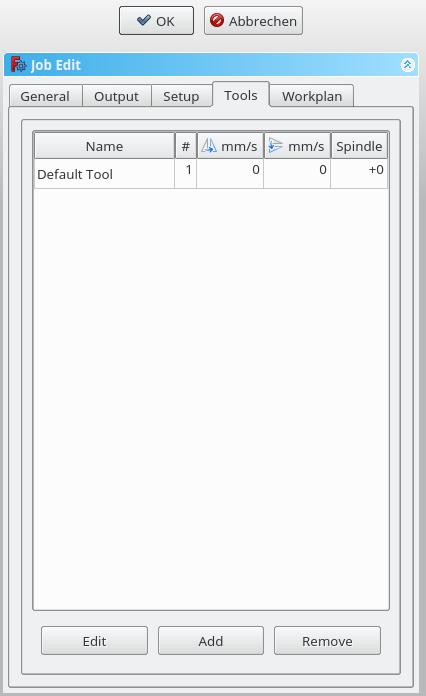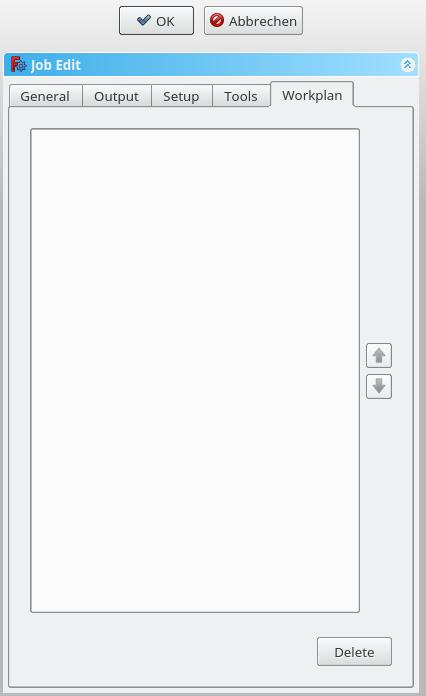Path Lavorazione
|
|
| Posizione nel menu |
|---|
| Path → Lavorazione |
| Ambiente |
| Path |
| Avvio veloce |
| P,F |
| Introdotto nella versione |
| - |
| Vedere anche |
| Nessuno |
Descrizione
The Job tool creates a new Job object in the active document. The Job object contains the following information:
- A list of Tool-Controller definitions, specifying the geometry, Feeds, and Speeds for the Path Operations Tools.
- A Workflow sequential list of Path Operations.
- A Base Body—a clone used for offset.
- A Stock, representing the raw material that will be milled to Path Workbench.
- A SetupSheet, containing inputs used by the Path Operations, including static values and formulas.
- Configuration parameters specifying the output G-Code job's destination path, file name, and extension, and the Postprocessor—used to generate the appropriate dialect for the target CNC Controller, and customize Units, Tool Changes, Parking, etc...
Utilizzo
- Premere il pulsante
 Lavorazione
Lavorazione
La GUI della lavorazione ha cinque schede allineate orizzontalmente, General, Output, Setup, Tools and Workplan. È possibile confermare o annullare la finestra di dialogo.
General
- Label: The label of the Job as displayed in the tree view.
- Model: The Base Object which defines by its shape the paths of the job. If it is a Part Design object it is usually the Body which you select here. If you have an element selected in the tree before you click the "Add Job" icon that element is already entered here. You can change it by selecting a different element from the dropdown menue.
- Description: You can add some notes to the job here. Notes are only for your information and have no effect on the path.
Output
- Output File: Set the name, extension, and the file path of the G-Code output.
- Processor: Select the postprocesser for your machine.
- Arguments: Add arguments for the postprocessor as needed.
Setup
- Stock: set the size and shape of the raw material.
- Orientation: without effect at time
- Alignment: without effect at time
Utensili
Aggiungere gli utensili necessari per le operazioni di questa lavorazione dalla Tabella utensili.
Dopo aver aggiunto uno strumento, è possibile impostare o modificare l'avanzamento e la velocità del mandrino se in questa lavorazione è necessario un avanzamento diverso. Le modifiche apportate qui non modificano i parametri memorizzati nella tabella.
The default tool you can delete if you have a own tool added.
Flusso di lavoro
Se si dispone di una lavorazione composta da più operazioni percorso, è possibile determinare in quale ordine eseguire le operazioni. Per riordinare, selezionare un'operazione e premere il pulsante su o giù.