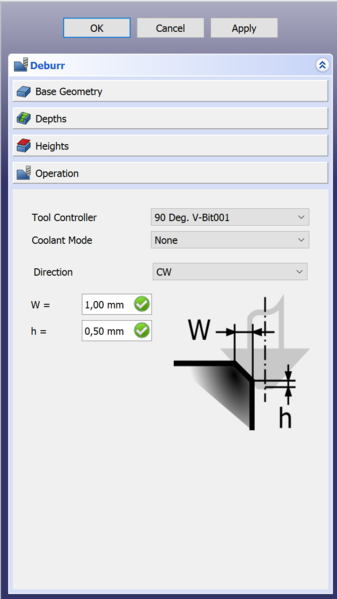CAM Deburr
|
|
| Menu location |
|---|
| Path → Deburr |
| Workbenches |
| Path |
| Default shortcut |
| None |
| Introduced in version |
| 0.18 |
| See also |
| None |
Description
The Path Deburr tool is primarily for Deburring an edge.
Usage
- There are several ways to invoke the command:
- Press the
Deburr button.
- Select the Path →
Deburr option from the menu.
- Press the
- The Deburr task panel opens. See Options.
- Select Base Geometry.
- Specify the required parameters.
- Press the OK button.
Options
After starting the feature you have to select the face or edge you want to de-burr in the Base Geometry tab in the Deburr feature menu. As seen in below:
After you selected the geometry you can press Apply to see the tool-path as set by the default options.
When you have everything selected you can check your depths/step down and heights just like other path functions.
Final step is the menu that as seen below, you can configure the feature as follows:
Tool controller: The tool a 90 degree V-bitCoolant Mode: Do you want coolant? (On/Off)Directions: CW (clockwise) or CCW (counter-clockwise)W: is the dimension of your edge.h: is the offset from the bottom of the V-bit. It's a safety feature because if the tip gets above the edge it won't cut anymore.
Properties
Data
Base
- DataPlacement:
- DataLabel: User name of the object (UTF-8)
Deburr
- DataDirection: CCW or CW
- DataEntry Point: Change this to change Entry point, if set to 2 it will go in 2 corners from the default.
- DataExtra depth: Extra depth or h in the menu.
- DataJoin: How to join chamfer segments, Round or Miter. [example needed]
- DataSide: Can change sides. [example needed]
- DataWidth: The width you fill in in the menu by W.
Depth
- DataClearance Height: The height needed to clear clamps and obstructions (set by default to
OpStockZMax + SetupSheet.ClearanceHeightOffset) - DataSafe Height: The above which Rapid motions are allowed. (set to
OpStockZMax + SetupSheet.SafeHeightOffset) - DataStart Depth: Starting Depth of Tool- first cut depth in Z
- DataStep Down: Incremental Step Down of Tool
Path
- DataActive: Make False, to prevent operation from generating code
- DataBase: The base geometry for this operation, edges or a face
- DataComment: An optional comment for this operation
- DataCoolant Mode: Coolant mode for this operation
- DataCycle Time: Estimated cycle time for this operation
- DataStart Vertex: The vertex index to start the path from
- DataTool Controller: The tool controller that will be used to calculate the path
- DataUser Label: User assigned label
- Getting started
- Installation: Download, Windows, Linux, Mac, Additional components, Docker, AppImage, Ubuntu Snap
- Basics: About FreeCAD, Interface, Mouse navigation, Selection methods, Object name, Preferences, Workbenches, Document structure, Properties, Help FreeCAD, Donate
- Help: Tutorials, Video tutorials
- Workbenches: Std Base, Arch, Assembly, CAM, Draft, FEM, Inspection, Mesh, OpenSCAD, Part, PartDesign, Points, Reverse Engineering, Robot, Sketcher, Spreadsheet, Surface, TechDraw, Test Framework
- Hubs: User hub, Power users hub, Developer hub