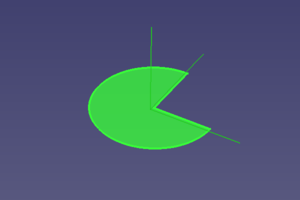Assembly3 AutoElementVisibility/en: Difference between revisions
(Updating to match new version of source page) |
(Updating to match new version of source page) |
||
| Line 20: | Line 20: | ||
== Description == |
== Description == |
||
The [[Image:Assembly_AutoElementVis.svg|24px]] [[Assembly3_AutoElementVisibility|Auto element visibility]] command |
The [[Image:Assembly_AutoElementVis.svg|24px]] [[Assembly3_AutoElementVisibility|Auto element visibility]] command toggles temporary highlighting of selected '''elements'''. |
||
When activated the currently selected element(s) will be highlighted. </br> (The visibility of the element coordinate systems (ECSs) depends on the toggle status of the [[Image:Assembly_ShowElementCS.svg|16px]] [[Assembly3_ShowElementCS|Show element coordinate system]] command) |
|||
[[Image:Assembly3_AutoElementVisibility-01.png|300px]] |
|||
{{Caption|Highlighted element of a face with visible ECS}} |
|||
== Usage == |
== Usage == |
||
Latest revision as of 09:10, 14 November 2021
This documentation is not finished. Please help and contribute documentation.
GuiCommand model explains how commands should be documented. Browse Category:UnfinishedDocu to see more incomplete pages like this one. See Category:Command Reference for all commands.
See WikiPages to learn about editing the wiki pages, and go to Help FreeCAD to learn about other ways in which you can contribute.
|
|
| Menu location |
|---|
| Assembly3 → Element style → Auto element visibility |
| Workbenches |
| Assembly3 |
| Default shortcut |
| None |
| Introduced in version |
| - |
| See also |
| None |
Description
The Auto element visibility command toggles temporary highlighting of selected elements.
When activated the currently selected element(s) will be highlighted.
(The visibility of the element coordinate systems (ECSs) depends on the toggle status of the Show element coordinate system command)
Highlighted element of a face with visible ECS
Usage
- Activate the
Auto element visibility command using one of the following:
- The
Auto element visibility button.
- The Assembly3 → Element style →
Auto element visibility menu option.
- The
- Getting started
- Installation: Download, Windows, Linux, Mac, Additional components, Docker, AppImage, Ubuntu Snap
- Basics: About FreeCAD, Interface, Mouse navigation, Selection methods, Object name, Preferences, Workbenches, Document structure, Properties, Help FreeCAD, Donate
- Help: Tutorials, Video tutorials
- Workbenches: Std Base, Arch, Assembly, CAM, Draft, FEM, Inspection, Mesh, OpenSCAD, Part, PartDesign, Points, Reverse Engineering, Robot, Sketcher, Spreadsheet, Surface, TechDraw, Test Framework
- Hubs: User hub, Power users hub, Developer hub