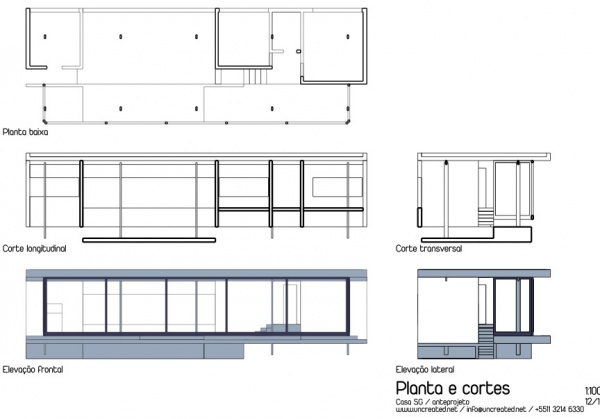Arch SectionPlane/ro: Difference between revisions
No edit summary |
No edit summary |
||
| Line 13: | Line 13: | ||
# Optional, definiți [[Draft_SelectPlane|Draft Working Plane]] pentru a reflecta planul unde dirți să plasați Section Plane |
# Optional, definiți [[Draft_SelectPlane|Draft Working Plane]] pentru a reflecta planul unde dirți să plasați Section Plane |
||
# Selectați obiecte pe care doriți să le includeți în vizualizarea secțiunii dvs |
|||
# Select objects you want to be included in your section view |
|||
# |
# Apăsați butonul {{KEY|[[Image:Arch SectionPlane.png|16px]] '''SectionPlane'''}} sau apăsați tastele {{KEY|S}} apoi {{KEY|P}} |
||
# [[Draft Move|Move]]/[[Draft Rotate|rotate]] the Section Plane into correct position if needed |
# [[Draft Move|Move]]/[[Draft Rotate|rotate]] the Section Plane into correct position if needed |
||
# |
# Selectați Section Plane dacă nu este deja selectați |
||
# Folosiți sau [[Draft_Drawing|Drawing DraftView]], [[Draft Shape2DView]] sau [[TechDraw NewArch|TechDraw ArchView]] pentru a crea o vizualizare |
# Folosiți sau [[Draft_Drawing|Drawing DraftView]], [[Draft Shape2DView]] sau [[TechDraw NewArch|TechDraw ArchView]] pentru a crea o vizualizare |
||
Revision as of 16:04, 29 December 2018
|
|
| Menu location |
|---|
| Arch → Section Plane |
| Workbenches |
| Arch |
| Default shortcut |
| S P |
| Introduced in version |
| - |
| See also |
| None |
Descriere
Acest instrumetn plasează în documentul curent un plan de secțiune gizmo, care definește secțiunea sau planul de vizualizare. Gizmo își ia locul în conformitate cu planul de lucru Draft Work Plan și poate fi mutat și reorientat prin mutarea și rotirea acestuia, până când descrie vizualizarea 2D pe care doriți să o obțineți. Obiectul plan de secțiune va lua în considerare numai un anumit set de obiecte. Obiectele selectate la crearea unei planuri de secțiune vor fi adăugate la setarea automată. Alte obiecte pot fi adăugate sau eliminate mai târziu dintr-un obiect SectionPlane cu ajutorul instrumentelor Arch Add și Remove Arch sau prin dublu clic pe planul de secțiuni din vizualizarea arborescentă.
Planul de secțiune singur nu va crea nici o vizualizare a setului său de obiecte. Pentru aceasta, trebuie să creați un Drawing DraftView pentru a crea o vizualizare în Drawing page, un Shape2DView pentru a crea o vizualizare în documentul 3D sau un TechDraw ArchView pentru a crea o vizualizare într-o TechDraw page.
Cum se folosește
- Optional, definiți Draft Working Plane pentru a reflecta planul unde dirți să plasați Section Plane
- Selectați obiecte pe care doriți să le includeți în vizualizarea secțiunii dvs
- Apăsați butonul
 SectionPlane sau apăsați tastele S apoi P
SectionPlane sau apăsați tastele S apoi P - Move/rotate the Section Plane into correct position if needed
- Selectați Section Plane dacă nu este deja selectați
- Folosiți sau Drawing DraftView, Draft Shape2DView sau TechDraw ArchView pentru a crea o vizualizare
Opţiuni
- Planul de secțiune va considera doar un set de obiece , nu toate obiectele din document. Objects can be added or removed from a SectionPlane object by using the Arch Add and Arch Remove tools, or by double-clicking the Section Plane in the tree view, selecting objects either in the list of in the 3D scene, and pressing the add or remove buttons.
- Cu un plan de secțiune obiect selectat, utilizați instrumentul Draft Shape2DView pentru a crea un obiect tip formă reprezentând vizualizarea secțiunii în document
- Create Drawing DraftViews if you are working with the Drawing Workbench, or TechDraw ArchView if you are using the TechDraw Workbench.
- The Section Plane can also be used to show the entire 3D view cut by an infinite plane. This is only visual, and won't affect the geometry of the objects being cut.
Proprietăți
- DateOnly Solids: If this is True, non-solid objects in the set will be disregarded
- VizualizareDisplay Length: The length of the section plane gizmo in the 3D view. Doesn't affect the resulting view
- VizualizareDisplay Height: The height of the section plane gizmo in the 3D view. Doesn't affect the resulting view
- VizualizareArrow Size: The size of the arrows of the section plane gizmo in the 3D view. Doesn't affect the resulting view
- VizualizareCut View: If this is true, the whole 3D view will be cut at the location of this section plane (experimental).
Scrip-Programare
Instrumentul Section Plane poate fi utilizat în macros și de la consola Python utilizând următoarele funcții:
makeSectionPlane ([objectslist])
- Creates a Section plane objects including the given objects.
Exempluː
import FreeCAD, Draft, Arch
trace = Draft.makeLine(FreeCAD.Vector (0, 0, 0),FreeCAD.Vector (2, 2, 0))
wall = Arch.makeWall(trace,width=0.1,height=1,align="Center")
Arch.makeSectionPlane([wall])