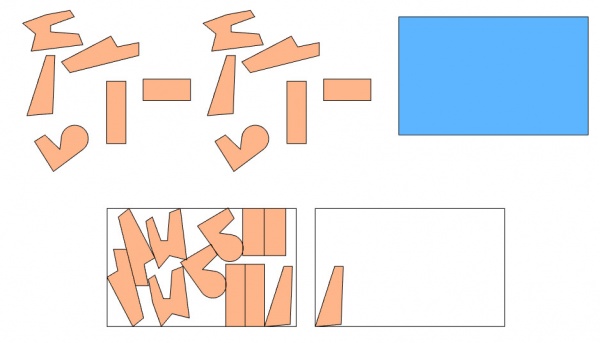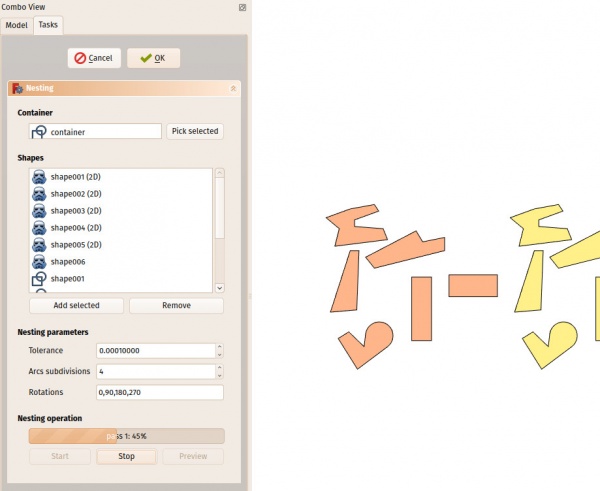Arch Nest/es: Difference between revisions
(Created page with "El algoritmo detrás de la herramienta Nido está en constante evolución y actualmente no está totalmente optimizado. En el futuro, el rendimiento de esta herramienta deber...") |
(Created page with "La imagen de arriba muestra una serie de formas antes y después de la operación de anidación") |
||
| Line 9: | Line 9: | ||
[[Image:Arch Nest example.jpg|600px]] |
[[Image:Arch Nest example.jpg|600px]] |
||
La imagen de arriba muestra una serie de formas antes y después de la operación de anidación |
|||
The image above shows a series of shapes before and after the nesting operation |
|||
==How to use== |
==How to use== |
||
Revision as of 20:12, 7 May 2018
|
|
| Menu location |
|---|
| Arch → Panel tools → Nest |
| Workbenches |
| Arch |
| Default shortcut |
| None |
| Introduced in version |
| - |
| See also |
| None |
Descripción
La herramienta Nido permite seleccionar una forma plana para ser un contenedor y una serie de otras formas planas para organizarlas dentro del espacio definido por la forma del contenedor. Esto es típicamente necesario para las operaciones CNC, donde se desea cortar una serie de piezas de un panel base, y necesita organizar esas piezas de la mejor forma compacta posible para que ocupen menos espacio en el panel.
El algoritmo detrás de la herramienta Nido está en constante evolución y actualmente no está totalmente optimizado. En el futuro, el rendimiento de esta herramienta debería ser mucho mejor.
La imagen de arriba muestra una serie de formas antes y después de la operación de anidación
How to use
- Press the
 Arch Nest button
Arch Nest button - Select an object to be the container. This object must be flat, and, at the moment, rectangular
- Click the "Pick container" button to use that object as the container
- Select a series of other flat objects that you wish to place inside the container. These objects must all be flat and in the same plane as the container.
- Adjust desired options below
- Start the calculation process
- At the end of the calculation, click the Preview button to create a temporary preview of the result.
- If you wish to apply the result (move and rotate the actual shapes into place), click OK.
Notes
- All objects must have a face
- At the moment the tool will only work with flat objects that all have the same orientation.
- At the moment, the container must be rectangular.
- At the moment, margin / spacing between the pieces is not implemented yet
- The calculation can take a lot of time with many objects. That will be optimized in the future