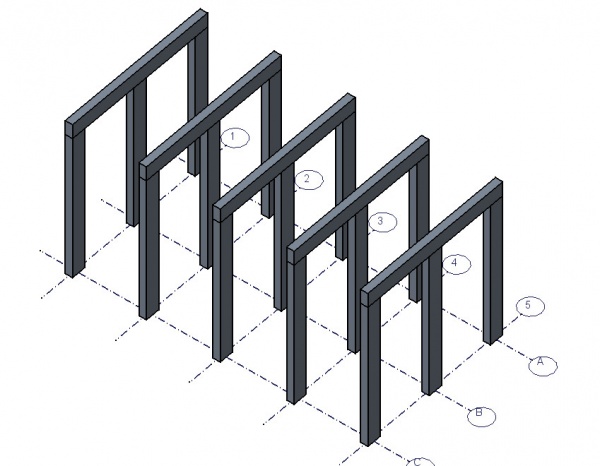Arch Axis/cs: Difference between revisions
(Created page with "* Každá osa v osovém systému má svou vlastní vzdálenost a úhel v relaci k předchozí ose. To umožňuje vytvořit velmi komplexní systémy jako například ne-ortogo...") |
(Created page with "==Strukturované systemy==") |
||
| Line 18: | Line 18: | ||
* Délka os, rozměry bublin a styly číslování jsou uživatelsky nastavitelné pomocí vlastností osového systému. |
* Délka os, rozměry bublin a styly číslování jsou uživatelsky nastavitelné pomocí vlastností osového systému. |
||
==Strukturované systemy== |
|||
==Structural systems== |
|||
The main use of axes systems is simply to give you reference lines to snap to, but they can also be used to automatically build structural arrays, such as columns grids and beam layouts: |
The main use of axes systems is simply to give you reference lines to snap to, but they can also be used to automatically build structural arrays, such as columns grids and beam layouts: |
||
Revision as of 17:31, 30 November 2013
|
|
| Menu location |
|---|
| Arch -> Axis |
| Workbenches |
| Arch |
| Default shortcut |
| A X |
| Introduced in version |
| - |
| See also |
| None |
Popis
Nástroj Osy Vám umožňuje umístit osový systém do aktuálního dokumentu. Vzdálenosti a úhel mezi osami je uživatelsky nastavitelný, stejně jako styl číslování. Osy slouží především jako reference k uchopování objektů, ale múže taky být použit společně se strukturamik vytváření parametrizovaných polí trámů nebo sloupů.
Použití
- Stiskněte klávesu
 Arch Axism nebo klávesy A potom X
Arch Axism nebo klávesy A potom X - Posun/otočit osový systém do požadované pozice
- Přejděte do editačního módu dvojklikem na osový systém v navigačním stromu a potvrďte nastavení počtu os, vzdáleností a úhlů mezi osami.
Volby
- Každá osa v osovém systému má svou vlastní vzdálenost a úhel v relaci k předchozí ose. To umožňuje vytvořit velmi komplexní systémy jako například ne-ortogonální systémy, polární systémy nebo jakýkoliv nehomogenní systém.
- Délka os, rozměry bublin a styly číslování jsou uživatelsky nastavitelné pomocí vlastností osového systému.
Strukturované systemy
The main use of axes systems is simply to give you reference lines to snap to, but they can also be used to automatically build structural arrays, such as columns grids and beam layouts:
To obtain that result, one or more axes systems must be added to a structural element, turning it into an array. If one axes system is added, the element is copied once on each line of the system, like the beams on the image above. If two systems are added, the element is copied once on each intersection of the two systems, like the columns on the image above. The same axes systems can of course be used in several structural objects.
- Create an Arch Structure object
- Create one or more axes systems
- Select one or more axes systems, then the structure object
- Press the
 Arch Add button
Arch Add button - By entering the edit mode of the structure object (double-clicking it in the tree view), you can add or remove axes systems from it.
Properties
- ÚdajeLength: The length of the axes
- PohledBubble Size: The size of the axis bubbles
- PohledNumeration style: How the axes are numbered: 1,2,3, A,B,C, etc...
Scripting
The Axis tool can by used in macros and from the python console by using the following function:
makeAxis ([number],[interval])makes an Axis System based on the given number of axes and interval distance
Example:
import Arch
Arch.makeAxis(5,2)