WebTools BimServer/fr: Difference between revisions
(Created page with "* Les modules Python '''json''' et '''requests''' doivent être installés sur votre système * Vous devez avoir accès à une instance BimServer (lisez la [https://github.com...") |
No edit summary |
||
| Line 16: | Line 16: | ||
==Utilisation== |
==Utilisation== |
||
# Assurez-vous que les conditions ci-dessus sont remplies et que vous avez accès à une instance BIMServer en cours d'exécution. |
|||
<div class="mw-translate-fuzzy"> |
|||
# Select menu Arch → Utilities → {{KEY|[[Image:Arch BimServer.png|16px]] [[Arch BimServer/fr|BIM Server]]}} |
# Select menu Arch → Utilities → {{KEY|[[Image:Arch BimServer.png|16px]] [[Arch BimServer/fr|BIM Server]]}} |
||
# Appuyez sur le bouton '''Connecter''' et entrez vos informations d'identification. |
|||
</div> |
|||
# Une fois la connexion au serveur BIMS établie, choisissez un projet à utiliser dans la liste déroulante "Projet". |
|||
==Options== |
==Options== |
||
Revision as of 22:58, 17 November 2018
|
Arch BimServer |
| Emplacement du menu |
|---|
| Arch → Utilitaires → BIM server |
| Ateliers |
| Arch |
| Raccourci par défaut |
| |
| Introduit dans la version |
| - |
| Voir aussi |
| Aucun |
Note : à partir de FreeCAD v0.17, cet outil a été enlevé de l'atelier Arch et fait maintenant partie de l'atelier externe WebTools qui peut être installé depuis le menu Outils → Addons Manager.
Description
Cette commande permet d'interagir avec une instance BIMServer, d'ouvrir des fichiers stockés sur le serveur BIM, et de sauvegarder de nouvelles révisions de ces fichiers. BIMServer est un système serveur gratuit et libre conçu pour travailler avec des fichiers IFC. Dans son état actuel, il permet de gérer des projets avec de nombreux fichiers IFC et de gérer les révisions. Sa base de données extensible et son architecture de greffons permettent aussi de concevoir des outils avancés de recherche et de validation et des processus de fusion intelligents.
Pentru a utiliza această comandă, trebuie îndeplinite următoarele condiții:
- Les modules Python json et requests doivent être installés sur votre système
- Vous devez avoir accès à une instance BimServer (lisez la BIMServer documentation pour installer un BIMServer localement) et disposer des informations d'identification (nom d'utilisateur et mot de passe) pour ce serveur. Au moment de la rédaction de ce manuel, la version stable de BIMServer est 1.4, mais nous vous recommandons d’installer une des versions bêta 1.5.X disponibles, qui installe automatiquement de nombreux plug-ins (dans la version 1.4, vous devez l’installer manuellement).
- Tous les transferts de fichiers avec le serveur BIMServer sont effectués avec des fichiers IFC. Par conséquent, vous devez savoir comment travailler avec IFC files.
Utilisation
- Assurez-vous que les conditions ci-dessus sont remplies et que vous avez accès à une instance BIMServer en cours d'exécution.
- Select menu Arch → Utilities → File:Arch BimServer.png BIM Server
- Appuyez sur le bouton Connecter et entrez vos informations d'identification.
- Une fois la connexion au serveur BIMS établie, choisissez un projet à utiliser dans la liste déroulante "Projet".
Options
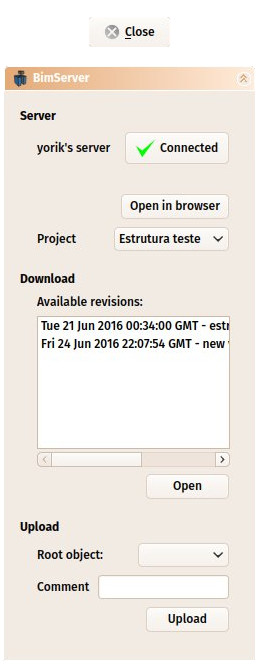
- If this is the first time you are connecting to a BIMServer from FreeCAD, press the Connect button, and fill in the server URL, your login (which is always an email address) and your password in the dialog box that will pop up. If you wish to log in automatically the next time you will use the BimServer command, check the save credentials option (your login and password are not saved by FreeCAD, only a session cookie).
- Once FreeCAD has successfully connected to a BIMServer instance, the Connect button will turn to Connected. Click the button again to disconnect. This will also erase the stored session cookie, so you will need to enter your credentials again next time.
- In order to delete the session cookie manually and reset everything, you can simply delete the BIMServer URL stored in Edit -> Preferences -> Arch -> BimServer.
- The Open in browser button will open the web interface of the BIMServer either in FreeCAD's internal web browser, or, if you marked that option in Edit -> Preferences -> Arch -> BimServer, in an external web browser. This allows for example to create new projects, or analyze the contents stored on the BIMServer.
Downloading revisions
- The Project drop-down box will show the available projects stored on the BIMServer. Choose one to see the available revisions for that project.
- Select one revision and click Open to download and open the IFC file corresponding to that revision in FreeCAD.
- When pressing the Open button, a dialog box will open to allow you to save the downloaded IFC file at a location of your choice before opening it. If you press Cancel, the file will be saved under a temporary name in the system's temporary directory instead.
Uploading revisions
- If you wish to upload a new revision, make sure the right project has been selected in the Project drop-down box
- Choose the Root object you wish to upload. It must be either an Arch Site or an Arch Building. Only objects belonging to that root object will be uploaded.
- Write a Comment, that will be the description (name) of the revision.
- Press the Upload button. A dialog box will open to allow you to save the produced IFC file at a location of your choice before uploading it. If you press Cancel, the file will be saved under a temporary name in the system's temporary directory instead.