WebTools BimServer/fr: Difference between revisions
No edit summary |
(Updating to match new version of source page) |
||
| Line 3: | Line 3: | ||
<div id="itsfree" style="text-align:left;color:black;background:#f6f6f6;margin:1em 7em;padding:0.5em 2em;border:2px solid #a7d7f9;"> |
<div id="itsfree" style="text-align:left;color:black;background:#f6f6f6;margin:1em 7em;padding:0.5em 2em;border:2px solid #a7d7f9;"> |
||
<div class="mw-translate-fuzzy"> |
|||
'''Note :''' à partir de FreeCAD v0.17, cet outil a été enlevé de l'atelier Arch et fait maintenant partie de l'atelier externe WebTools qui peut être installé depuis le menu Outils → Addons Manager. |
'''Note :''' à partir de FreeCAD v0.17, cet outil a été enlevé de l'atelier Arch et fait maintenant partie de l'atelier externe WebTools qui peut être installé depuis le menu Outils → Addons Manager. |
||
</div></div> |
|||
==Description== |
==Description== |
||
Revision as of 18:51, 1 August 2018
|
Arch BimServer |
| Emplacement du menu |
|---|
| Arch → Utilitaires → BIM server |
| Ateliers |
| Arch |
| Raccourci par défaut |
| |
| Introduit dans la version |
| - |
| Voir aussi |
| Aucun |
Note : à partir de FreeCAD v0.17, cet outil a été enlevé de l'atelier Arch et fait maintenant partie de l'atelier externe WebTools qui peut être installé depuis le menu Outils → Addons Manager.
Description
Cette commande permet d'interagir avec une instance BIMServer, d'ouvrir des fichiers stockés sur le serveur BIM, et de sauvegarder de nouvelles révisions de ces fichiers. BIMServer est un système serveur gratuit et libre conçu pour travailler avec des fichiers IFC. Dans son état actuel, il permet de gérer des projets avec de nombreux fichiers IFC et de gérer les révisions. Sa base de données extensible et son architecture de greffons permettent aussi de concevoir des outils avancés de recherche et de validation et des processus de fusion intelligents.
In order to use this command, the following conditions must be met:
- The json and requests Python modules must be installed on your system
- You need to have access to a BimServer instance (read the BIMServer documentation to install a BIMServer locally), and have credentials (login and password) for that server. At the time of writing, the stable version of BIMServer is 1.4, but we recommend you to install one of the available beta 1.5.X versions, which installs a lot of plugins automatically (in version 1.4 you have to install plugins manually).
- All the file transfers with the BIMServer are done with IFC files. Therefore, you need to know how to work with IFC files.
Utilisation
- Select menu Arch → Utilities → File:Arch BimServer.png BIM Server
Options
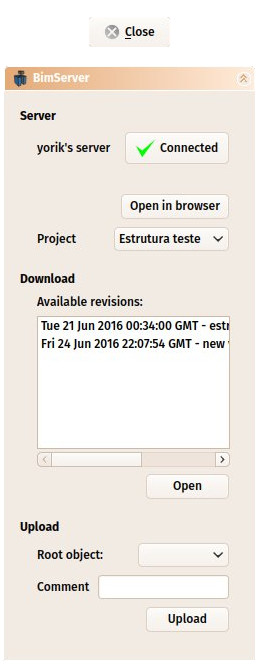
- If this is the first time you are connecting to a BIMServer from FreeCAD, press the Connect button, and fill in the server URL, your login (which is always an email address) and your password in the dialog box that will pop up. If you wish to log in automatically the next time you will use the BimServer command, check the save credentials option (your login and password are not saved by FreeCAD, only a session cookie).
- Once FreeCAD has successfully connected to a BIMServer instance, the Connect button will turn to Connected. Click the button again to disconnect. This will also erase the stored session cookie, so you will need to enter your credentials again next time.
- In order to delete the session cookie manually and reset everything, you can simply delete the BIMServer URL stored in Edit -> Preferences -> Arch -> BimServer.
- The Open in browser button will open the web interface of the BIMServer either in FreeCAD's internal web browser, or, if you marked that option in Edit -> Preferences -> Arch -> BimServer, in an external web browser. This allows for example to create new projects, or analyze the contents stored on the BIMServer.
Downloading revisions
- The Project drop-down box will show the available projects stored on the BIMServer. Choose one to see the available revisions for that project.
- Select one revision and click Open to download and open the IFC file corresponding to that revision in FreeCAD.
- When pressing the Open button, a dialog box will open to allow you to save the downloaded IFC file at a location of your choice before opening it. If you press Cancel, the file will be saved under a temporary name in the system's temporary directory instead.
Uploading revisions
- If you wish to upload a new revision, make sure the right project has been selected in the Project drop-down box
- Choose the Root object you wish to upload. It must be either an Arch Site or an Arch Building. Only objects belonging to that root object will be uploaded.
- Write a Comment, that will be the description (name) of the revision.
- Press the Upload button. A dialog box will open to allow you to save the produced IFC file at a location of your choice before uploading it. If you press Cancel, the file will be saved under a temporary name in the system's temporary directory instead.