TechDraw VerticalDimension: Difference between revisions
Wandererfan (talk | contribs) No edit summary |
Renatorivo (talk | contribs) mNo edit summary |
||
| Line 1: | Line 1: | ||
<translate> |
<translate> |
||
<!--T:1--> |
<!--T:1--> |
||
{{GuiCommand|Name=TechDraw |
{{GuiCommand|Name=TechDraw Dimension Vertical|Workbenches=[[TechDraw Module|TechDraw]]|MenuLocation=TechDraw → Dimension Vertical|Shortcut=|SeeAlso=}} |
||
==Description== <!--T:2--> |
==Description== <!--T:2--> |
||
The |
The Dimension Vertical tool adds a vertical dimension to a View. The dimension may be between two vertices, the length of one edge or the vertical distance between 2 edges. The distance will initially be the projected distance (ie as shown on the drawing), but this may be changed to the actual 3D distance using the Link Dimension [[Image:LinkDimension.png|24px]] tool. |
||
[[File:VerticalSample.png|200px|center]] |
[[File:VerticalSample.png|200px|center]] |
||
==How to use== <!--T:3--> |
==How to use== <!--T:3--> |
||
# Select the points or edge which define your measurement. |
# Select the points or edge which define your measurement. |
||
# Press the {{KEY|[[Image:Dimension_Vertical.png| |
# Press the {{KEY|[[Image:Dimension_Vertical.png|24px]] [[TechDraw Dimension Vertical|Dimension Vertical]]}} button |
||
# A dimension will be added to the View. The dimension may be dragged to the desired position. |
# A dimension will be added to the View. The dimension may be dragged to the desired position. |
||
Revision as of 20:46, 18 October 2016
|
|
| Menu location |
|---|
| TechDraw → Dimension Vertical |
| Workbenches |
| TechDraw |
| Default shortcut |
| None |
| Introduced in version |
| - |
| See also |
| None |
Description
The Dimension Vertical tool adds a vertical dimension to a View. The dimension may be between two vertices, the length of one edge or the vertical distance between 2 edges. The distance will initially be the projected distance (ie as shown on the drawing), but this may be changed to the actual 3D distance using the Link Dimension ![]() tool.
tool.
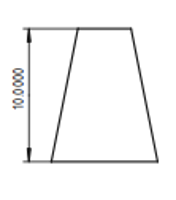
How to use
- Select the points or edge which define your measurement.
- Press the File:Dimension Vertical.png Dimension Vertical button
- A dimension will be added to the View. The dimension may be dragged to the desired position.
Options
None.
Properties
- DataX: Vertical position of the dimension text relative to the View.
- DataY: Vertical position of the dimension text relative to the View.
- DataFont: The name of the font to use for the dimension text.
- DataFontsize: Dimension text size in mm.
- DataFormatSpec: Allows additional text to be added to the dimension text. Dimension value will replace %value%.
- DataLineWidth: Dimension line weight.
- DataType: Length,radius,diameter, etc. Not normally manipulated by the end user.
- DataMeasureType: "True" - based on 3D geometry or "Projected" - based on the drawing. Not normally manipulated directly by the end user.
Scripting
Vertical dimensions can be added to Pages using Python.
dim1 = FreeCAD.ActiveDocument.addObject('TechDraw::DrawViewDimension','Dimension')
dim1.Type = "DistanceX"
dim1.References2D=[(view1, 'Edge1')]
rc = page.addView(dim1)
Notes
- None at this time