Talk:Basic Part Design Tutorial: Difference between revisions
(Notes on trying to follow tutorial) |
No edit summary |
||
| Line 12: | Line 12: | ||
OCC version: 6.7.0 |
OCC version: 6.7.0 |
||
1 Where is "auto refine" turned on/off? In Preferences > Part design > General > Model settings > "Automatically refine model after sketch-based operation"? Yes! |
1 Where is "auto refine" turned on/off? In Preferences > Part design > General > Model settings > "Automatically refine model after sketch-based operation"? Yes! But the tutorial advises new users not to switch it on. |
||
What exactly does this setting do? "Refine shape is a new utility that cleans up faces after a few operations on a shape. It can be set to run automatically after boolean operations in the Preferences." From [[Release_notes_013/en]] > Part module. |
What exactly does this setting do? "Refine shape is a new utility that cleans up faces after a few operations on a shape. It can be set to run automatically after boolean operations in the Preferences." From [[Release_notes_013/en]] > Part module. |
||
2 Polyline: how do I stop the Polyline? Clicking on the last point you drew stops the Polyline tool but does not leave it. Closing the dialogue in the Combo View erases what you've done : ( Searching the wiki it takes time to find that Polyline is called "Wire" in FC. But the bit about stopping the Wire operation remains a bit fuzzy. |
2 Polyline: how do I stop the Polyline? Clicking on the last point you drew stops the Polyline tool but does not leave it. Closing the dialogue in the Combo View erases what you've done : ( Searching the wiki it takes time to find that Polyline is called "Wire" in FC. But the bit about stopping the Wire operation remains a bit fuzzy. |
||
| Line 25: | Line 25: | ||
Will continue tomorrow. --[[User:Philip|Philip]] ([[User talk:Philip|talk]]) 19:15, 8 June 2017 (UTC) |
Will continue tomorrow. --[[User:Philip|Philip]] ([[User talk:Philip|talk]]) 19:15, 8 June 2017 (UTC) |
||
4 Section "Features with pocket and external geometry" |
|||
"Using the mouse or the view icons turn the model around": I cannot move the model with the mouse. I go to Preferences, no luck. This can be found in [[Getting_started]]: "(You can quickly change the current navigation mode by right-clicking on an empty area of the 3D view)" > Inventor navigation, which has to be enabled to move the object as the tutorial says. Blender navigation also works using the center/wheel button. |
|||
[[File:3_axis.png|right|caption]] |
|||
The color of the object is not as shown in the capture. To make the object the same as the capture (which a new user will surely try to do) one has to ... ? |
|||
It would help if the capture included the xyz colored axis. It helps to place the object and know where one is. |
|||
Also, to be able to "select the back face by clicking on it" the user has to switch back to CAD navigation at least. |
|||
Pocket: can't seem to select the pocket, the whole object appears selected and the Mirror feature icon is greyed out. Selecting the inner faces or all the lines does not make the features clickable, they stay grey. |
|||
I cannot continue unless I try to make another pocket. Did I miss something when I previously Padded the model "both ways"? |
|||
Will go and try all this on FC 0.16. --[[User:Philip|Philip]] ([[User talk:Philip|talk]]) 21:02, 8 June 2017 (UTC) |
|||
Revision as of 21:02, 8 June 2017
Notes when trying to follow this tutorial using:
OS: Debian GNU/Linux 8.7 (jessie) Word size: 32-bit Version: 0.14.3702 (Git) Branch: releases/FreeCAD-0-14 Hash: b3368125c63289ec8ce9faec2b2ae4c78d436406 Python version: 2.7.8 Qt version: 4.8.6 Coin version: 4.0.0a SoQt version: 1.6.0a OCC version: 6.7.0
1 Where is "auto refine" turned on/off? In Preferences > Part design > General > Model settings > "Automatically refine model after sketch-based operation"? Yes! But the tutorial advises new users not to switch it on.
What exactly does this setting do? "Refine shape is a new utility that cleans up faces after a few operations on a shape. It can be set to run automatically after boolean operations in the Preferences." From Release_notes_013/en > Part module.
2 Polyline: how do I stop the Polyline? Clicking on the last point you drew stops the Polyline tool but does not leave it. Closing the dialogue in the Combo View erases what you've done : ( Searching the wiki it takes time to find that Polyline is called "Wire" in FC. But the bit about stopping the Wire operation remains a bit fuzzy.
3 I "made a shape roughly like that in the image", one of the horizontal lines was not completely horizontal. Also, the first and last points did not coincide. Selected both lines and clicked on "Horizontal constraint", the constraint was applied but the line remained not horizontal : ! ? Did the same with the vertical line but the result was the same. Should or shouldn't constraints correct and align the lines horizontally and vertically? Selected both first and last points and clicked on the Point coincidence constraint. It was applied but the points remained where they were.
On another trial, with Auto constraints On the piece was successfully created.
Will continue tomorrow. --Philip (talk) 19:15, 8 June 2017 (UTC)
4 Section "Features with pocket and external geometry"
"Using the mouse or the view icons turn the model around": I cannot move the model with the mouse. I go to Preferences, no luck. This can be found in Getting_started: "(You can quickly change the current navigation mode by right-clicking on an empty area of the 3D view)" > Inventor navigation, which has to be enabled to move the object as the tutorial says. Blender navigation also works using the center/wheel button.
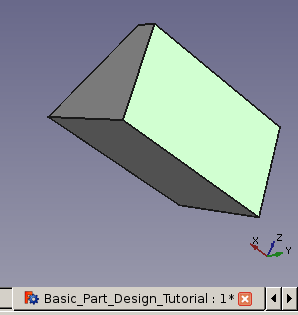
The color of the object is not as shown in the capture. To make the object the same as the capture (which a new user will surely try to do) one has to ... ?
It would help if the capture included the xyz colored axis. It helps to place the object and know where one is. Also, to be able to "select the back face by clicking on it" the user has to switch back to CAD navigation at least.
Pocket: can't seem to select the pocket, the whole object appears selected and the Mirror feature icon is greyed out. Selecting the inner faces or all the lines does not make the features clickable, they stay grey. I cannot continue unless I try to make another pocket. Did I miss something when I previously Padded the model "both ways"?
Will go and try all this on FC 0.16. --Philip (talk) 21:02, 8 June 2017 (UTC)