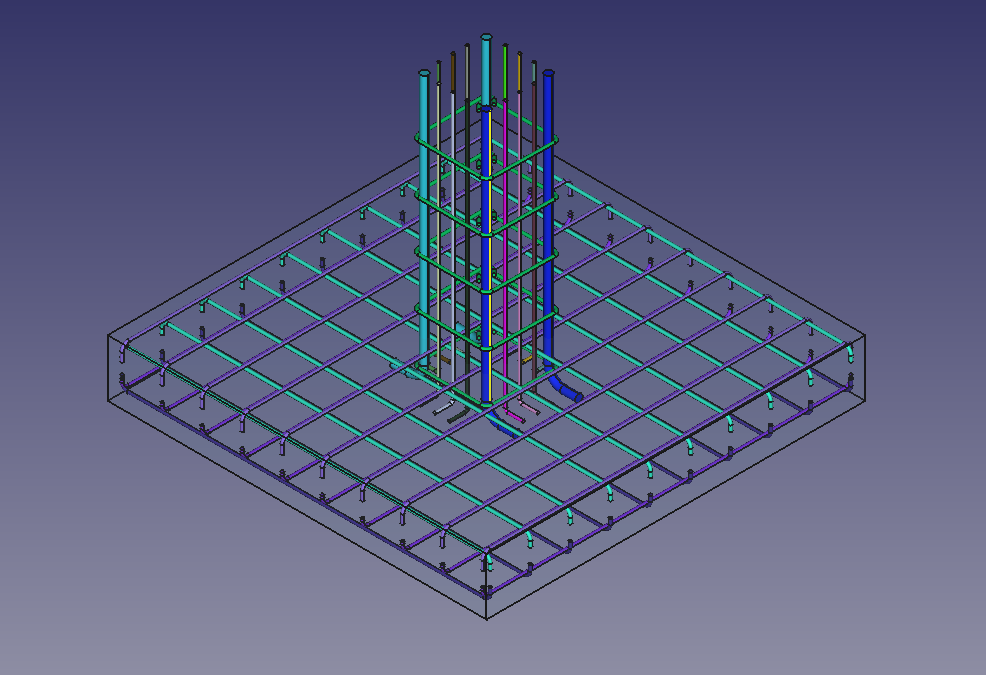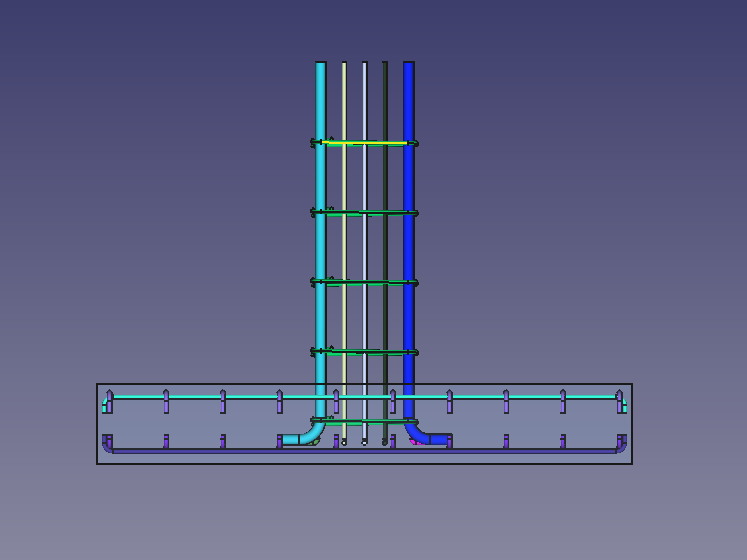Reinforcement FootingRebars: Difference between revisions
Shiv Charan (talk | contribs) No edit summary |
Shiv Charan (talk | contribs) No edit summary |
||
| Line 73: | Line 73: | ||
11. Click {{Button|OK}} or {{Button|Apply}} or {{Button|Finish}} to generate Footing reinforcement. <br> |
11. Click {{Button|OK}} or {{Button|Apply}} or {{Button|Finish}} to generate Footing reinforcement. <br> |
||
12. Click {{Button|Cancel}} to exit the dialog box. <br> |
12. Click {{Button|Cancel}} to exit the dialog box. <br> |
||
==Properties== |
|||
'''Properties for Rebars in Parallel Direction to selected face in footing Reinforcement:''' |
|||
* {{ PropertyData|Mesh Cover Along}}: It represent alignment of rebar mesh along top and/or bottom face of structure. It can have three values "Top", "Bottom" and "Both". |
|||
* {{ PropertyData|Rebar Type}}: Type of rebar for parallel rebars for footing reinforcement. It can have three values 'StraightRebar', 'LShapeRebar' and 'UShapeRebar'. |
|||
* {{ PropertyData|Front Cover}}: The distance between parallel rebar and selected face. |
|||
* {{ PropertyData|Left Cover}}: The distance between the left end of the parallel rebar to the left face of the structure. |
|||
* {{ PropertyData|Right Cover}}: The distance between the right end of the parallel rebar to right face of the structure. |
|||
* {{ PropertyData|Bottom Cover}}: The distance between parallel rebars from the bottom face of the structure. |
|||
* {{ PropertyData|Top Cover}}: The distance between parallel rebars from the top face of the structure. |
|||
* {{ PropertyData|Rear Cover}}: Rear cover for footing reinforcement of parallel rebars. |
|||
* {{ PropertyData|Rounding}}: A rounding value to be applied to the corners of the bars, expressed in times of diameter of parallel rebars. |
|||
* {{ PropertyData|Diameter}}: Diameter of parallel rebars |
|||
* {{ PropertyData|Amount}}: It contains count of parallel rebars. |
|||
* {{ PropertyData|Spacing}}: It contains spacing between parallel rebars. |
|||
'''Properties for Rebars in Cross Direction to selected face in footing Reinforcement:''' |
|||
* {{ PropertyData|Rebar Type}}: Type of rebar for cross rebars for footing reinforcement. It can have three values 'StraightRebar', 'LShapeRebar' and 'UShapeRebar'. |
|||
* {{ PropertyData|Front Cover}}: The distance between cross rebar and selected face. |
|||
* {{ PropertyData|Left Cover}}: The distance between the left end of the cross rebar to the left face of the structure. |
|||
* {{ PropertyData|Right Cover}}: The distance between the right end of the cross rebar to right face of the structure. |
|||
* {{ PropertyData|Bottom Cover}}: The distance between cross rebars from the bottom face of the structure. |
|||
* {{ PropertyData|Top Cover}}: The distance between cross rebars from the top face of the structure. |
|||
* {{ PropertyData|Rear Cover}}: Rear cover for footing reinforcement of cross rebars. |
|||
* {{ PropertyData|Rounding}}: A rounding value to be applied to the corners of the bars, expressed in times of diameter of cross rebars. |
|||
* {{ PropertyData|Diameter}}: Diameter of cross rebars |
|||
* {{ PropertyData|Amount}}: It contains count of cross rebars. |
|||
* {{ PropertyData|Spacing}}: It contains spacing between cross rebars. |
|||
'''Properties for Columns in footing Reinforcement:''' |
|||
*{{ PropertyData|Front Cover}}: Distance between selected face and columns. |
|||
*{{ PropertyData|Left Cover}}: Distance between left face and columns. |
|||
*{{ PropertyData|Right Cover}}: Distance between right face and columns. |
|||
*{{ PropertyData|Rear Cover}}: Distance between rear face and columns. |
|||
*{{ PropertyData|Column Width}}: Width of column. |
|||
*{{ PropertyData|Column Length}}: Length of column. |
|||
*{{ PropertyData|X direction column amount}}: It contains count of columns in x direction. If X direction amount radio button is enabled. |
|||
*{{ PropertyData|X direction column spacing}}: It contains spacing between columns in x direction. If X direction spacing radio button is enabled. |
|||
*{{ PropertyData|Y direction column amount}}: It contains count of columns in y direction. If Y direction amount radio button is enabled. |
|||
*{{ PropertyData|Y direction column spacing}}: It contains spacing between columns in y direction. If Y direction spacing radio button is enabled. |
|||
*{{ PropertyData|Add Secondary Rebars}}: If checked add secoundary x and y direction rebars in columns. |
|||
Revision as of 19:44, 21 August 2021
|
|
| Menu location |
|---|
| Arch → Rebar tools → Footing Reinforcement |
| Workbenches |
| Arch |
| Default shortcut |
| None |
| Introduced in version |
| - |
| See also |
| Reinforcement, Arch Rebar, |
Description
The Footing Reinforcement tool allows the user to create reinforcing bars inside a Footing Arch Structure object.
This command is part of the Reinforcement Workbench, an external workbench that can be installed with the Addon Manager via the Tools → Addon manager → Reinforcement menu.
A Example of Footing reinforcement in Footing Arch Structure
Front view of given Footing Reinforcement example
Usage
1. Select vertical face of a previously created Footing Arch Structure object. as shown in below image.
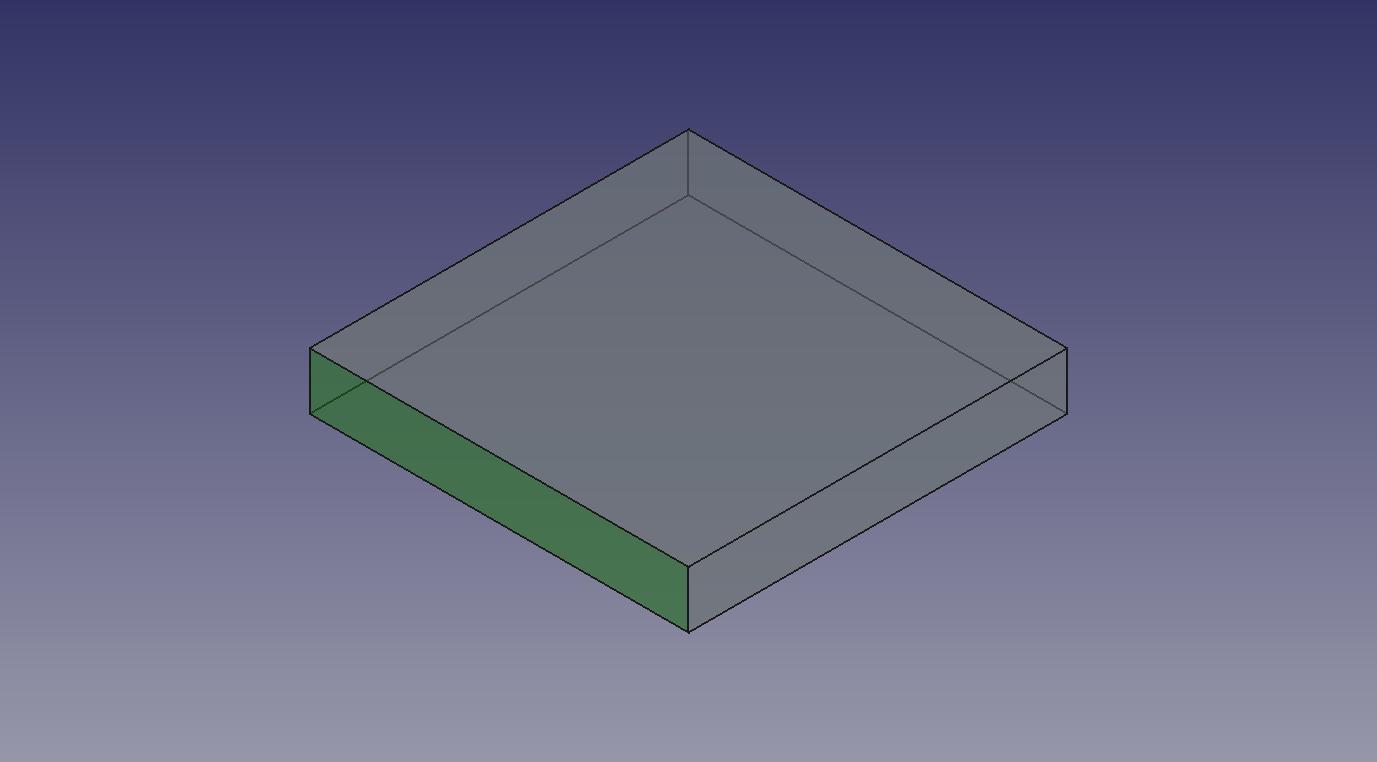
Selected face for Footing Arch Structure
2. Then select Footng Reinforcement from the rebar tools.
3. A footing reinforcement dialog box will pop-out on screen as shown below.
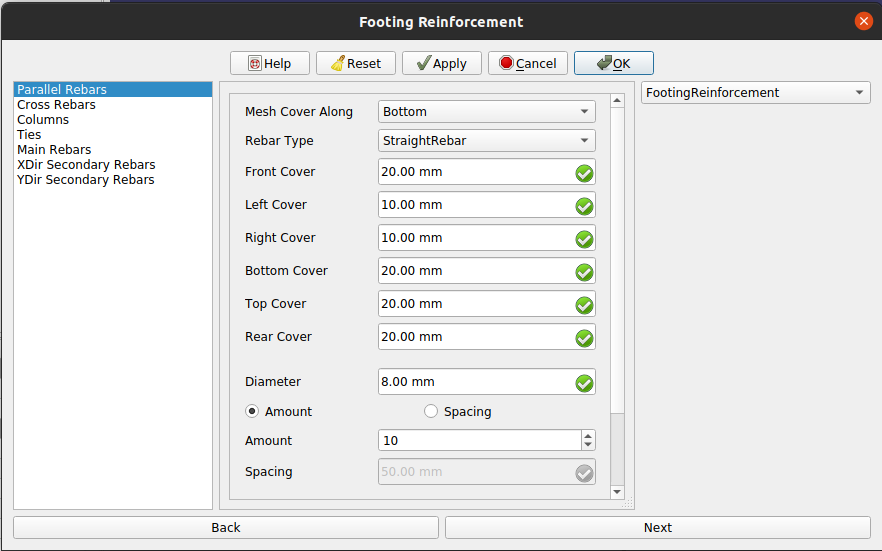
Dialog Box for the Footing Reinforcement
4. Select the desired raber type and other input data for rabars in parallel direction of selected face in footing reinforcement mesh as show in below image.
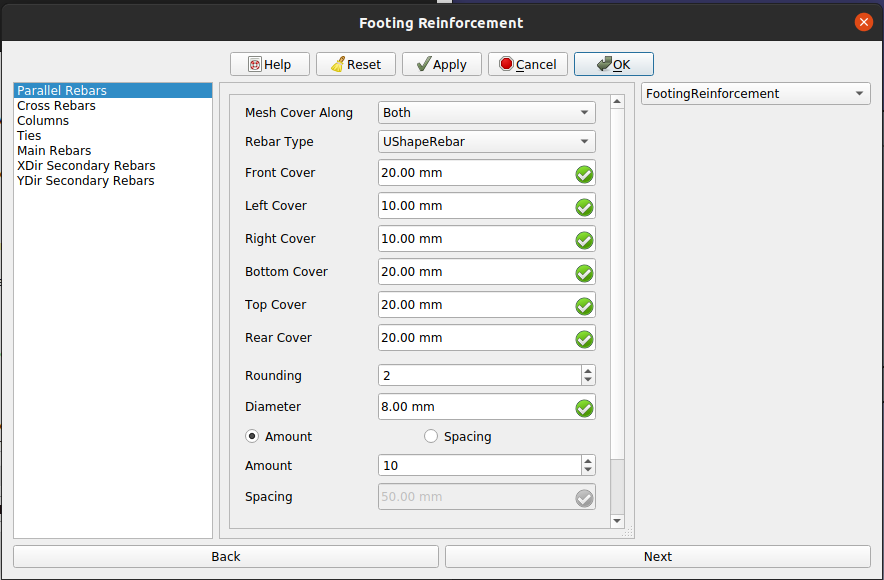
Dialog Box for Footing Reinforcement of the Rebars in parallel direction of selected face
5. Now click on Next button or select Cross Rebars in list view and fill desired data for input data for rabars in cross direction of selected face in footing reinforcement mesh as show in below image.
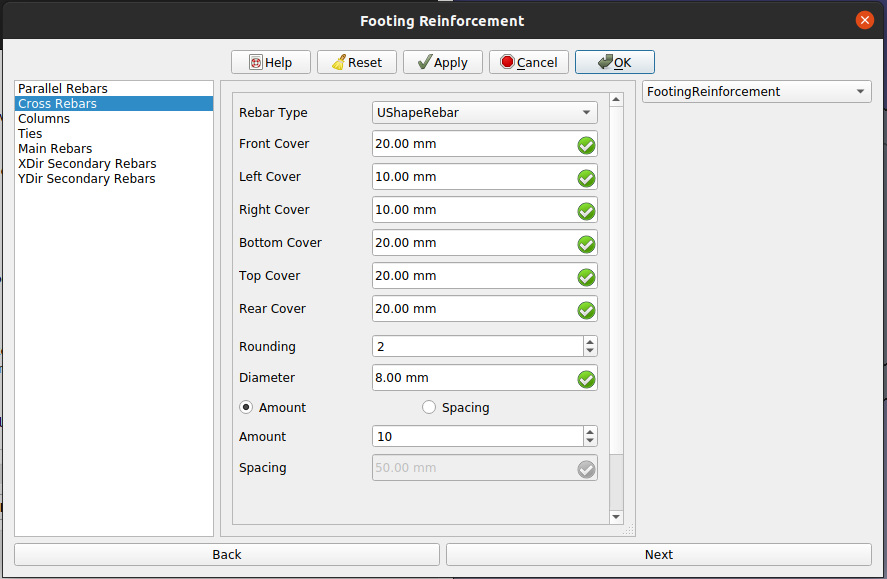
Dialog Box for Footing Reinforcement of the Rebars in cross direction of selected face
6. Click next or click on Columns in list view and fill desired input for columns in footing reinforcement.
Here you can select to add secondary rebars in columns or not.
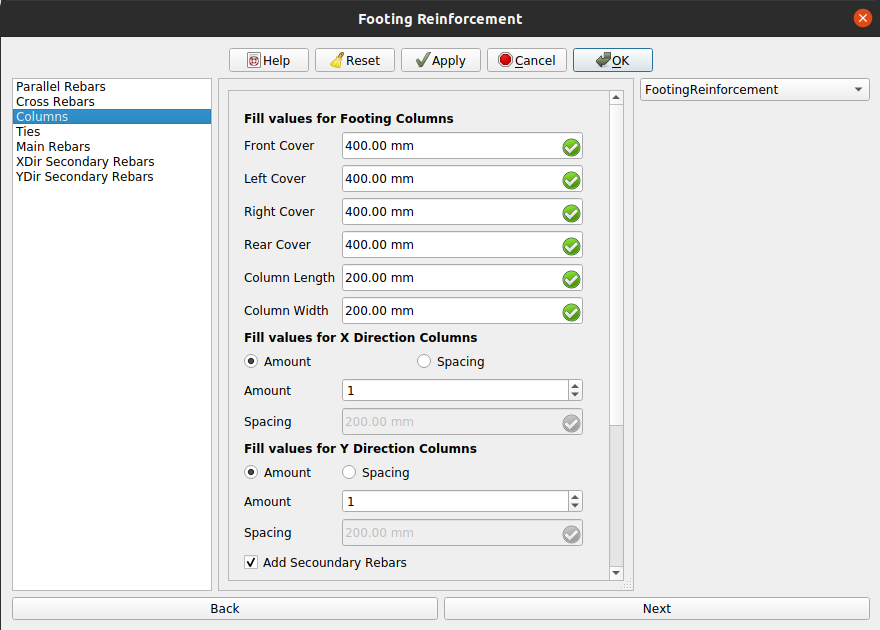
Dialog Box for input fields of Colums in Footing Reinforcement
7. Click next or click on Ties in list view and fill desired input for Ties in columns of footing reinforcement.
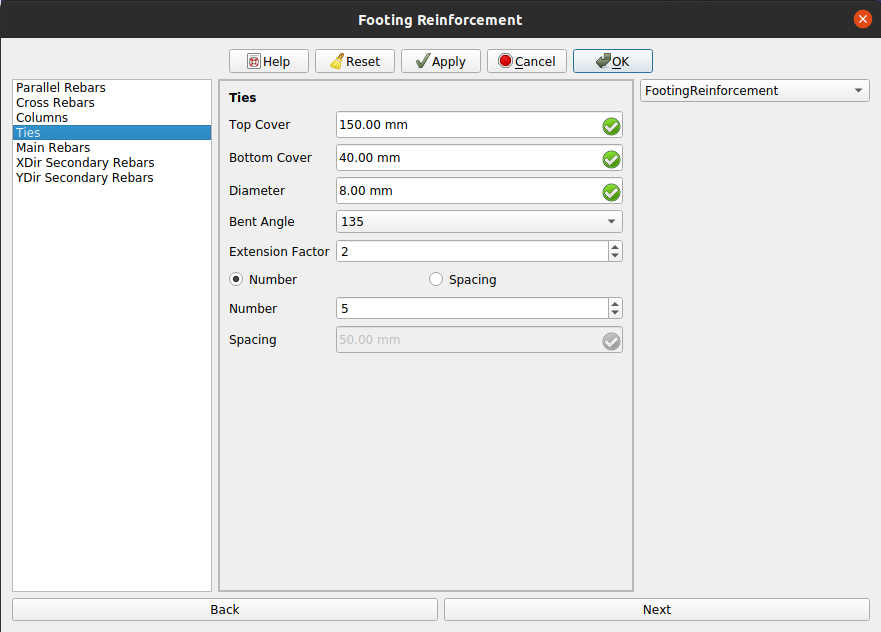
Dialog Box for input fields of Ties in columns of Footing Reinforcement
8. Click next or click on Main rebars in list view and fill desired input for main rebars in columns of footing reinforcement.
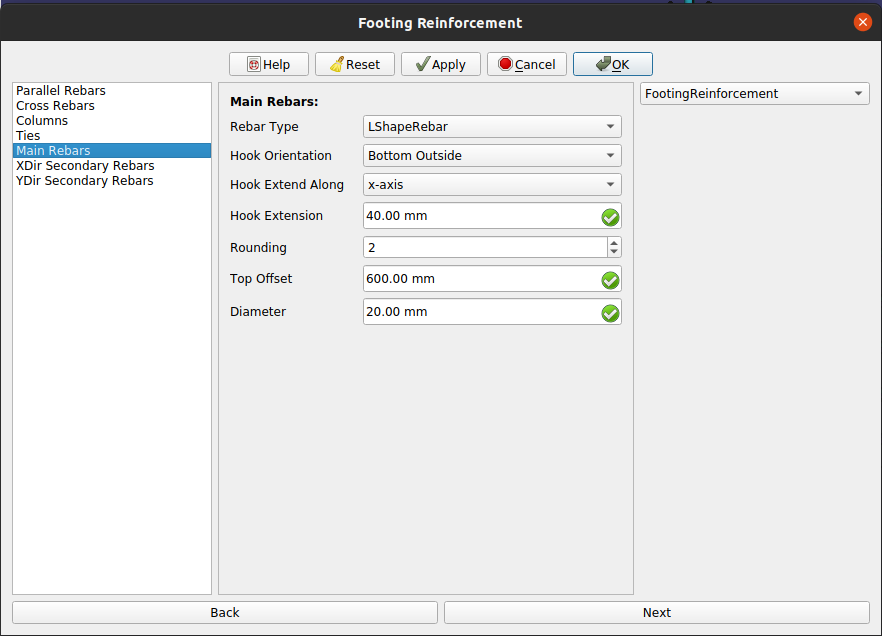
Dialog Box for input fields of Main rebars in columns of Footing Reinforcement
Note: step 9 and 10 are required, only if secondary rebars check is enable in step 6.
9. Click next or click on XDir Secoundry rebar in list view and fill desired input for secondary rebars in X direction in a column in footing reinforcement.
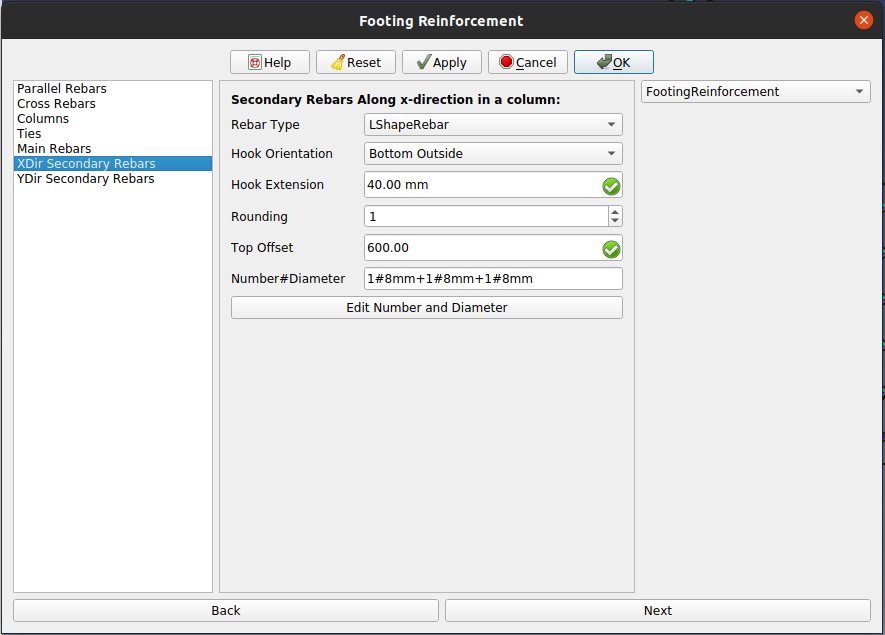
Dialog Box for input fields of X direction rebars in columns of Footing Reinforcement
10. Click next or click on YDir Secoundry rebar in list view and fill desired input for secondary rebars in Y direction in a column in footing reinforcement.
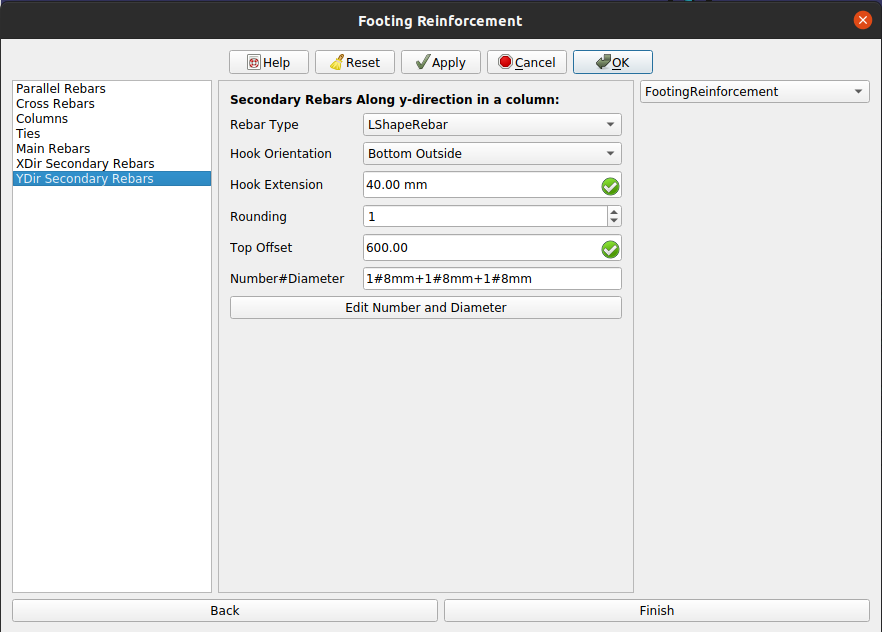
Dialog Box for input fields of Y direction rebars in columns of Footing Reinforcement
11. Click OK or Apply or Finish to generate Footing reinforcement.
12. Click Cancel to exit the dialog box.
Properties
Properties for Rebars in Parallel Direction to selected face in footing Reinforcement:
- DataMesh Cover Along: It represent alignment of rebar mesh along top and/or bottom face of structure. It can have three values "Top", "Bottom" and "Both".
- DataRebar Type: Type of rebar for parallel rebars for footing reinforcement. It can have three values 'StraightRebar', 'LShapeRebar' and 'UShapeRebar'.
- DataFront Cover: The distance between parallel rebar and selected face.
- DataLeft Cover: The distance between the left end of the parallel rebar to the left face of the structure.
- DataRight Cover: The distance between the right end of the parallel rebar to right face of the structure.
- DataBottom Cover: The distance between parallel rebars from the bottom face of the structure.
- DataTop Cover: The distance between parallel rebars from the top face of the structure.
- DataRear Cover: Rear cover for footing reinforcement of parallel rebars.
- DataRounding: A rounding value to be applied to the corners of the bars, expressed in times of diameter of parallel rebars.
- DataDiameter: Diameter of parallel rebars
- DataAmount: It contains count of parallel rebars.
- DataSpacing: It contains spacing between parallel rebars.
Properties for Rebars in Cross Direction to selected face in footing Reinforcement:
- DataRebar Type: Type of rebar for cross rebars for footing reinforcement. It can have three values 'StraightRebar', 'LShapeRebar' and 'UShapeRebar'.
- DataFront Cover: The distance between cross rebar and selected face.
- DataLeft Cover: The distance between the left end of the cross rebar to the left face of the structure.
- DataRight Cover: The distance between the right end of the cross rebar to right face of the structure.
- DataBottom Cover: The distance between cross rebars from the bottom face of the structure.
- DataTop Cover: The distance between cross rebars from the top face of the structure.
- DataRear Cover: Rear cover for footing reinforcement of cross rebars.
- DataRounding: A rounding value to be applied to the corners of the bars, expressed in times of diameter of cross rebars.
- DataDiameter: Diameter of cross rebars
- DataAmount: It contains count of cross rebars.
- DataSpacing: It contains spacing between cross rebars.
Properties for Columns in footing Reinforcement:
- DataFront Cover: Distance between selected face and columns.
- DataLeft Cover: Distance between left face and columns.
- DataRight Cover: Distance between right face and columns.
- DataRear Cover: Distance between rear face and columns.
- DataColumn Width: Width of column.
- DataColumn Length: Length of column.
- DataX direction column amount: It contains count of columns in x direction. If X direction amount radio button is enabled.
- DataX direction column spacing: It contains spacing between columns in x direction. If X direction spacing radio button is enabled.
- DataY direction column amount: It contains count of columns in y direction. If Y direction amount radio button is enabled.
- DataY direction column spacing: It contains spacing between columns in y direction. If Y direction spacing radio button is enabled.
- DataAdd Secondary Rebars: If checked add secoundary x and y direction rebars in columns.