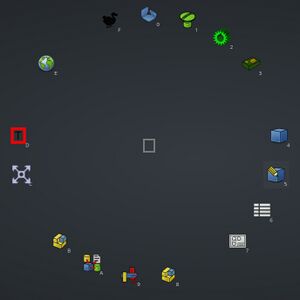PieMenu Workbench

Introduction
The PieMenu workbench is an external workbench that brings a customizable menu providing quick access to FreeCAD tools via keyboard shortcuts. You can choose from multiple shapes, themes, customize tools and shortcuts, and much more....
-
Example of a PieMenu containing 16 pies. The first section correspond to parametric workbenches, then workbenches for design and technical drawings, then workbenches for assemblies, then some workbenches for the author to make tests of new tools and finally a shortcut to the web tools.
Installation
- Install the PieMenu Workbench via the
Addon Manager. For manual installation see Installing more workbenches.
- Restart FreeCAD.
Definitions
A PieMenu is a set of tools grouped within a menu to create a shortcut bar accessible via a keyboard shortcut.
A ToolBar is a set of existing shortcuts in FreeCAD, containing a set of tools from a workbench.
Context Mode: A special activation mode that takes into account the geometry selected by the user to determine which PieMenu to activate based on the settings.
Global shortcut: General shortcut assigned to PieMenu to open the default PieMenu.
Individual shortcut: Shortcut assigned to a particular PieMenu.
Usage
- Press the global global shortcut (default is Tab key) on the keyboard to invoke PieMenu.
First launch
- It may be necessary to restart FreeCAD after installation and after the initial activation of PieMenu to ensure that the configuration is set up correctly.
- By default, the global shortcut to activate PieMenu is the Tab key. However, if this does not work or if you wish to change it, you can access the Preferences via the Accessories > Pie menu settings menu, then Global settings tab, then Global shortcut.
- You can assign a simple shortcut (e.g., a single key like A), a composite shortcut (e.g., CTRL + Q), or multi-key shortcuts (e.g., F, F).
Create/Modify a PieMenu
In case of a fresh installation, PieMenu will create 3 PieMenus (View, PartDesign, and Sketcher) with some common tools. To create or modify other PieMenus, simply go to the Preferences ({{MenuCommand|QuickMenu > Preferences or Accessories Menu > PieMenu Preferences).
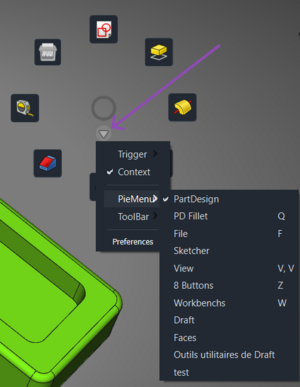
Tabs
PieMenu
On this tab we can create and configure every PieMenu we need.
Tools
On this tab we can mark the tools we want to include in the current PieMenu.
Context
On this tab .
Global settings
File:PieMenu GlobalSettings tab.png
On this tab we can configure global settings such as theme.
References
- Author: Grubuntu
- Source code: https://github.com/Grubuntu/PieMenu
- Bug reports and feature requests: https://github.com/Grubuntu/PieMenu/issues
- Forum topic: https://forum.freecad.org/viewtopic.php?t=84101