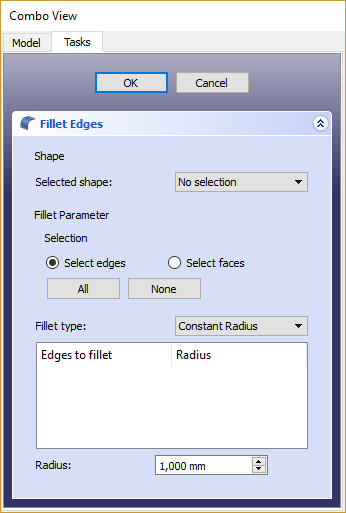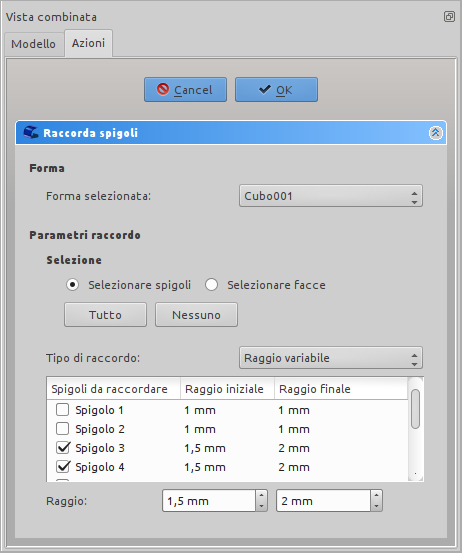Part: Racordarea/Rotunjirea colțurilor
|
|
| poziția meniului |
|---|
| Part → Fillet |
| Ateliere |
| Part, Complete |
| scurtătură |
| nici unul |
| Prezentat în versiune |
| - |
| A se vedea, de asemenea, |
| Part Chamfer |
Descriere
Acest instrument se aplică o pilire (rotunjite) la colțurile/muchiile selectate ale unui obiect. O casetă de dialog vă permite să alegeți obiectele și marginile pe care să lucrați.
Utilizare
- Porniți instrumentul din bara de instrumente Part sau din meniu. Puteți selecta obiectul înainte sau după pornirea instrumentului.
- Dacă forma nu a fost selectată înainte de a porni instrumentul, selectați-o din lista derulantă Shape din TaskPanel.
- Selectați tipul de rotunjire, fie cu raza constantă (implicită), fie cu raza variabilă.
- Selectați marginile fie în vizualizarea modelului 3D, fie bifând-le în lista de margini din TaskPanel.
- Setați valoarea razei.
- Click pe OK pentru a valida.
Part Fillet VS. PartDesign Fillet
There is another fillet tool in the PartDesign workbench. Please note that their operation is quite different. Check out the PartDesign Fillet reference page for more details on their differences.
Notes on application of Part Fillet
The fillet tool sometimes fails when trying to fillet complex objects. A common cause of this may be that the shape being filleted is not geometrically correct. This may be the result of lines/planes etc not being removed after previous operations used to construct the shape ( e.g. Cut/Intersection/Fusion). A number of steps can be used to minimize problems:
- Where possible leave filleting a part until the part is completely generated. This will minimize interaction of fillets with subsequent Boolean operations;
- Use the Part → Check Geometry to check for any errors in the shape geometry and correct;
- Use Part → Refine shape to remove any artifacts introduced by previous Boolean operations before filleting (and in some cases between filleting operations in sequence);
- Consider using Edit → Preferences → PartDesign to enable automatic checking and refining of the model after Boolean and sketch based operations (performance may be affected if these options are left switched on).