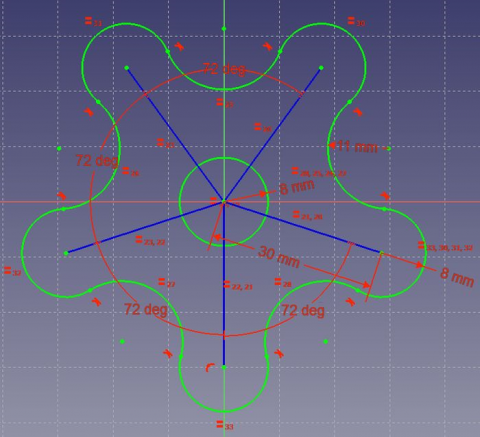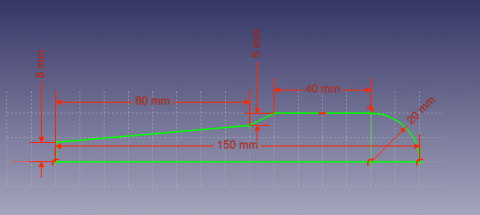PartDesign tutorial/ru: Difference between revisions
(Created page with "{{TutorialInfo/ru |Topic= Sketcher |Level= Beginner |Time= 15 minutes |Author=[http://freecadweb.org/wiki/index.php?title=User:Drei Drei] |FCVersion=0.16 or above |Files= }}") |
(Updating to match new version of source page) |
||
| Line 14: | Line 14: | ||
This tutorial will continue working with the sketch that was created [[Sketcher_tutorial|previously]]. |
This tutorial will continue working with the sketch that was created [[Sketcher_tutorial|previously]]. |
||
[[Image: |
[[Image:Sketcher_tutorial_result.png|480px]] |
||
=== Requirements === |
=== Requirements === |
||
Revision as of 17:58, 9 February 2017
| Тема |
|---|
| Sketcher |
| Уровень |
| Beginner |
| Время для завершения |
| 15 minutes |
| Авторы |
| Drei |
| FreeCAD версия |
| 0.16 or above |
| Примеры файлов |
| Смотрите также |
| None |
Introduction
This tutorial is meant to introduce the reader to the basic workflow of the PartDesign Workbench.
This tutorial will continue working with the sketch that was created previously.
Requirements
- FreeCAD version 0.16 or above
- The reader has read the Sketcher tutorial
Procedure
Creating 3D geometry
The purpose of the PartDesign Workbench is to allow the user to create geometry in 3D space to fulfill a certain need. As such, it is equipped with tools to make use of sketches and convert them to 3D objects.
There are two basic features to achieve this: ![]() Pad and
Pad and ![]() Revolution. Alongside their subtractive counterparts (
Revolution. Alongside their subtractive counterparts (![]() Pocket and
Pocket and ![]() Groove) they make up most of the common actions used by this workbench.
Groove) they make up most of the common actions used by this workbench.
- Switch to the PartDesign Workbench
- Select the sketch that was created in the Sketcher tutorial
- Select
 Pad
Pad - Set the distance to 5 mm
- Select Ok
Another way to create 3D geometry is with the ![]() Revolution tool.
Revolution tool.
- Create a sketch based on the image above
- Select
 Revolution
Revolution - Set the angle to 360°
Subtracting Features
We'll begin by creating a sketch with the shape we want to subtract.
- Select the top face of the Pad
- Select
 New sketch
New sketch - Select
 External Geometry
External Geometry - Approach the edge of the pad. An arc should be highlighted
- Select the arc. An arc of a different color should appear in the sketch
- Create a circle centered on the same point as the arc and set its radius to 5 mm
Afterwards, we'll proceed to apply a Pocket feature.
- Select the sketch
- Select
 Pocket
Pocket - Set the distance to Through all
Pattern Features
We are now finished with the basic workflow for the Sketcher Module.