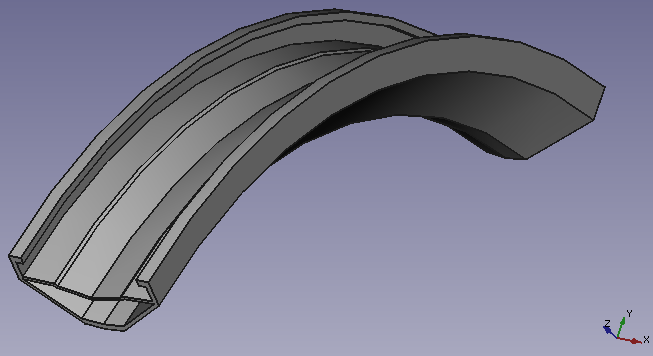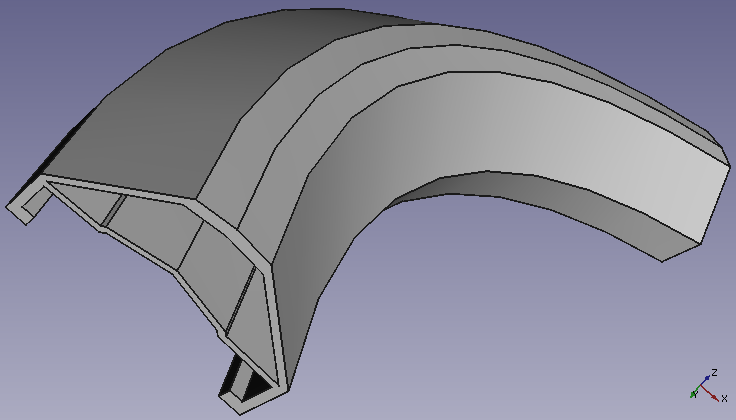PartDesign Revolution: Difference between revisions
(added revolve5_cropped image) |
(altered images) |
||
| Line 27: | Line 27: | ||
X and Y coordinates. |
X and Y coordinates. |
||
===Examples=== |
===Examples=== |
||
[[Image:revolve3_cropped.png|In this image the angle has been set to 70degrees. The sketch is the face not shown in the image (i.e. the 'back' face).]] |
[[Image:revolve3_cropped.png|frame|Example revolution 1: In this image the angle has been set to 70degrees. The sketch is the face not shown in the image (i.e. the 'back' face).]] |
||
[[Image:revolve5_cropped.png|frame|Example revolution 2: In this image the angle is 70degrees, revolution is about the z-axis and there is a y-offset of 100mm.]] |
|||
[[Image:revolve5_cropped.png]] |
|||
{{clear}} |
|||
{{languages | {{es|PartDesign Revolve/es}} }} |
{{languages | {{es|PartDesign Revolve/es}} }} |
||
Revision as of 02:02, 23 October 2011
|
|
| Menu location |
|---|
| PartDesign -> Revolution |
| Workbenches |
| PartDesign, Complete |
| Default shortcut |
| None |
| Introduced in version |
| - |
| See also |
| None |
Introduction
This tool revolves a selected sketch or 2D object about a given axis.
For all the following explanations of this command the example sketch below will be used:
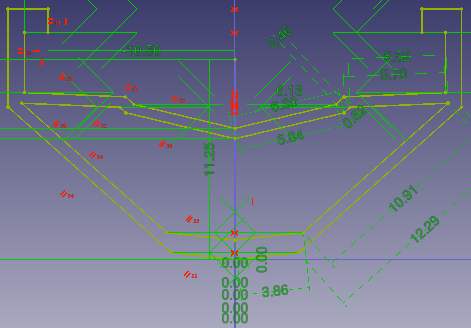
Options
Base
Angle
This controls the angle through which the revolution is to be formed e.g. 360degrees would be a full, contiguous revolution.
Axis
This option specifies the axis about which the sketch is to be revolved. Setting the value of 1.00 in one of the x, y or z boxes will tell the tool to revolve the sketch about that axis. This option only recognizes values of 0.00 or 1.00, and only one of the three axis boxes may posses a value of 1.00 (think of it as an on/off switch.) The three pictue4s below show the example sketch revolved about the x, y, and z axis respectively:
Placement
Angle
The Angle argument specifies how far the object is to be turned. The coordinates move the origin of the axis of revolving, relative to the origin of the coordinate system. If you select a user defined axis, the numbers define the direction of the revolving axis with respect to the coordinate system: If the Z coordinate is 0 and the Y and X coordinate are non-zero, then the axis will lie in the X-Y-plane. Its angle is such that its tangent is the ratio of the given X and Y coordinates.
Examples