PartDesign Plane: Difference between revisions
(Remove Shortcut from GuiCommand) |
(add info from https://forum.freecadweb.org/viewtopic.php?f=3&t=34187#p286739) |
||
| Line 23: | Line 23: | ||
''Datum Plane crossing 3 corners of the Cube with a Cylinder sketched on it using the Datum Plane as its X-Y Plane.'' |
''Datum Plane crossing 3 corners of the Cube with a Cylinder sketched on it using the Datum Plane as its X-Y Plane.'' |
||
== |
==Prerequisites== <!--T:5--> |
||
A datum plane is only sensible when there is at least a body. Every body has an origin which is hidden by default. To be able to refer to the origin base planes, make the the origin visible before creating a datum plane. |
|||
| ⚫ | |||
==How to use== <!--T:6--> |
|||
| ⚫ | |||
# Press the {{KEY|[[Image:PartDesign Plane.png|24px]] '''Create a datum plane'''}} button. |
# Press the {{KEY|[[Image:PartDesign Plane.png|24px]] '''Create a datum plane'''}} button. |
||
# Define Plane parameters. Select a first reference in the 3D view to filter the available [[Part Attachment|attachment]] modes. |
# Define Plane parameters. Select a first reference in the 3D view to filter the available [[Part Attachment|attachment]] modes. |
||
| Line 31: | Line 35: | ||
# To add an additional reference, press the next {{KEY|Reference}} button. Once pressed its label changes to ''Selecting...'' until a selection is made. |
# To add an additional reference, press the next {{KEY|Reference}} button. Once pressed its label changes to ''Selecting...'' until a selection is made. |
||
# Select an attachment mode in the list. |
# Select an attachment mode in the list. |
||
# Define Attachment Offset values. '''Note''' that the x, y and z offset represent the local coordinate system of the datum plane, not the world coordinate system. Therefore the z-offset is always the offset along the datum plane normal vector. |
|||
# Define Attachment Offset values. |
|||
# Press {{KEY|OK}}. |
# Press {{KEY|OK}}. |
||
==Options== <!--T: |
==Options== <!--T:8--> |
||
<!--T: |
<!--T:9--> |
||
Double-click the DatumPlane label in the Model tree or right-click and select '''Edit datum''' in the contextual menu to edit its parameters. For more details about Attachment mode and Attachment offset, see [[Part Attachment|Attachment]]. |
Double-click the DatumPlane label in the Model tree or right-click and select '''Edit datum''' in the contextual menu to edit its parameters. For more details about Attachment mode and Attachment offset, see [[Part Attachment|Attachment]]. |
||
==Properties== <!--T: |
==Properties== <!--T:10--> |
||
<!--T: |
<!--T:11--> |
||
* {{PropertyData|MapMode}}: lists the attachment mode used. |
* {{PropertyData|MapMode}}: lists the attachment mode used. |
||
* {{PropertyData|Attachment Offset}}: applies a transformation (translation and rotation) in reference to the attachment placement. |
* {{PropertyData|Attachment Offset}}: applies a transformation (translation and rotation) in reference to the attachment placement. |
||
Revision as of 00:27, 14 February 2019
|
|
| Menu location |
|---|
| PartDesign → Create a datum plane |
| Workbenches |
| PartDesign |
| Default shortcut |
| None |
| Introduced in version |
| 0.17 |
| See also |
| PartDesign Point, PartDesign Line |
Description
Creates a datum plane which can be used as reference for sketches or other datum geometry. Sketches can be attached to datum planes.
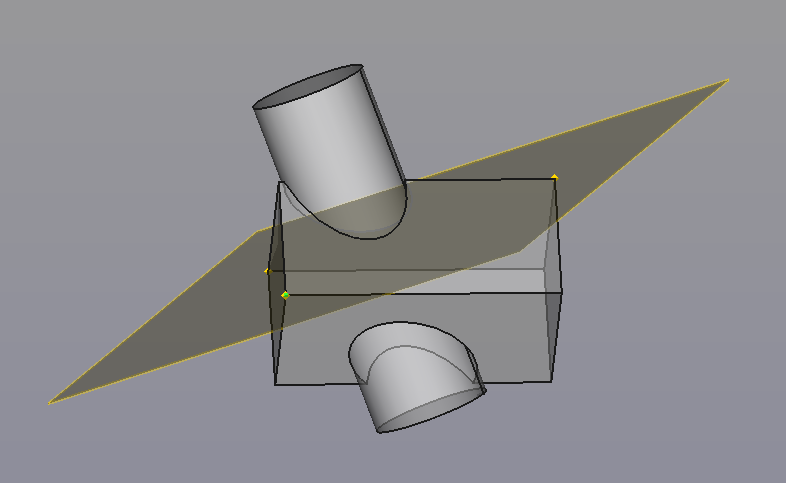
Datum Plane crossing 3 corners of the Cube with a Cylinder sketched on it using the Datum Plane as its X-Y Plane.
Prerequisites
A datum plane is only sensible when there is at least a body. Every body has an origin which is hidden by default. To be able to refer to the origin base planes, make the the origin visible before creating a datum plane.
How to use
- Press the
 Create a datum plane button.
Create a datum plane button. - Define Plane parameters. Select a first reference in the 3D view to filter the available attachment modes.
- Depending on the selected reference, there may be one or more attachment modes available in the the list. The most likely one will automatically be selected and shown in bold in the list. The text Attached with mode along with the attachment mode name will appear in green at the top of the Parameters panel.
- To add an additional reference, press the next Reference button. Once pressed its label changes to Selecting... until a selection is made.
- Select an attachment mode in the list.
- Define Attachment Offset values. Note that the x, y and z offset represent the local coordinate system of the datum plane, not the world coordinate system. Therefore the z-offset is always the offset along the datum plane normal vector.
- Press OK.
Options
Double-click the DatumPlane label in the Model tree or right-click and select Edit datum in the contextual menu to edit its parameters. For more details about Attachment mode and Attachment offset, see Attachment.
Properties
- DataMapMode: lists the attachment mode used.
- DataAttachment Offset: applies a transformation (translation and rotation) in reference to the attachment placement.
- DataLabel: name given to the object, this name can be changed at convenience.