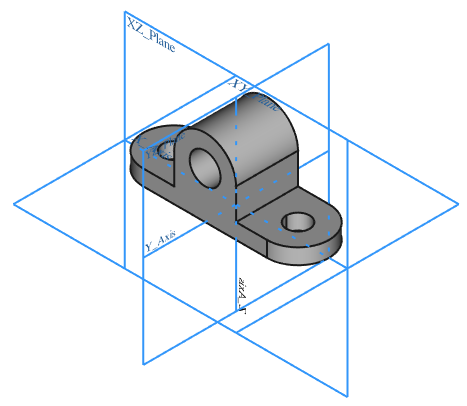PartDesign Body/tr: Difference between revisions
Skywalker21 (talk | contribs) (Created page with "=== Temel Özellik === Temel özellik, tanım gereği Cisim'de oluşturulan ilk Parça tasarım özelliğidir. Ancak, eski tezgahların ve diğer özelliklerin eklenebileceği...") |
Skywalker21 (talk | contribs) (Created page with "=== İpucu === İpucu, Cismin dışında kalan özelliktir. Ağacın altındaki son özelliğe otomatik olarak ayarlanır. Ancak bazen, Cisim ağacında daha önceki bir özel...") |
||
| Line 31: | Line 31: | ||
Temel özellik, tanım gereği Cisim'de oluşturulan ilk Parça tasarım özelliğidir. Ancak, eski tezgahların ve diğer özelliklerin eklenebileceği bir temel özellik olarak, diğer tezgahlarda içe eklenen veya modellenen katı bir şekil kullanmak mümkündür. |
Temel özellik, tanım gereği Cisim'de oluşturulan ilk Parça tasarım özelliğidir. Ancak, eski tezgahların ve diğer özelliklerin eklenebileceği bir temel özellik olarak, diğer tezgahlarda içe eklenen veya modellenen katı bir şekil kullanmak mümkündür. |
||
[[File:PartDesign_Body_tree-03.png|none]] |
[[File:PartDesign_Body_tree-03.png|none]] |
||
=== |
=== İpucu === |
||
İpucu, Cismin dışında kalan özelliktir. Ağacın altındaki son özelliğe otomatik olarak ayarlanır. Ancak bazen, Cisim ağacında daha önceki bir özelliğe geçmek için yararlı olabilir; o zaman daha önce eklenmiş olması gereken özellikleri eklemek mümkündür. Cisim ağacında, ipucu için ayarlanan özellik, içinde beyaz bir aşağı ok bulunan yeşil bir nokta görüntüler. |
|||
The tip is the feature that is exposed outside the Body. It is automatically set to the last feature at the bottom of the tree. But sometimes it can be useful to change it to an earlier feature in the Body tree, which in effect rolls back its history; then it is possible to add features that should have been added earlier. In the Body tree, the feature set to tip displays a green dot with a white down arrow in it. |
|||
[[File:PartDesign_Body_tree-04.png|none]] |
[[File:PartDesign_Body_tree-04.png|none]] |
||
For more details, see the [[File:PartDesign_MoveTip.png|24px]] [[PartDesign MoveTip|Move Tip]] page. |
For more details, see the [[File:PartDesign_MoveTip.png|24px]] [[PartDesign MoveTip|Move Tip]] page. |
||
Revision as of 09:34, 2 January 2019
|
|
| Menü konumu |
|---|
| Parça tasarım → Cisim Oluştur |
| Tezgahlar |
| Parça tasarım |
| Varsayılan kısayol |
| Hiçbiri |
| Versiyonda tanıtıldı |
| - |
| Ayrıca bkz |
| Parça Oluştur |
Tanım
Parça Oluştur Eskizler, veriler ve parça tasarım ile ilgili bir dizi özellikleri içeren tek bir bitişik katı oluşturur. Özellikler tarafından referans olarak kullanılabilecek bir Orijin (standart düzlem ve eksenlerle) sağlar. Ayrıca, özel özellikleri taşımaya gerek kalmadan bir birim olarak serbestçe hareket ettirilebilir.
Aktif Durum
Bir FreeCAD belgesi birden fazla Cisim içerebilir. Bu nedenle, belirli bir Cisme yeni bir özellik eklemek için aktif hale getirilmesi gerekir. Aktif bir gövde, ağaç görünümünde açık mavi bir arka plan rengiyle gösterilecektir. V0.18'de, Model ağacındaki etiketi de koyu renkli olarak gösterilecektir.
Bir Cismi etkinleştirmek, aynı zamanda aktif çalışma tezgahı değilse, arayüzü otomatik olarak Parça tasarım tezgahına da geçirir.
Bir seferde sadece tek bir Cisim aktif olabilir.
Orijin
Orijin, üç standart eksenden (X, Y, Z) ve üç standart düzlemden (XY, XZ ve YZ) oluşur. Eskizler bu düzlemlere eklenebilir. Parça içindeki tüm unsurlar Parça'nın orijini ile ilişkilendirilir; bu, Parçanın, içerisindeki öğelerin yerleşimini etkilemeden, küresel koordinat sistemine göre hareket ettirilebileceği ve döndürülebileceği anlamına gelir.
Temel Özellik
Temel özellik, tanım gereği Cisim'de oluşturulan ilk Parça tasarım özelliğidir. Ancak, eski tezgahların ve diğer özelliklerin eklenebileceği bir temel özellik olarak, diğer tezgahlarda içe eklenen veya modellenen katı bir şekil kullanmak mümkündür.
İpucu
İpucu, Cismin dışında kalan özelliktir. Ağacın altındaki son özelliğe otomatik olarak ayarlanır. Ancak bazen, Cisim ağacında daha önceki bir özelliğe geçmek için yararlı olabilir; o zaman daha önce eklenmiş olması gereken özellikleri eklemek mümkündür. Cisim ağacında, ipucu için ayarlanan özellik, içinde beyaz bir aşağı ok bulunan yeşil bir nokta görüntüler.

For more details, see the ![]() Move Tip page.
Move Tip page.
Visibility Management
The Body's visibility supersedes the visibility of any object it contains. If the Body is hidden, the objects it contains will be hidden as well, even if their visibility is set to true. Only one feature can be visible at a time. Selecting a hidden feature and pressing the space bar will make it visible, and automatically hide the previously visible feature.
Interaction with other workbenches
By default, objects underneath a Body are selectable, and this is of course required to edit and add features in PartDesign. But selecting a Body's features to create operations from other workbenches (like Part or Draft) is not advised, as the results may be unexpected; in all cases, an error labelled Links go out of the allowed scope will appear in the Report view.
Therefore, for interactions with other workbenches, only the Body itself should be selected from the Model tree. In cases where it is necessary to select specific topology on the Body (vertex, edge, face), then the Body's Display Mode Body view property can be switched from Through (default) to Tip. This property is accessible from the View panel. In Tip mode, access to the objects under the Body (features, datums, sketches) is disabled; everything but the tip feature will be hidden in the 3D view, no matter which object is set as visible.
Once operations in other workbenches are completed, do not forget to reset the Display Mode Body property to Through to be able to edit the Body.
How to use
- Press the
 Create body button. The new body automatically becomes active.
Create body button. The new body automatically becomes active. - Double-click the Body in the Model tree or right-click and select Toggle active body to activate or deactivate a body. If another body is already active, it will be automatically deactivated.
- If a solid shape is selected first, a BaseFeature solid object is added to the Body; the BaseFeature is linked to the original solid shape. Accepted shapes can be an imported solid, or a solid made in any other FreeCAD workbench.
- In a new document, if a sketch is created from the PartDesign workbench toolbar, a new Body will be automatically created.
Properties
- GörünümDisplay Mode Body: sets the display between two modes:
- Through (default) exposes everything inside the body (features, datums, sketches, etc.). It is the mode used in adding and editing features inside the body.
- Tip exposes only the shape of the Body itself according to the set tip; everything else including sketches is hidden from view and cannot be displayed. Practical use: "Tip" allows selection of edges and faces of the Body to create operations from other workbenches.
- VeriTip: displays/sets the feature defined as tip.
- VeriBase Feature: displays/sets the external shape used as base feature. Does not apply if a PartDesign feature is the base feature.
- VeriPlacement: specifies the orientation and position of the Body in the 3D space. See Placement.
- VeriLabel: the Label is the name given to the operation. This name can be changed at your convenience.
- VeriGroup: lists the referenced objects inside the Body.