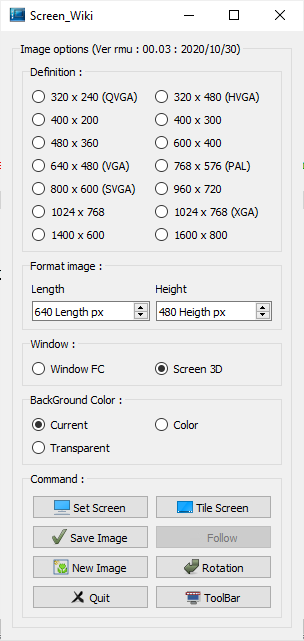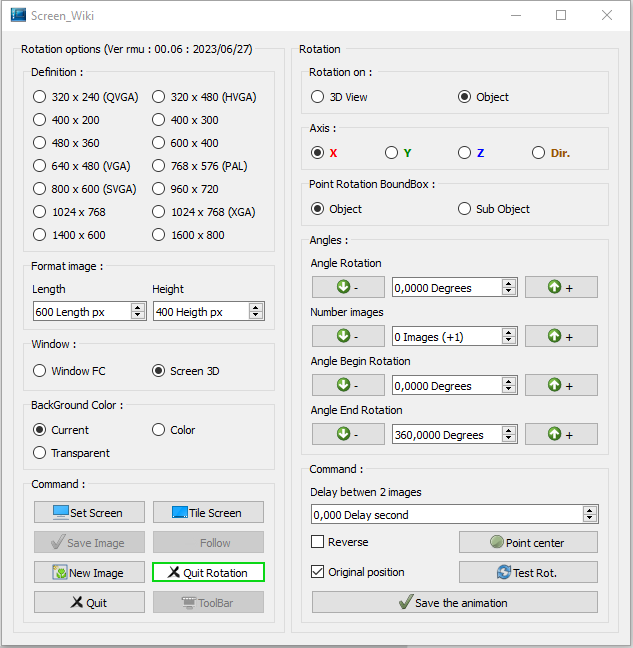Macro Screen Wiki: Difference between revisions
m (begin) |
m (save) |
||
| Line 24: | Line 24: | ||
{{Caption|Macro Screen Wiki Rotation window}} |
{{Caption|Macro Screen Wiki Rotation window}} |
||
== |
==Use== |
||
===Images options=== |
===Images options=== |
||
====Definition :==== |
====Definition :==== |
||
#400x200 |
#400x200 |
||
#600x400 (Default) |
#600x400 (Default) |
||
| Line 42: | Line 44: | ||
====Format image :==== |
====Format image :==== |
||
#Length (Default: 600 px) |
#Length (Default: 600 px) |
||
#Height (Default: 400 px) |
#Height (Default: 400 px) |
||
====Window :==== |
====Window :==== |
||
#Window FC : The complete FreeCAD window |
#Window FC : The complete FreeCAD window |
||
#Screen 3D : The 3D view of FreeCAD |
#Screen 3D : The 3D view of FreeCAD |
||
====BackGround Color :==== |
====BackGround Color :==== |
||
#Current (Default) |
#Current (Default) |
||
#Color |
#Color |
||
| Line 56: | Line 61: | ||
====Command :==== |
====Command :==== |
||
#{{Button|Set Screen}} : Docked window |
#{{Button|Set Screen}} : Docked window |
||
#{{Button|Tile Screen}} : Fly window |
#{{Button|Tile Screen}} : Fly window |
||
| Line 61: | Line 67: | ||
#{{Button|Follow}} : After saved the first image, push this button if you want save the next image with the same name. The images saved is incremented ex: {{FileName|imageBox_001.png}}, {{FileName|imageBox_002.png}} .. |
#{{Button|Follow}} : After saved the first image, push this button if you want save the next image with the same name. The images saved is incremented ex: {{FileName|imageBox_001.png}}, {{FileName|imageBox_002.png}} .. |
||
#{{Button|Quit}} : ___Screen_Wiki end__________ |
#{{Button|Quit}} : ___Screen_Wiki end__________ |
||
#{{Button|Rotation}} : Access to the rotation |
#{{Button|Rotation}} : Access to the rotation menu (the title of the section "Image options" change to "Rotation options" |
||
===Rotation options=== |
===Rotation options=== |
||
====Rotation on==== |
|||
#3D View : The complete view is rotate |
|||
#Object : The object selected is rotate |
|||
====Axis :==== |
|||
#X : Rotation on X axis |
|||
#Y : Rotation on Y axis |
|||
#Z : Rotation on Z axis |
|||
#D : Rotation on Direction, for use this option, select first the object, second: the wire guidline. If D is checked and no wire is selected the direction is Vector(0, 0, 0) |
|||
====Point Rotation BoundBox :==== |
|||
#Object : Rotation on the BoundBox center of the object selected |
|||
#Sub Object : Rotation on the BoundBox center of the sub object selected |
|||
====Angles :==== |
|||
*Angle Rotation |
|||
#{{Button|-}} : Decrease the value by 10 degrees |
|||
#Degrees : Value |
|||
#{{Button|+}} : Increase the value by 10 degrees |
|||
*Number images : The number image saved with the values given is calculated (approximation + 1) |
|||
*Angle Begin Rotation |
|||
#{{Button|-}} : Decrease the value by 10 degrees |
|||
#Degrees : Value : Angle of the begin rotation |
|||
#{{Button|+}} : Increase the value by 10 degrees |
|||
*Angle End Rotation |
|||
#{{Button|-}} : Decrease the value by 10 degrees |
|||
#Degrees : Value : Angle of the end rotation |
|||
#{{Button|+}} : Increase the value by 10 degrees |
|||
====Command :==== |
|||
*Delay between 2 images |
|||
#Delay second : If you have problem for save image (computer too fast) give one value ... |
|||
#Reverse : Checked, this option reverse the rotation 3D view or Object |
|||
#Original position : This option restore the original position of the 3D View or the Object rotated. If not the 3D view or the Object stay in the last position of the rotation |
|||
#{{Button|Save the animation}} : Save the animation |
|||
==Image example== |
==Image example== |
||
Revision as of 14:14, 22 March 2020
| Description |
|---|
| Special macro for the Wiki Worker. This macro allows to save the 3D view in the desired format. The 3D view or the full 3D window of FreeCAD takes the desired dimensions. A rotation of the selected object or of the 3D view is possible to give a rotation angle the number of images is calculated automatically it is possible to give a departure angle and an arrival angle. You must use another Gimp example program to assemble the images and create the animated file. Macro version: 00.01 Last modified: 2020/03/21 FreeCAD version: 0.19 Download: Download the Macro_Screen_Wiki.png image and paste it in the same directory of the macro Author: Mario52 |
| Author |
| Mario52 |
| Download |
| Download the Macro_Screen_Wiki.png image and paste it in the same directory of the macro |
| Links |
| Macros recipes How to install macros How to customize toolbars |
| Macro Version |
| 00.01 |
| Date last modified |
| 2020/03/21 |
| FreeCAD Version(s) |
| 0.19 |
| Default shortcut |
| None |
| See also |
Description
This macro allows to save the 3D view in the desired format. The 3D view or the full 3D window of FreeCAD takes the desired dimensions. A rotation of the selected object or of the 3D view is possible to give a rotation angle the number of images is calculated automatically it is possible to give a departure angle and an arrival angle. You must use another Gimp example program to assemble the images and create the animated file.
Temporary code for external macro link. Do not use this code. This code is used exclusively by Addon Manager. Link for optional manual installation: Macro
# This code is copied instead of the original macro code
# to guide the user to the online download page.
# Use it if the code of the macro is larger than 64 KB and cannot be included in the wiki
# or if the RAW code URL is somewhere else in the wiki.
from PySide import QtGui, QtCore
diag = QtGui.QMessageBox(QtGui.QMessageBox.Information,
"Information",
"This macro must be downloaded from this link\n"
"\n"
"https://gist.githubusercontent.com/mario52a/61571ce0bd41af0471995df7c3ea855f/raw/99d1862bc4cf8fbf71e78d235774febcae7602d6/Macro_Screen_Wiki.FCMacro" + "\n"
"\n"
"Quit this window to access the download page")
diag.setWindowFlags(QtCore.Qt.WindowStaysOnTopHint)
diag.setWindowModality(QtCore.Qt.ApplicationModal)
diag.exec_()
import webbrowser
webbrowser.open("https://gist.githubusercontent.com/mario52a/61571ce0bd41af0471995df7c3ea855f/raw/99d1862bc4cf8fbf71e78d235774febcae7602d6/Macro_Screen_Wiki.FCMacro")
Macro Screen Wiki Image and configuration window
Macro Screen Wiki Rotation window
Use
Images options
Definition :
- 400x200
- 600x400 (Default)
- 1024x768
- 320x240
- 320x480
- 400x300
- 480x360
- 640x480
- 768x576
- 800x600
- 960x720
- 1024x768
Format image :
- Length (Default: 600 px)
- Height (Default: 400 px)
Window :
- Window FC : The complete FreeCAD window
- Screen 3D : The 3D view of FreeCAD
BackGround Color :
- Current (Default)
- Color
- Transparent
- Restore
Command :
- Set Screen : Docked window
- Tile Screen : Fly window
- Save Image : Save the image ex: imageBox_000.png (the _000 is always adding
- Follow : After saved the first image, push this button if you want save the next image with the same name. The images saved is incremented ex: imageBox_001.png, imageBox_002.png ..
- Quit : ___Screen_Wiki end__________
- Rotation : Access to the rotation menu (the title of the section "Image options" change to "Rotation options"
Rotation options
Rotation on
- 3D View : The complete view is rotate
- Object : The object selected is rotate
Axis :
- X : Rotation on X axis
- Y : Rotation on Y axis
- Z : Rotation on Z axis
- D : Rotation on Direction, for use this option, select first the object, second: the wire guidline. If D is checked and no wire is selected the direction is Vector(0, 0, 0)
Point Rotation BoundBox :
- Object : Rotation on the BoundBox center of the object selected
- Sub Object : Rotation on the BoundBox center of the sub object selected
Angles :
- Angle Rotation
- - : Decrease the value by 10 degrees
- Degrees : Value
- + : Increase the value by 10 degrees
- Number images : The number image saved with the values given is calculated (approximation + 1)
- Angle Begin Rotation
- - : Decrease the value by 10 degrees
- Degrees : Value : Angle of the begin rotation
- + : Increase the value by 10 degrees
- Angle End Rotation
- - : Decrease the value by 10 degrees
- Degrees : Value : Angle of the end rotation
- + : Increase the value by 10 degrees
Command :
- Delay between 2 images
- Delay second : If you have problem for save image (computer too fast) give one value ...
- Reverse : Checked, this option reverse the rotation 3D view or Object
- Original position : This option restore the original position of the 3D View or the Object rotated. If not the 3D view or the Object stay in the last position of the rotation
- Save the animation : Save the animation
Image example
Versions
Version=00.01 : 2020/03/21 :