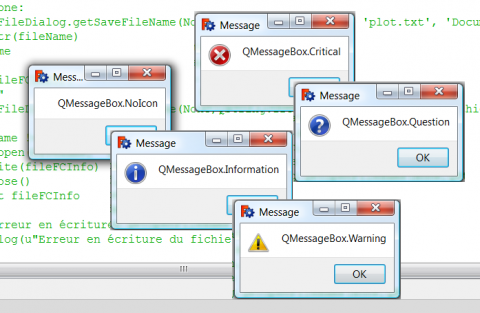Macro MessageBox
| Descripción |
|---|
| Muestra como dar información al usuario en las macros Versión macro : 1.0 Fecha última modificación : 2011-09-19 Autor : Gaël Ecorchard |
| Autor |
| Gaël Ecorchard |
| Descargar |
| None |
| Enlace |
| Macros recipes How to install macros How to customize toolbars |
| Versión Macro |
| 1.0 |
| Fecha última modificación |
| 2011-09-19 |
| Versión(es) FreeCAD |
| None |
| Acceso directo predeterminado |
| None |
| Ver también |
| None |
Descripción
Muestra como dar información al usuario en las macros
MessageBox
Script
Macro_MessageBox.FCMacro
#! /usr/bin/env python
# -*- coding: utf-8 -*-
"""Show how to give information to the user in macros
"""
from PySide import QtCore, QtGui
def errorDialog(msg):
# Create a simple dialog QMessageBox
# The first argument indicates the icon used: one of QtGui.QMessageBox.{NoIcon, Information, Warning, Critical, Question}
diag = QtGui.QMessageBox(QtGui.QMessageBox.Warning, 'Error in macro MessageBox', msg)
diag.setWindowModality(QtCore.Qt.ApplicationModal)
diag.exec_()
msg = 'Example of warning message'
errorDialog(msg)
raise(Exception(msg))
Para usar los caracteres acentuados en el campo de texto de Qt, usando la etiqueta # - * - codificación: utf-8 - * - debe agregarse una u antes del mensaje a mostrar
Ejemplo:
diag = QtGui.QMessageBox(QtGui.QMessageBox.Warning, u'Trop d'éléments désignés', msg)
...
...
msg = u'Élément sélectionnés affichés'
To display multiple lines in a dialog box Qt, must be added "\n" (quotation, valid also between apostrophes) between each line.
Valid also "\r\n" which correspond to CR carriage return, and LF end of line, valid also " \t" is a tab, characters should be between quotation marks (and apostrophes) as a character string, the tags can be found next to the text to display " \nRayon\t: ", the tag " \ " (reversed slash) defines the command.
Example :
diag = QtGui.QMessageBox(QtGui.QMessageBox.Information,u"Coordonnées",u"Coordonnée X : "+str(x)+"\r\n"+u"Coordonnée Y : "+str(y)+"\n"+u"Coordonnée Z :<br>
"+str(z)+"\nRayon\t : "+str(r))