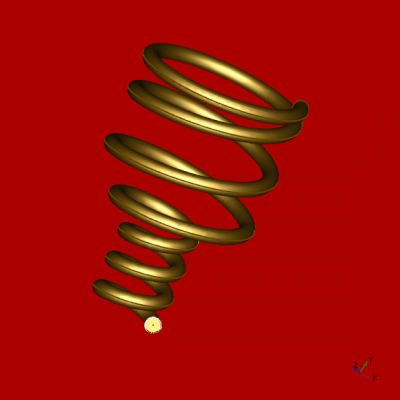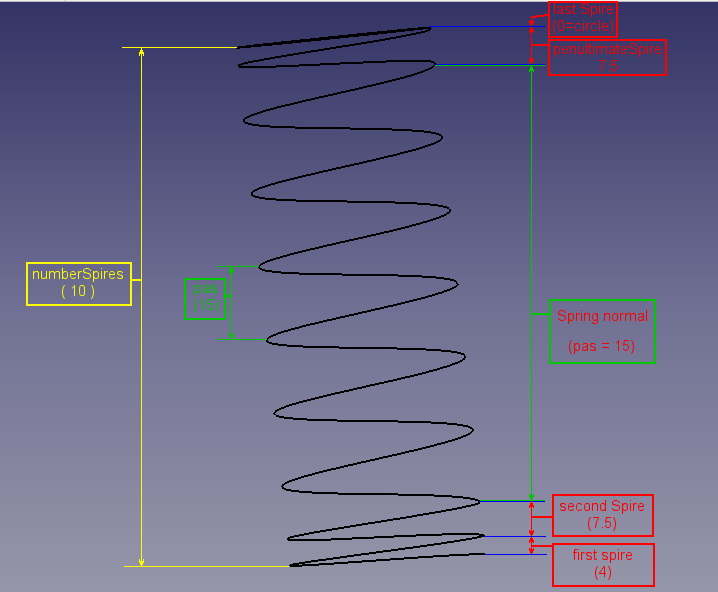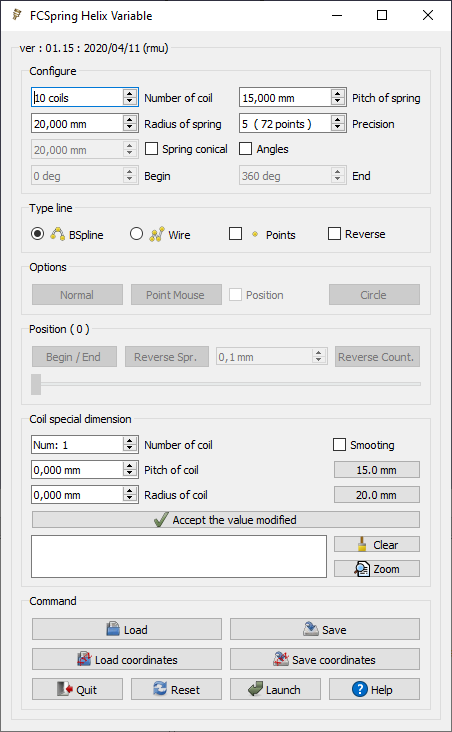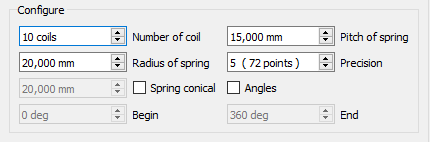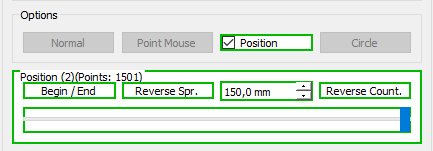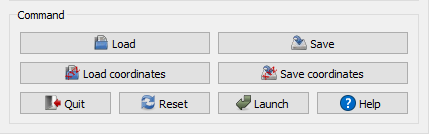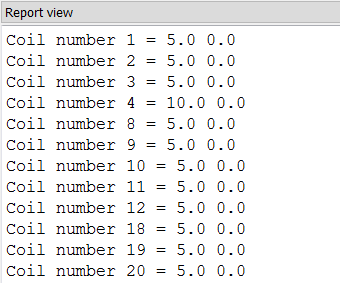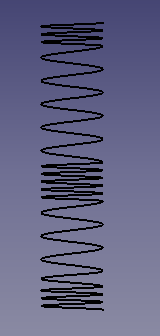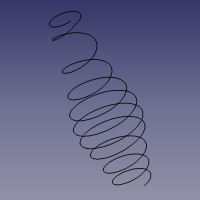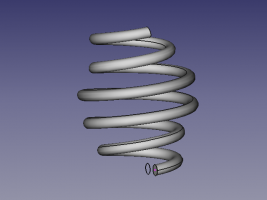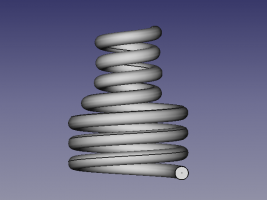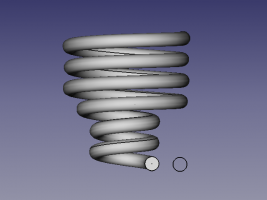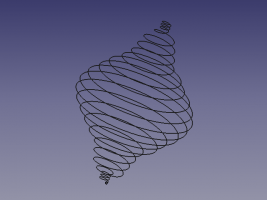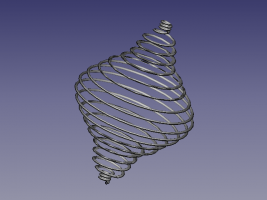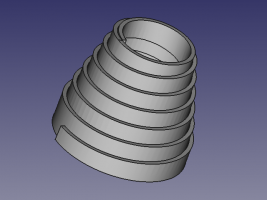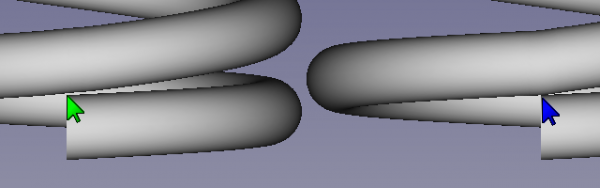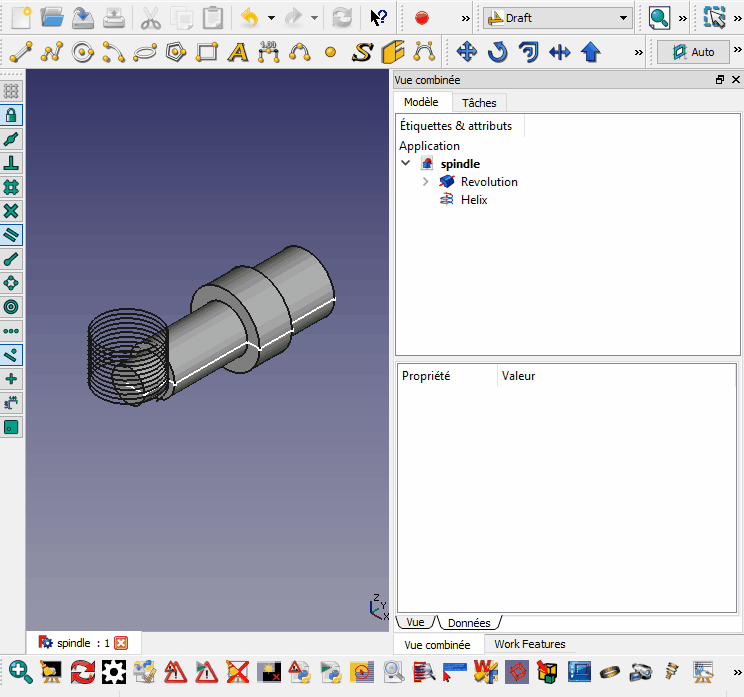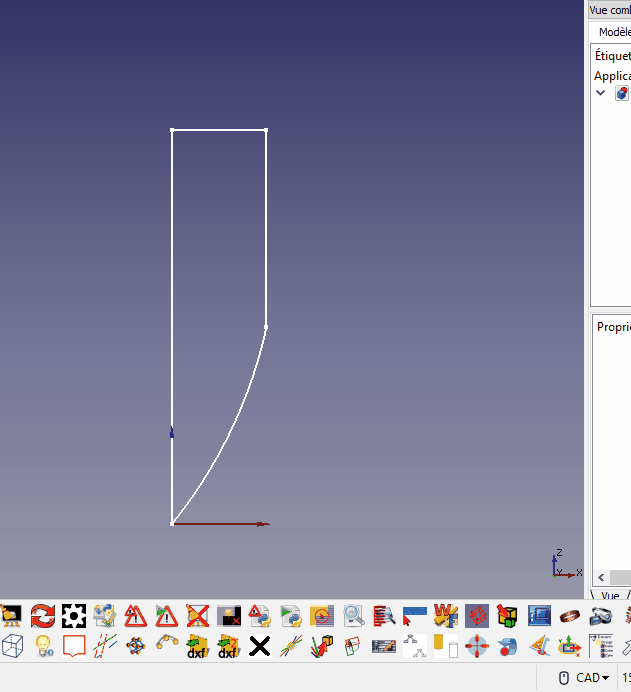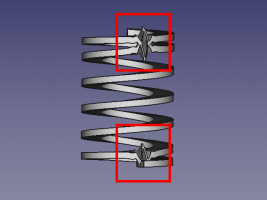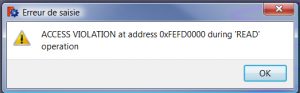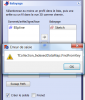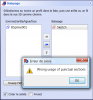Macro FCSpring Helix Variable: Difference between revisions
(Marked this version for translation) |
m (complete) |
||
| Line 41: | Line 41: | ||
{{clear}} |
{{clear}} |
||
<translate> |
<translate> |
||
=== '''First section=== <!--T:6--> |
|||
====Configuration==== |
|||
* '''Number of coil''' : Total of coil to spring. Default = 10 |
|||
* ''' |
* {{SpinBox|10 coils}} '''Number of coil''' : Total of coil to spring. Default = 10 |
||
* ''' |
* {{SpinBox|20,000 mm}} '''Radius of spring''' : Radius of spring. Default = 20.0 |
||
* {{SpinBox|15,000 mm}} '''Pitch of spring''' : Pitch of spring general. Default = 15.0 |
|||
* '''Precision of turn''' : Precision of turn the precision correspond the number of point for 1 turn the coil and is calculate : precision (number points) = (pitch / (360/precision)). Default = 5 (72 points) |
* {{SpinBox|5 ( 72 points )}} '''Precision of turn''' : Precision of turn the precision correspond the number of point for 1 turn the coil and is calculate : precision (number points) = (pitch / (360/precision)). Default = 5 (72 points) |
||
| ⚫ | |||
* {{SpinBox|20,000 mm}} : Radius of large circle of the cone (check the {{CheckBox|TRUE|Spring conical}} for use) |
|||
| ⚫ | |||
| ⚫ | |||
| ⚫ | |||
* |
* {{CheckBox|Angles}} : Check box choice for activate the function Begin and End angle of the coil unchecked by default.<br /> If the function is checked. The accuracy is automatically set "precision" is ordered {{SpinBox|1 ( 360 points )}} to 1 (360 points per turn 1 point = 1 degrees) |
||
| ⚫ | |||
| ⚫ | |||
</translate> |
</translate> |
||
| Line 55: | Line 57: | ||
{{clear}} |
{{clear}} |
||
<translate> |
<translate> |
||
==== '''Second section |
==== '''Second section''' ==== <!--T:7--> |
||
====Type line==== |
|||
* ''' |
* {{RadioButton|TRUE|[[Image:Draft_BSpline.svg|24px]] Bspline}} '''BSpline''' : Type line BSpline. |
||
* {{RadioButton|[[Image:Draft_Wire.svg|24px]] Wire}} '''Wire''' : Type line Wire. |
|||
| ⚫ | |||
* ''' |
* {{CheckBox|[[Image:Draft_Point.svg|24px]] Points}} '''Points''' : Check box point if the check box is activate one point is create of on each point. |
||
| ⚫ | |||
</translate> |
</translate> |
||
[[File:Macro FCSpring Helix Variable 03.png ]] |
[[File:Macro FCSpring Helix Variable 03.png ]] |
||
{{clear}} |
{{clear}} |
||
<translate> |
<translate> |
||
==== '''Third section |
==== '''Third section <!--T:41--> |
||
====Options==== |
|||
This section is displayed if on object is selected. The type object is displayed in the Text Editor |
This section is displayed if on object is selected. The type object is displayed in the Text Editor |
||
| Line 74: | Line 78: | ||
<!--T:44--> |
<!--T:44--> |
||
* {{ |
* {{Button|Normal}} : If one circle is selected '''Normal''' not modify the radius of circle (Default) |
||
** {{ |
** {{Button|Adapt Rad.}} : If the buttom is pressed, the spring is adapted to the detected radius (If a radius is detected ) |
||
* {{ |
* {{Button|Point Mouse}} : If the clic mouse is on one face the spring is createt on this point (Default) |
||
** {{ |
** {{Button|Center Face}} : If the buttom is pressed, the spring is created on the center face selected |
||
* '''Position''' : If twoo object are selected (first axis, second spring), this checkBox is enabled and you can modify the placement object 2 (spring) along the on object 1 (axis) |
* {{CheckBox|Position}} '''Position''' : If twoo object are selected (first axis, second spring), this checkBox is enabled and you can modify the placement object 2 (spring) along the on object 1 (axis) |
||
* {{ |
* {{Button|Circle}} : If three points click mouse are selected the Circle button is enabled and it possible to create a circle which can serve as a base for a spring |
||
* {{KEY|...}} : |
|||
</translate> |
</translate> |
||
<translate> |
<translate> |
||
| Line 87: | Line 90: | ||
<!--T:46--> |
<!--T:46--> |
||
* {{ |
* {{Button|Begin/End}} : Position the spring on begin, middle, end axis |
||
* {{ |
* {{Button|Reverse Spr.}} : Reverse the spring of the axis |
||
* |
* {{SpinBox|0,1 mm}} : Shifting the spring with precision (0.1 mm) along its axis |
||
* {{KEY| |
* {{KEY|Reverse Count.}} : Reverse the counter ex: Begin 0 to 10.. or End 0 to 10.. |
||
* '''Slider''' : Position the spring on its axis |
* '''Slider''' : Position the spring on its axis |
||
| Line 97: | Line 100: | ||
{{clear}} |
{{clear}} |
||
<translate> |
<translate> |
||
==== '''Four section |
==== '''Four section'''====<!--T:8--> |
||
====Coil special dimension==== |
|||
* |
* {{Button|Numbering of coil}}' : Numbering of coil to modify. (Defaut : none) |
||
* '''Smoothing''' This checkBox discover one spinBox for determine the grade of smoothing the maximum value is the precision value -1 (this option is still at the prototype stage and the result can be satisfying or completely wrong) |
* '''Smoothing''' This checkBox discover one spinBox for determine the grade of smoothing the maximum value is the precision value -1 (this option is still at the prototype stage and the result can be satisfying or completely wrong) |
||
* '''Pitch of coil''' : Pitch of coil to modify. (Defaut : none) |
* '''Pitch of coil''' : Pitch of coil to modify. (Defaut : none) |
||
Revision as of 18:56, 18 April 2020
| Description |
|---|
| This macro creates a spring with customizable, any turn may change the spring configuration can be saved in a file with the extension .FCSpring. See the examples Macro version: 01.15 Last modified: 2020/04/11 FreeCAD version: 0.19 Download: Download the the Icons in .zip file Author: Mario52 |
| Author |
| Mario52 |
| Download |
| Download the the Icons in .zip file |
| Links |
| Macros recipes How to install macros How to customize toolbars |
| Macro Version |
| 01.15 |
| Date last modified |
| 2020/04/11 |
| FreeCAD Version(s) |
| 0.19 |
| Default shortcut |
| None |
| See also |
| None |
Description
This macro creates a spring with customizable, any turn may change the spring configuration can be saved in a file with the extension .FCSpring
Temporary code for external macro link. Do not use this code. This code is used exclusively by Addon Manager. Link for optional manual installation: Macro
# This code is copied instead of the original macro code
# to guide the user to the online download page.
# Use it if the code of the macro is larger than 64 KB and cannot be included in the wiki
# or if the RAW code URL is somewhere else in the wiki.
from PySide import QtGui, QtCore
diag = QtGui.QMessageBox(QtGui.QMessageBox.Information,
"Information",
"This macro must be downloaded from this link\n"
"\n"
"https://gist.githubusercontent.com/mario52a/68c81c32a0727a693d3a/raw/806bb0ad836373f478e4209bea79302471c2515a/Macro_FCSpring_Helix_Variable.FCMacro" + "\n"
"\n"
"Quit this window to access the download page")
diag.setWindowFlags(QtCore.Qt.WindowStaysOnTopHint)
diag.setWindowModality(QtCore.Qt.ApplicationModal)
diag.exec_()
import webbrowser
webbrowser.open("https://gist.githubusercontent.com/mario52a/68c81c32a0727a693d3a/raw/806bb0ad836373f478e4209bea79302471c2515a/Macro_FCSpring_Helix_Variable.FCMacro")
FCSpring Helix Variable
Usage
This section is used to configuration the spring
Schematic detail of spring configuration
Gui
First section
Configuration
- 10 coils
Number of coil : Total of coil to spring. Default = 10
- 20,000 mm
Radius of spring : Radius of spring. Default = 20.0
- 15,000 mm
Pitch of spring : Pitch of spring general. Default = 15.0
- 5 ( 72 points )
Precision of turn : Precision of turn the precision correspond the number of point for 1 turn the coil and is calculate : precision (number points) = (pitch / (360/precision)). Default = 5 (72 points)
- 20,000 mm
: Radius of large circle of the cone (check the
Spring conical for use)
Spring conical : Give the large diameter of the cone that dimension will always be greater than the radius
Angles : Check box choice for activate the function Begin and End angle of the coil unchecked by default.
If the function is checked. The accuracy is automatically set "precision" is ordered 1 ( 360 points )to 1 (360 points per turn 1 point = 1 degrees)
- 0 deg
Begin : Begin angle of the spring first coil.
- 360 deg
End : End angle of the spring last coil.
Second section
Type line
Bspline BSpline : Type line BSpline.
Wire Wire : Type line Wire.
Points Points : Check box point if the check box is activate one point is create of on each point.
Reverse Reverse : Check box reverse if the check box is activate the spring changes direction
==== Third section
Options
This section is displayed if on object is selected. The type object is displayed in the Text Editor
The object can be line, 2 points, circle, wire ... one axis the length of the spring is automatically created
Detection : Cylinder (radius), Sphere (radius), Toroid (radius) , Cone (little radius), Circle (radius), Arc (radius), Ellipse (little radius)
- Normal : If one circle is selected Normal not modify the radius of circle (Default)
- Adapt Rad. : If the buttom is pressed, the spring is adapted to the detected radius (If a radius is detected )
- Point Mouse : If the clic mouse is on one face the spring is createt on this point (Default)
- Center Face : If the buttom is pressed, the spring is created on the center face selected
Position Position : If twoo object are selected (first axis, second spring), this checkBox is enabled and you can modify the placement object 2 (spring) along the on object 1 (axis)
- Circle : If three points click mouse are selected the Circle button is enabled and it possible to create a circle which can serve as a base for a spring
Position (0)(xx)
(0)(xx) : Number selection(s), length in mm of axis created x 10, egual number of points for shifting the spring of the axis
- Begin/End : Position the spring on begin, middle, end axis
- Reverse Spr. : Reverse the spring of the axis
- 0,1 mm
: Shifting the spring with precision (0.1 mm) along its axis
- Reverse Count. : Reverse the counter ex: Begin 0 to 10.. or End 0 to 10..
- Slider : Position the spring on its axis
Four section
Coil special dimension
- Numbering of coil' : Numbering of coil to modify. (Defaut : none)
- Smoothing This checkBox discover one spinBox for determine the grade of smoothing the maximum value is the precision value -1 (this option is still at the prototype stage and the result can be satisfying or completely wrong)
- Pitch of coil : Pitch of coil to modify. (Defaut : none)
- 15 : If the button is pressed the value of the "Pitch of string" is affected of the "Pitch of coil" (This value is automatically aligned of the value Pitch of string)
- Radius of coil : Radius of coil to modify. (Defaut : none)
- 20 : If the button is pressed the value of the "Radius of string" is affected of the "Radius of coil" (This value is automatically aligned of the value Radius of string)
- Accept the value modified : Button to accept the modification after select the numbering of coil and modify the pitch of coil.
- Text edit : This window displayed all coil modified.
- C : Clean the text editor
- Z : Button "Zoom" enlarge the textedit window
Commands
- Load : The Read button open a dialogue box to read a file .FCSpring.
- Save : The Save button open a dialogue box to save a file .FCSpring with configuration spring modify or not.
- Load Coordinates : Open a dialogue box to read a file .FCSpringCoor (all coordinates of points of the spring).
- Save Coordinates : Open a dialogue box to save a file .FCSpringCoor (all coordinates of points of the spring).
- Quit : Quit the macro.
- Reset : Reset the macro to default configuration.
- Launch : Launch the macro and create the spring configured.
Report view
The window report view displayed all value modified.
Example spring
Example to spring modified
Example Report view
When the macro is launched full list of turns is displayed in tabular form.
Here the data of the spring above and displayed in the Report view

Icon
Download the file image and copy in your macro repertory.
Click the image, in the new window position the mouse over the image, click the right mouse and do "Save target as ..."
ToolBar button

Macro icons
Script
Macro_FCSpring_Helix_Variable.FCMacro
Download the macro to Gist Macro_FCSpring_Helix_Variable
Installation
The above file is a macro in the form of GitHub code. Download the Zip on GitHub, and then follow the macros installation instructions for dummies shown at installing FreeCAD macros in Ubuntu.
Examples
-
Valves Assembly IN EX with permit and created by r.tec see Inlet & Exhaust Valves Assembly and Spiralfeder thanks r.tec
-
Difference between Smooth (here 71 with precision 5 (72 points)) and normal
-
Example
-
Example create conical spring
Links
The forum discussion Try to do a Spring
Project
spring solid truncated
soften fittings :done
modify diameter to any coil :done
Version
2020/04/11 Ver 01.15: layout and little presentation
2019/05/03 Ver 01.14: compatible FreeCAD 0.19.16523 (Git)
2019/04/08 Ver 01.13: compatible FreeCAD 0.18.16093 (Git) /Python version: 3.6.6 /Qt version: 5.6.2
03/04/2017: ver 01.12: correction bug line 2314 add "global ui"
11/12/2016: ver 01.11: Adding Position of the spring on a selected object
10/09/2016: ver 01.10: Adding Button "Zoom" enlarge the textedit window
04/09/2016: ver 01.09: add smoothing
16/03/2016: ver 01.08 : correct and add "int()" to debutAngle and finAngle (read file)
02/03/2016: ver 01.07 : add option reverse spring
08/02/2016: ver 01.06 : correct bug angle cause "modifyAngle = int(file.readline().rstrip('\n\r')) # 9" modifyAngle is int() not char
07/01/2015: ver 01.05 : adding "Try ...Except" (data cone) for compatibility with old version
07/01/2015: ver 01.04 : adding spring conical and modify the path to "UserAppData" and adding the icone.
07/12/2014: ver 01.03 : new version with radius coil adjustable
17/11/2014: ver 1.02 : new version with GUI and modification any coil and save or load the data to disk.
10/11/2014: (23h20) correction of the modification
ligne.Placement = App.Placement(App.Vector(0.0,0.0,0.0), App.Rotation(App.Vector(0,0,1),angleTr), App.Vector(0,0,0))
10/11/2014: modify line 44 :
a = FreeCAD.ActiveDocument.Line.Placement=App.Placement(App.Vector(0.0,0.0,0.0), App.Rotation(App.Vector(0,0,1),angleTr), App.Vector(0,0,0))
to
ligne = FreeCAD.ActiveDocument.Line.Placement=App.Placement(App.Vector(0.0,0.0,0.0), App.Rotation(App.Vector(0,0,1),angleTr), App.Vector(0,0,0))
6/11/2014 : adding "makeBSpline" and configuration
Limitations
During sweep tests here are the mistakes I have obtained !
-
For the moment the macro is not adapted for the square, rectangle...
Only circle work well
-
ACCESS VIOLATION
-
TCollection_IndexedDataMap
-
Wrong usage of punctual sections