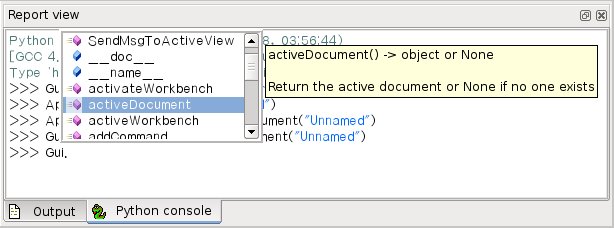Básicos de Guionización FreeCAD
Archivos de guión de Python en FreeCAD
FreeCAD está construido desde cero para que sea totalmente controlado por archivos de guión (scripts) de Python. Casi todas las partes de FreeCAD como la interfaz, el contenido de la escena, e incluso la representación de ese contenido en las vistas 3D, son accesibles desde el intérprete de Python incorporado, o desde sus propios archivos de guión. Como resultado, FreeCAD es, probablemente, una de las aplicaciones de diseño para ingeniería más personalizables de las disponibles en la actualidad.
En su estado actual, sin embargo, FreeCAD tiene muy pocos comandos "nativos" para interactuar con los objetos 3D. Sobre todo porque se encuentra todavía en una fase temprana de desarrollo, pero también porque la filosofía que hay detrás es más la de proporcionar una plataforma para el desarrollo CAD que una aplicación para un uso específico. Pero la facilidad de usar archivos de guión de Python dentro de FreeCAD probablemente ayudará a que pronto veamos funcionalidades nuevas que desarrollen los "usuarios avanzados", o, como de costumbre, los usuarios que conocen un poco de programación en Python. Python es uno de los lenguajes interpretados más populares, y debido a que es generalmente considerado como sencillo de aprender, tu también puedes estar proto creando tus propias macros de "usuario avanzado" sobre FreeCAD.
Si no estás familiarizado con Python, te recomendamos buscar tutoriales en Internet, y echar un rápido vistazo a su estructura. Python es un lenguaje muy fácil de aprender, sobre todo porque se puede ejecutar dentro de un intérprete, donde tanto comandos simples como programas completos pueden ejecutarse sobre la marcha, sin necesidad de compilar nada. FreeCAD ha incorporado un intérprete de Python. Si no ves la ventana denominada 'Consola de Python' como se muestra más abajo, puedes activarla en el menú Vista -> Vistas -> Consola de Python para mostrar el interprete.
The interpreter
From the interpreter, you can access all your system-installed Python modules, as well as the built-in FreeCAD modules, and all additional FreeCAD modules you installed later. The screenshot below shows the Python interpreter:
From the interpreter, you can execute Python code and browse through the available classes and functions. FreeCAD provides a very handy class browser for exploration of your new FreeCAD world: When you type the name of a known class followed by a period (meaning you want to add something from that class), a class browser window opens, where you can navigate between available subclasses and methods. When you select something, an associated help text (if it exists) is displayed:
So, start here by typing App. or Gui. and see what happens. Another more generic Python way of exploring the content of modules and classes is to use the 'print dir()' command. For example, typing print dir() will list all modules currently loaded in FreeCAD. print dir(App) will show you everything inside the App module, etc.
Another useful feature of the interpreter is the possibility to go back through the command history and retrieve a line of code that you already typed earlier. To navigate through the command history, just use CTRL+UP or CTRL+DOWN.
By right-clicking in the interpreter window, you also have several other options, such as copy the entire history (useful when you want to experiment with things before making a full script of them), or insert a filename with complete path.
Python Help
In the FreeCAD Help menu, you'll find an entry labeled 'Python help', which will open a browser window containing a complete, realtime-generated documentation of all Python modules available to the FreeCAD interpreter, including Python and FreeCAD built-in modules, system-installed modules, and FreeCAD additional modules. The documentation available there depends on how much effort each module developer put into documenting his code, but usually Python modules have a reputation for being fairly well documented. Your FreeCAD window must stay open for this documentation system to work.
Built-in modules
Since FreeCAD is designed to be run without a Graphical User Interface (GUI), almost all its functionality is separated into two groups: Core functionality, named 'App', and GUI functionality, named 'Gui'. So, our two main FreeCAD built-in modules are called App and Gui. These two modules can also be accessed from scripts outside of the interpreter, by the names 'FreeCAD' and 'FreeCADGui' respectively.
- In the App module, you'll find everything related to the application itself, like methods for opening or closing files, and to the documents, like setting the active document or listing their contents.
- In the Gui module, you'll find tools for accessing and managing Gui elements, like the workbenches and their toolbars, and, more interestingly, the graphical representation of all FreeCAD content.
Listing all the content of those modules is a bit counter-productive task, since they grow quite fast with FreeCAD development. But the two browsing tools provided (the class browser and the Python help) should give you, at any moment, complete and up-to-date documentation of these modules.
The App and Gui objects
As we said, in FreeCAD, everything is separated between core and representation. This includes the 3D objects too. You can access defining properties of objects (called features in FreeCAD) via the App module, and change the way they are represented on screen via the Gui module. For example, a cube has properties that define it, (like width, length, height) that are stored in an App object, and representation properties, (like faces color, drawing mode) that are stored in a corresponding Gui object.
This way of doing things allows a very wide range of uses, like having algorithms work only on the definition part of features, without the need to care about any visual part, or even redirect the content of the document to non-graphical application, such as lists, spreadsheets, or element analysis.
For every App object in your document, there exists a corresponding Gui object. Infact the document itself has both App and a Gui objects. This, of course, is only valid when you run FreeCAD with its full interface. In the command-line version no GUI exists, so only App objects are availible. Note that the Gui part of objects is re-generated every time an App object is marked as 'to be recomputed' (for example when one of its parameters changes), so changes you might have made directly to the Gui object may be lost.
To access the App part of something, you type:
myObject = App.ActiveDocument.getObject("ObjectName")where "ObjectName" is the name of your object. You can also type:
myObject = App.ActiveDocument.ObjectNameTo access the Gui part of the same object, you type:
myViewObject = Gui.ActiveDocument.getObject("ObjectName")where "ObjectName" is the name of your object. You can also type:
myViewObject = App.ActiveDocument.ObjectName.ViewObjectIf we have no GUI (for example we are in command-line mode), the last line will return 'None'.
The Document objects
In FreeCAD all your work resides inside Documents. A document contains your geometry and can be saved to a file. Several documents can be opened at the same time. The document, like the geometry contained inside, has App and Gui objects. App object contains your actual geometry definitions, while the Gui object contains the different views of your document. You can open several windows, each one viewing your work with a different zoom factor or point of view. These views are all part of your document's Gui object.
To access the App part the currently open (active) document, you type:
myDocument = App.ActiveDocumentTo create a new document, type:
myDocument = App.newDocument("Document Name")To access the Gui part the currently open (active) document, you type:
myGuiDocument = Gui.ActiveDocumentTo access the current view, you type:
myView = Gui.ActiveDocument.ActiveViewUsing additional modules
The FreeCAD and FreeCADGui modules are solely responsibles for creating and managing objects in the FreeCAD document. They don't actually do anything such as creating or modifying geometry. That is because that geometry can be of several types, and so it is managed by additional modules, each responsible for managing a certain geometry type. For example, the Part Module uses the OpenCascade kernel, and therefore is able to create and manipulate B-rep type geometry, which is what OpenCascade is built for. The Mesh Module is able to build and modify mesh objects. That way, FreeCAD is able to handle a wide variety of object types, that can all coexist in the same document, and new types could be added easily in the future.
Creating objects
Each module has its own way to treat its geometry, but one thing they usually all can do is create objects in the document. But the FreeCAD document is also aware of the available object types provided by the modules:
FreeCAD.ActiveDocument.supportedTypes()will list you all the possible objects you can create. For example, let's create a mesh (treated by the mesh module) and a part (treated by the part module):
myMesh = FreeCAD.ActiveDocument.addObject("Mesh::Feature","myMeshName")
myPart = FreeCAD.ActiveDocument.addObject("Part::Feature","myPartName")The first argument is the object type, the second the name of the object. Our two objects look almost the same: They don't contain any geometry yet, and most of their properties are the same when you inspect them with dir(myMesh) and dir(myPart). Except for one, myMesh has a "Mesh" property and "Part" has a "Shape" property. That is where the Mesh and Part data are stored. For example, let's create a Part cube and store it in our myPart object:
import Part
cube = Part.makeBox(2,2,2)
myPart.Shape = cubeYou could try storing the cube inside the Mesh property of the myMesh object, it will return an error complaining of the wrong type. That is because those properties are made to store only a certain type. In the myMesh's Mesh property, you can only save stuff created with the Mesh module. Note that most modules also have a shortcut to add their geometry to the document:
import Part
cube = Part.makeBox(2,2,2)
Part.show(cube)Modifying objects
Modifying an object is done the same way:
import Part
cube = Part.makeBox(2,2,2)
myPart.Shape = cubeNow let's change the shape by a bigger one:
biggercube = Part.makeBox(5,5,5)
myPart.Shape = biggercubeQuerying objects
You can always look at the type of an object like this:
myObj = FreeCAD.ActiveDocument.getObject("myObjectName")
print myObj.Typeor know if an object is derived from one of the basic ones (Part Feature, Mesh Feature, etc):
print myObj.isDerivedFrom("Part::Feature")Now you can really start playing with FreeCAD! To look at what you can do with the Part Module, read the Part scripting page, or the Mesh Scripting page for working with the Mesh Module. Note that, although the Part and Mesh modules are the most complete and widely used, other modules such as the Draft Module also have scripting APIs that can be useful to you. For a complete list of each modules and their available tools, visit the Category:API section.