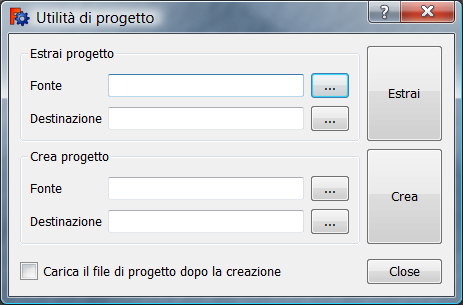Formato dei file FCStd
Formato dei file FCStd
Un progetto di FreeCAD è in realtà un normale file zip che contiene sempre un file Document.xml più eventuali altri file di dati, un GuiDocument.xml e una miniatura in formato PNG.
La struttura di Document.xml
<?xml version='1.0' encoding='utf-8'?>
<!--
FreeCAD Document, see http://free-cad.sourceforge.net for more informations...
-->
<Document SchemaVersion="4">
<Properties Count="9">
<Property name="Comment" type="App::PropertyString">
<String value=""/>
</Property>
<Property name="Company" type="App::PropertyString">
<String value=""/>
</Property>
<Property name="CreatedBy" type="App::PropertyString">
<String value=""/>
</Property>
<Property name="CreationDate" type="App::PropertyString">
<String value="Fri Jan 29 15:14:38 2010 "/>
</Property>
<Property name="FileName" type="App::PropertyString">
<String value="/tmp/test.FCStd"/>
</Property>
<Property name="Id" type="App::PropertyString">
<String value="201b746f-a1ed-4297-bf3d-65d5ec11abe0"/>
</Property>
<Property name="Label" type="App::PropertyString">
<String value="names"/>
</Property>
<Property name="LastModifiedBy" type="App::PropertyString">
<String value=""/>
</Property>
<Property name="LastModifiedDate" type="App::PropertyString">
<String value="Fri Jan 29 15:15:21 2010 "/>
</Property>
</Properties>
<Objects Count="2">
<Object type="Mesh::Cube" name="Cube" />
<Object type="Part::Box" name="Box" />
</Objects>
<ObjectData Count="2">
<Object name="Cube">
<Properties Count="7">
<Property name="Height" type="App::PropertyFloatConstraint">
<Float value="10"/>
</Property>
<Property name="Label" type="App::PropertyString">
<String value="Cube"/>
</Property>
<Property name="Length" type="App::PropertyFloatConstraint">
<Float value="10"/>
</Property>
<Property name="Mesh" type="Mesh::PropertyMeshKernel">
<Mesh file="MeshKernel.bms"/>
</Property>
<Property name="Placement" type="App::PropertyPlacement">
<PropertyPlacement Px="0" Py="0" Pz="0" Q0="0" Q1="0" Q2="0" Q3="1"/>
</Property>
<Property name="Pos" type="App::PropertyPlacementLink">
<Link value=""/>
</Property>
<Property name="Width" type="App::PropertyFloatConstraint">
<Float value="10"/>
</Property>
</Properties>
</Object>
<Object name="Box">
<Properties Count="7">
<Property name="Height" type="App::PropertyLength">
<Float value="10"/>
</Property>
<Property name="Label" type="App::PropertyString">
<String value="Box2"/>
</Property>
<Property name="Length" type="App::PropertyLength">
<Float value="10"/>
</Property>
<Property name="Placement" type="App::PropertyPlacement">
<PropertyPlacement Px="0" Py="0" Pz="0" Q0="0" Q1="0" Q2="0" Q3="1"/>
</Property>
<Property name="Pos" type="App::PropertyPlacementLink">
<Link value=""/>
</Property>
<Property name="Shape" type="Part::PropertyPartShape">
<Part file="PartShape.brp2"/>
</Property>
<Property name="Width" type="App::PropertyLength">
<Float value="10"/>
</Property>
</Properties>
</Object>
</ObjectData>
</Document>Modificare il file .FCStd
ATTENZIONE LAVORARE SEMPRE SU UNA COPIA DEL PROGETTO !
È possibile modificare un file originale .FCStd, ma la procedura non è senza rischi, perciò si deve sempre lavorare su una copia.
Fare un copia del progetto e attenersi alla seguente procedura :
Creare una nuova directory e posizionare la copia in quella directory. Il file .FCStd può contenere molti file.
- Andare in Menu > Strumenti > Utilità di Progetto... Estrai progetto
- Fonte : Indicare il percorso della copia da estrarre.
- Destinazione : Indicare il percorso per i file estratto.
- Fare clic su Estrai
- Andare nella directory e aprire entrambi i file, GuiDocument.xml e Document.xml utilizzando Notepad++ (Windows) (Notepad permette di modificare contemporaneamente un testo in tutti i documenti aperti).
- GuiDocument.xml : contiene tutte le informazioni del progetto relative all'interfaccia, mostrate nella vista combinata, la configurazione di FreeCAD . . .
- Esempio con Text004
<ViewProvider name="Text004">
<Properties Count="9">
<Property name="DisplayMode" type="App::PropertyEnumeration">
<Integer value="1"/>
</Property>
<Property name="FontName" type="App::PropertyString">
<String value="Arial"/>
</Property>
<Property name="FontSize" type="App::PropertyFloat">
<Float value="5.199999809265"/>
</Property>
<Property name="Justification" type="App::PropertyEnumeration">
<Integer value="0"/>
</Property>
<Property name="LineSpacing" type="App::PropertyFloat">
<Float value="0.600000023842"/>
</Property>
<Property name="Rotation" type="App::PropertyAngle">
<Float value="0.000000000000"/>
</Property>
<Property name="RotationAxis" type="App::PropertyEnumeration">
<Integer value="2"/>
</Property>
<Property name="TextColor" type="App::PropertyColor">
<PropertyColor value="4294901760"/>
</Property>
<Property name="Visibility" type="App::PropertyBool">
<Bool value="true"/>
</Property>
</Properties>
</ViewProvider>- Document.xml : contiene tutte le informazioni relative agli oggetti che compongono il progetto.
- Esempio con Text004
<Object type="App::Annotation" name="Text004" />
<Object name="Text004">
<Properties Count="3">
<Property name="Label" type="App::PropertyString">
<String value="Text004"/>
</Property>
<Property name="LabelText" type="App::PropertyStringList">
<StringList count="1">
<String value="135"/>
</StringList>
</Property>
<Property name="Position" type="App::PropertyVector">
<PropertyVector valueX="-30.000000000000" valueY="26.000000000000" valueZ="0.000000000000"/>
</Property>
</Properties>
</Object>- Le informazioni come :
<VectorList file="Points1"/>
<ColorList file="DiffuseColor"/>
<Mesh file="MeshKernel.bms"/>
<Part file="PartShape.brp2"/>
. . . .- Così come le altre definizioni anche quelle contenenti file= sono collegate a un file e quando, ad esempio, si modifica DiffuseColor in <ColorList file="DiffuseColor"/> è necessario modificare anche il nome del file corrispondente.
- Individuare il termine da modificare, eseguire Ricerca (il termine da modificare) poi Sostituire con (il nuovo termine) e infine cliccare su Sostituire in tutti i documenti aperti. La modifica viene apportata in entrambi i file, sia in GuiDocument.xml che in Document.xml.
- Dopo aver completato le modifiche, tornare a Menu > Strumenti > Utilità di Progetto... Crea progetto
- Fonte : Fornire il percorso per il file modificato, e che è quello da ripristinare.
- Destinazione : Fornire il percorso per il file FCStd da ripristinare.
- Fare clic su ... e nella nuova finestra fare clic su Crea una nuova cartella per evitare di sovrascrivere i file. Cliccare su Crea e eventualmente attivare "Carica il file di progetto dopo la creazione".
- Se la casella "Carica il file di progetto dopo la creazione " è selezionata, il progetto viene automaticamente caricato in FreeCAD.
- PS: è imperativo che ci sia concordanza tra i documenti GuiDocument.xml, Document.xml e i file altrimenti il file .FCStd contiene degli errori. Per questo motivo si deve sempre lavorare su una copia del progetto.
Altri link
Ulteriori informazioni sul formato Fcstd.
Un utile programma convertitore: ImageConv.