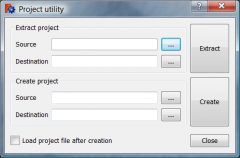File Format FCStd/it: Difference between revisions
Renatorivo (talk | contribs) mNo edit summary |
(Updating to match new version of source page) |
||
| Line 1: | Line 1: | ||
A FreeCAD project is actually a normal zip file that always contains a Document.xml file and optionally several data files, a GuiDocument.xml and a thumbnail in PNG format, PartShape3.brp Points3 . . . |
|||
=Formato dei file FCStd= |
|||
__TOC__ |
|||
| ⚫ | |||
Un progetto di FreeCAD è in realtà un normale file zip che contiene sempre un file Document.xml più eventuali altri file di dati, un GuiDocument.xml e una miniatura in formato PNG. |
|||
| ⚫ | |||
<syntaxhighlight> |
<syntaxhighlight> |
||
<?xml version='1.0' encoding='utf-8'?> |
<?xml version='1.0' encoding='utf-8'?> |
||
| Line 98: | Line 95: | ||
</Document> |
</Document> |
||
</syntaxhighlight> |
</syntaxhighlight> |
||
==Change the source of the file .FCStd== |
|||
| ⚫ | |||
It is possible to change the source of a file .FCStd but the procedure is not without risk it is for this reason that we need to work on a '''copy'''. |
|||
==Modificare il file .FCStd== |
|||
After having made an '''copy''' of your project, follow these steps : |
|||
| ⚫ | |||
Create a new directory and place your copy in that directory (there may be many files in your FCStd). |
|||
* Go in '''Menu > tools > Project utility... Project utility''' |
|||
È possibile modificare un file originale .FCStd, ma la procedura non è senza rischi, perciò si deve sempre lavorare su una '''copia'''. |
|||
| ⚫ | |||
* Source : Give your copy to unpack path. |
|||
Fare un '''copia''' del progetto e attenersi alla seguente procedura : |
|||
* Destination : Give the path to the unzipped files. |
|||
* Click {{KEY|Extract}} |
|||
Creare una nuova directory e posizionare la copia in quella directory. Il file .FCStd può contenere molti file. |
|||
| ⚫ | |||
*'''GuiDocument.xml''' : contains all your project information to the interface, display in the Combo view, the configuration of FreeCAD . . . |
|||
* Andare in '''Menu > Strumenti > Utilità di Progetto... Estrai progetto''' |
|||
| ⚫ | |||
| ⚫ | |||
* Fonte : Indicare il percorso della copia da estrarre. |
|||
* Destinazione : Indicare il percorso per i file estratto. |
|||
* Fare clic su {{KEY|Estrai}} |
|||
| ⚫ | |||
*'''GuiDocument.xml''' : contiene tutte le informazioni del progetto relative all'interfaccia, mostrate nella vista combinata, la configurazione di FreeCAD . . . |
|||
| ⚫ | |||
<syntaxhighlight> |
<syntaxhighlight> |
||
<ViewProvider name="Text004"> |
<ViewProvider name="Text004"> |
||
| Line 151: | Line 145: | ||
</ViewProvider> |
</ViewProvider> |
||
</syntaxhighlight> |
</syntaxhighlight> |
||
*'''Document.xml''' : contains all information relating to the constituent objects your project. |
|||
| ⚫ | |||
*'''Document.xml''' : contiene tutte le informazioni relative agli oggetti che compongono il progetto. |
|||
| ⚫ | |||
<syntaxhighlight> |
<syntaxhighlight> |
||
<Object type="App::Annotation" name="Text004" /> |
<Object type="App::Annotation" name="Text004" /> |
||
</syntaxhighlight> |
</syntaxhighlight> |
||
<br /> |
|||
<syntaxhighlight> |
<syntaxhighlight> |
||
<Object name="Text004"> |
<Object name="Text004"> |
||
| Line 176: | Line 170: | ||
</syntaxhighlight> |
</syntaxhighlight> |
||
* Information such as : |
|||
* Le informazioni come : |
|||
<syntaxhighlight> |
<syntaxhighlight> |
||
<VectorList file="Points1"/> |
<VectorList file="Points1"/> |
||
| Line 184: | Line 178: | ||
. . . . |
. . . . |
||
</syntaxhighlight> |
</syntaxhighlight> |
||
* |
* as well as other definitions containers '''file=''' relate has a file and if you change example "'''DiffuseColor'''" in '''<ColorList file="DiffuseColor"/>''' You must also change the name of the file for correspondence. |
||
* |
* Once the Word change is identified, '''search''' (your Word) and '''Replace by''' (your new word) and click on {{KEY|Replace in all open documents}} and your change will be the same in both files '''GuiDocument.xml''' and '''Document.xml'''. |
||
* |
* When changes are complete, return to the tool '''Menu > Tools > Project utility... Create project''' |
||
* |
* Source : Give the path of the file that you just changed and that is to restore. |
||
* |
* Destination : Give the path of the FCStd file to restore. |
||
* |
* Click {{KEY|...}} In the new window click on {{KEY|Create a new folder}} (to avoid errors by rewriting the file) and you post. Click on {{KEY|Create}} you can check the "Load project file after creation". |
||
* If you have checked "Load project file after creation" your project will load in FreeCAD. |
|||
* Se la casella "Carica il file di progetto dopo la creazione " è selezionata, il progetto viene automaticamente caricato in FreeCAD. |
|||
* '''PS:''' |
* '''PS :''' It is imperative that it have concordance GuiDocument.xml, Document.xml documents and files without which there will be errors in your .FCStd file. To do this should always work on a copy of your project. |
||
== |
==Other== |
||
More information on the format [[Fcstd_file_format|Fcstd]]. |
|||
Here, a file Converter utility [[ImageConv|ImageConv]]. |
|||
[[Category:User Documentation/it]] |
|||
{{clear}} |
|||
{{languages/it | {{en|File_Format_FCStd}} {{es|File_Format_FCStd/es}} {{fr|File_Format_FCStd/fr}} }} |
|||
<languages/> |
|||
Revision as of 21:08, 2 March 2014
A FreeCAD project is actually a normal zip file that always contains a Document.xml file and optionally several data files, a GuiDocument.xml and a thumbnail in PNG format, PartShape3.brp Points3 . . .
Structure of Document.xml
<?xml version='1.0' encoding='utf-8'?>
<!--
FreeCAD Document, see http://free-cad.sourceforge.net for more informations...
-->
<Document SchemaVersion="4">
<Properties Count="9">
<Property name="Comment" type="App::PropertyString">
<String value=""/>
</Property>
<Property name="Company" type="App::PropertyString">
<String value=""/>
</Property>
<Property name="CreatedBy" type="App::PropertyString">
<String value=""/>
</Property>
<Property name="CreationDate" type="App::PropertyString">
<String value="Fri Jan 29 15:14:38 2010 "/>
</Property>
<Property name="FileName" type="App::PropertyString">
<String value="/tmp/test.FCStd"/>
</Property>
<Property name="Id" type="App::PropertyString">
<String value="201b746f-a1ed-4297-bf3d-65d5ec11abe0"/>
</Property>
<Property name="Label" type="App::PropertyString">
<String value="names"/>
</Property>
<Property name="LastModifiedBy" type="App::PropertyString">
<String value=""/>
</Property>
<Property name="LastModifiedDate" type="App::PropertyString">
<String value="Fri Jan 29 15:15:21 2010 "/>
</Property>
</Properties>
<Objects Count="2">
<Object type="Mesh::Cube" name="Cube" />
<Object type="Part::Box" name="Box" />
</Objects>
<ObjectData Count="2">
<Object name="Cube">
<Properties Count="7">
<Property name="Height" type="App::PropertyFloatConstraint">
<Float value="10"/>
</Property>
<Property name="Label" type="App::PropertyString">
<String value="Cube"/>
</Property>
<Property name="Length" type="App::PropertyFloatConstraint">
<Float value="10"/>
</Property>
<Property name="Mesh" type="Mesh::PropertyMeshKernel">
<Mesh file="MeshKernel.bms"/>
</Property>
<Property name="Placement" type="App::PropertyPlacement">
<PropertyPlacement Px="0" Py="0" Pz="0" Q0="0" Q1="0" Q2="0" Q3="1"/>
</Property>
<Property name="Pos" type="App::PropertyPlacementLink">
<Link value=""/>
</Property>
<Property name="Width" type="App::PropertyFloatConstraint">
<Float value="10"/>
</Property>
</Properties>
</Object>
<Object name="Box">
<Properties Count="7">
<Property name="Height" type="App::PropertyLength">
<Float value="10"/>
</Property>
<Property name="Label" type="App::PropertyString">
<String value="Box2"/>
</Property>
<Property name="Length" type="App::PropertyLength">
<Float value="10"/>
</Property>
<Property name="Placement" type="App::PropertyPlacement">
<PropertyPlacement Px="0" Py="0" Pz="0" Q0="0" Q1="0" Q2="0" Q3="1"/>
</Property>
<Property name="Pos" type="App::PropertyPlacementLink">
<Link value=""/>
</Property>
<Property name="Shape" type="Part::PropertyPartShape">
<Part file="PartShape.brp2"/>
</Property>
<Property name="Width" type="App::PropertyLength">
<Float value="10"/>
</Property>
</Properties>
</Object>
</ObjectData>
</Document>Change the source of the file .FCStd
ATTENTION ALWAYS WORK ON A COPY OF YOUR PROJECT !
It is possible to change the source of a file .FCStd but the procedure is not without risk it is for this reason that we need to work on a copy.
After having made an copy of your project, follow these steps :
Create a new directory and place your copy in that directory (there may be many files in your FCStd).
- Go in Menu > tools > Project utility... Project utility
- Source : Give your copy to unpack path.
- Destination : Give the path to the unzipped files.
- Click Extract
- Go to your directory and open both files GuiDocument.xml andt Document.xml using Notepad++ (Windows) (Notepad++ to modify a word in all open documents).
- GuiDocument.xml : contains all your project information to the interface, display in the Combo view, the configuration of FreeCAD . . .
- Example with Text004
<ViewProvider name="Text004">
<Properties Count="9">
<Property name="DisplayMode" type="App::PropertyEnumeration">
<Integer value="1"/>
</Property>
<Property name="FontName" type="App::PropertyString">
<String value="Arial"/>
</Property>
<Property name="FontSize" type="App::PropertyFloat">
<Float value="5.199999809265"/>
</Property>
<Property name="Justification" type="App::PropertyEnumeration">
<Integer value="0"/>
</Property>
<Property name="LineSpacing" type="App::PropertyFloat">
<Float value="0.600000023842"/>
</Property>
<Property name="Rotation" type="App::PropertyAngle">
<Float value="0.000000000000"/>
</Property>
<Property name="RotationAxis" type="App::PropertyEnumeration">
<Integer value="2"/>
</Property>
<Property name="TextColor" type="App::PropertyColor">
<PropertyColor value="4294901760"/>
</Property>
<Property name="Visibility" type="App::PropertyBool">
<Bool value="true"/>
</Property>
</Properties>
</ViewProvider>- Document.xml : contains all information relating to the constituent objects your project.
- Example with Text004
<Object type="App::Annotation" name="Text004" />
<Object name="Text004">
<Properties Count="3">
<Property name="Label" type="App::PropertyString">
<String value="Text004"/>
</Property>
<Property name="LabelText" type="App::PropertyStringList">
<StringList count="1">
<String value="135"/>
</StringList>
</Property>
<Property name="Position" type="App::PropertyVector">
<PropertyVector valueX="-30.000000000000" valueY="26.000000000000" valueZ="0.000000000000"/>
</Property>
</Properties>
</Object>- Information such as :
<VectorList file="Points1"/>
<ColorList file="DiffuseColor"/>
<Mesh file="MeshKernel.bms"/>
<Part file="PartShape.brp2"/>
. . . .- as well as other definitions containers file= relate has a file and if you change example "DiffuseColor" in <ColorList file="DiffuseColor"/> You must also change the name of the file for correspondence.
- Once the Word change is identified, search (your Word) and Replace by (your new word) and click on Replace in all open documents and your change will be the same in both files GuiDocument.xml and Document.xml.
- When changes are complete, return to the tool Menu > Tools > Project utility... Create project
- Source : Give the path of the file that you just changed and that is to restore.
- Destination : Give the path of the FCStd file to restore.
- Click ... In the new window click on Create a new folder (to avoid errors by rewriting the file) and you post. Click on Create you can check the "Load project file after creation".
- If you have checked "Load project file after creation" your project will load in FreeCAD.
- PS : It is imperative that it have concordance GuiDocument.xml, Document.xml documents and files without which there will be errors in your .FCStd file. To do this should always work on a copy of your project.
Other
More information on the format Fcstd.
Here, a file Converter utility ImageConv.