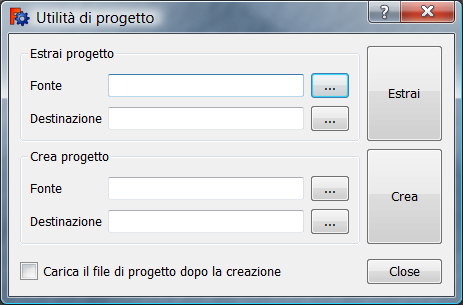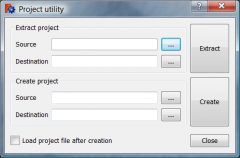File Format FCStd/it: Difference between revisions
Renatorivo (talk | contribs) No edit summary |
(Updating to match new version of source page) |
||
| Line 1: | Line 1: | ||
Un progetto di FreeCAD è in realtà un normale file zip che contiene sempre un file Document.xml più eventuali altri file di dati, un GuiDocument.xml e una miniatura in formato PNG, PartShape3.brp Points3 . . . |
Un progetto di FreeCAD è in realtà un normale file zip che contiene sempre un file Document.xml più eventuali altri file di dati, un GuiDocument.xml e una miniatura in formato PNG, PartShape3.brp Points3 . . . |
||
| ⚫ | |||
| ⚫ | |||
FCStd is a standard zip file, containing [[#Contents |one or more]] files in a specific [[#structure |Structure]]. As such, it is possible to unpack a FCStd file using a regular zip decompression tool, but care needs to be taken while packing the contents of a FCStd file. FreeCAD contains a "Project Utility" to re-pack FCStd files, it's use is described in [[#Change the source of the file .FCStd]] below. |
|||
===Contents=== |
|||
====Document.xml==== |
|||
This is the main xml file describing all the objects inside a FreeCAD document, that is, only the geometric and parametric definition of the objects, not their visual representation. If FreeCAD is ran in console mode (without the GUI), only this xml document will be used.= |
|||
| ⚫ | |||
<syntaxhighlight> |
<syntaxhighlight> |
||
<?xml version='1.0' encoding='utf-8'?> |
<?xml version='1.0' encoding='utf-8'?> |
||
| Line 95: | Line 103: | ||
</Document> |
</Document> |
||
</syntaxhighlight> |
</syntaxhighlight> |
||
| ⚫ | |||
| ⚫ | |||
| ⚫ | |||
| ⚫ | |||
Creare una nuova directory e posizionare la copia in quella directory. Il file .FCStd può contenere molti file. |
Creare una nuova directory e posizionare la copia in quella directory. Il file .FCStd può contenere molti file. |
||
| Line 113: | Line 113: | ||
*'''GuiDocument.xml''' : contiene tutte le informazioni del progetto relative all'interfaccia, mostrate nella vista combinata, la configurazione di FreeCAD . . . |
*'''GuiDocument.xml''' : contiene tutte le informazioni del progetto relative all'interfaccia, mostrate nella vista combinata, la configurazione di FreeCAD . . . |
||
**Esempio con '''Text004''' |
**Esempio con '''Text004''' |
||
| ⚫ | |||
| ⚫ | |||
| ⚫ | |||
| ⚫ | * Individuare il termine da modificare, eseguire '''Ricerca''' (il termine da modificare) poi '''Sostituire con '''(il nuovo termine) e infine cliccare su {{KEY|Sostituire in tutti i documenti aperti}}. La modifica viene apportata in entrambi i file, sia in '''GuiDocument.xml''' che in '''Document.xml'''. |
||
| ⚫ | |||
| ⚫ | |||
| ⚫ | |||
| ⚫ | |||
| ⚫ | |||
| ⚫ | |||
===Structure=== |
|||
Structure of a typical FCStd file: |
|||
<syntaxhighlight> |
|||
--File.fcstd |
|||
| |
|||
--Document.xml |
|||
--GuiDocument.xml |
|||
| |
|||
--Thumbnails |
|||
| |
|||
--thumbnail.png |
|||
| |
|||
--Templates |
|||
| |
|||
--MyPage.svg |
|||
--Shape1.brep |
|||
--Shape2.brep |
|||
--etc... |
|||
</syntaxhighlight> |
|||
| ⚫ | |||
| ⚫ | |||
| ⚫ | |||
After having made an '''copy''' of your project, follow these steps : |
|||
Create a new directory and place your copy in that directory (there may be many files in your FCStd). |
|||
* Go in '''Menu > tools > Project utility... Project utility''' |
|||
[[File:Project utility en.png|240px]] |
|||
* Source : Give your copy to unpack path. |
|||
* Destination : Give the path to the unzipped files. |
|||
* Click {{KEY|Extract}} |
|||
* Go to your directory and open both files '''GuiDocument.xml''' andt '''Document.xml''' using [http://notepad-plus-plus.org/ Notepad++] (Windows) (Notepad++ to modify a word in all open documents). |
|||
*'''GuiDocument.xml''' : contains all your project information to the interface, display in the Combo view, the configuration of FreeCAD . . . |
|||
**Example with '''Text004''' |
|||
<syntaxhighlight> |
<syntaxhighlight> |
||
<ViewProvider name="Text004"> |
<ViewProvider name="Text004"> |
||
| Line 146: | Line 196: | ||
</ViewProvider> |
</ViewProvider> |
||
</syntaxhighlight> |
</syntaxhighlight> |
||
| ⚫ | |||
*'''Document.xml''' : contains all information relating to the constituent objects your project. |
|||
| ⚫ | |||
**Example with '''Text004''' |
|||
<syntaxhighlight> |
<syntaxhighlight> |
||
<Object type="App::Annotation" name="Text004" /> |
<Object type="App::Annotation" name="Text004" /> |
||
| Line 179: | Line 230: | ||
. . . . |
. . . . |
||
</syntaxhighlight> |
</syntaxhighlight> |
||
| ⚫ | |||
* as well as other definitions containers '''file=''' relate has a file and if you change example "'''DiffuseColor'''" in '''<ColorList file="DiffuseColor"/>''' You must also change the name of the file for correspondence. |
|||
| ⚫ | * Individuare il termine da modificare, eseguire '''Ricerca''' (il termine da modificare) poi '''Sostituire con '''(il nuovo termine) e infine cliccare su {{KEY|Sostituire in tutti i documenti aperti}}. La modifica viene apportata in entrambi i file, sia in '''GuiDocument.xml''' che in '''Document.xml'''. |
||
* Once the Word change is identified, '''search''' (your Word) and '''Replace by''' (your new word) and click on {{KEY|Replace in all open documents}} and your change will be the same in both files '''GuiDocument.xml''' and '''Document.xml'''. |
|||
| ⚫ | |||
* When changes are complete, return to the tool '''Menu > Tools > Project utility... Create project''' |
|||
| ⚫ | |||
* Source : Give the path of the file that you just changed and that is to restore. |
|||
| ⚫ | |||
* Destination : Give the path of the FCStd file to restore. |
|||
| ⚫ | |||
* Click {{KEY|...}} In the new window click on {{KEY|Create a new folder}} (to avoid errors by rewriting the file) and you post. Click on {{KEY|Create}} you can check the "Load project file after creation". |
|||
| ⚫ | |||
* If you have checked "Load project file after creation" your project will load in FreeCAD. |
|||
| ⚫ | |||
* '''PS :''' It is imperative that it have concordance GuiDocument.xml, Document.xml documents and files without which there will be errors in your .FCStd file. To do this should always work on a copy of your project. |
|||
==Altri link== |
==Altri link== |
||
Revision as of 19:53, 6 April 2015
Un progetto di FreeCAD è in realtà un normale file zip che contiene sempre un file Document.xml più eventuali altri file di dati, un GuiDocument.xml e una miniatura in formato PNG, PartShape3.brp Points3 . . .
Fare un copia del progetto e attenersi alla seguente procedura :
FCStd is a standard zip file, containing one or more files in a specific Structure. As such, it is possible to unpack a FCStd file using a regular zip decompression tool, but care needs to be taken while packing the contents of a FCStd file. FreeCAD contains a "Project Utility" to re-pack FCStd files, it's use is described in #Change the source of the file .FCStd below.
Contents
Document.xml
This is the main xml file describing all the objects inside a FreeCAD document, that is, only the geometric and parametric definition of the objects, not their visual representation. If FreeCAD is ran in console mode (without the GUI), only this xml document will be used.=
Example Document.xml
<?xml version='1.0' encoding='utf-8'?>
<!--
FreeCAD Document, see http://free-cad.sourceforge.net for more informations...
-->
<Document SchemaVersion="4">
<Properties Count="9">
<Property name="Comment" type="App::PropertyString">
<String value=""/>
</Property>
<Property name="Company" type="App::PropertyString">
<String value=""/>
</Property>
<Property name="CreatedBy" type="App::PropertyString">
<String value=""/>
</Property>
<Property name="CreationDate" type="App::PropertyString">
<String value="Fri Jan 29 15:14:38 2010 "/>
</Property>
<Property name="FileName" type="App::PropertyString">
<String value="/tmp/test.FCStd"/>
</Property>
<Property name="Id" type="App::PropertyString">
<String value="201b746f-a1ed-4297-bf3d-65d5ec11abe0"/>
</Property>
<Property name="Label" type="App::PropertyString">
<String value="names"/>
</Property>
<Property name="LastModifiedBy" type="App::PropertyString">
<String value=""/>
</Property>
<Property name="LastModifiedDate" type="App::PropertyString">
<String value="Fri Jan 29 15:15:21 2010 "/>
</Property>
</Properties>
<Objects Count="2">
<Object type="Mesh::Cube" name="Cube" />
<Object type="Part::Box" name="Box" />
</Objects>
<ObjectData Count="2">
<Object name="Cube">
<Properties Count="7">
<Property name="Height" type="App::PropertyFloatConstraint">
<Float value="10"/>
</Property>
<Property name="Label" type="App::PropertyString">
<String value="Cube"/>
</Property>
<Property name="Length" type="App::PropertyFloatConstraint">
<Float value="10"/>
</Property>
<Property name="Mesh" type="Mesh::PropertyMeshKernel">
<Mesh file="MeshKernel.bms"/>
</Property>
<Property name="Placement" type="App::PropertyPlacement">
<PropertyPlacement Px="0" Py="0" Pz="0" Q0="0" Q1="0" Q2="0" Q3="1"/>
</Property>
<Property name="Pos" type="App::PropertyPlacementLink">
<Link value=""/>
</Property>
<Property name="Width" type="App::PropertyFloatConstraint">
<Float value="10"/>
</Property>
</Properties>
</Object>
<Object name="Box">
<Properties Count="7">
<Property name="Height" type="App::PropertyLength">
<Float value="10"/>
</Property>
<Property name="Label" type="App::PropertyString">
<String value="Box2"/>
</Property>
<Property name="Length" type="App::PropertyLength">
<Float value="10"/>
</Property>
<Property name="Placement" type="App::PropertyPlacement">
<PropertyPlacement Px="0" Py="0" Pz="0" Q0="0" Q1="0" Q2="0" Q3="1"/>
</Property>
<Property name="Pos" type="App::PropertyPlacementLink">
<Link value=""/>
</Property>
<Property name="Shape" type="Part::PropertyPartShape">
<Part file="PartShape.brp2"/>
</Property>
<Property name="Width" type="App::PropertyLength">
<Float value="10"/>
</Property>
</Properties>
</Object>
</ObjectData>
</Document>Creare una nuova directory e posizionare la copia in quella directory. Il file .FCStd può contenere molti file.
- Andare in Menu > Strumenti > Utilità di Progetto... Estrai progetto
- Fonte : Indicare il percorso della copia da estrarre.
- Destinazione : Indicare il percorso per i file estratto.
- Fare clic su Estrai
- Andare nella directory e aprire entrambi i file, GuiDocument.xml e Document.xml utilizzando Notepad++ (Windows) (Notepad permette di modificare contemporaneamente un testo in tutti i documenti aperti).
- GuiDocument.xml : contiene tutte le informazioni del progetto relative all'interfaccia, mostrate nella vista combinata, la configurazione di FreeCAD . . .
- Esempio con Text004
- Document.xml : contiene tutte le informazioni relative agli oggetti che compongono il progetto.
- Esempio con Text004
- Così come le altre definizioni anche quelle contenenti file= sono collegate a un file e quando, ad esempio, si modifica DiffuseColor in <ColorList file="DiffuseColor"/> è necessario modificare anche il nome del file corrispondente.
- Individuare il termine da modificare, eseguire Ricerca (il termine da modificare) poi Sostituire con (il nuovo termine) e infine cliccare su Sostituire in tutti i documenti aperti. La modifica viene apportata in entrambi i file, sia in GuiDocument.xml che in Document.xml.
- Dopo aver completato le modifiche, tornare a Menu > Strumenti > Utilità di Progetto... Crea progetto
- Fonte : Fornire il percorso per il file modificato, e che è quello da ripristinare.
- Destinazione : Fornire il percorso per il file FCStd da ripristinare.
- Fare clic su ... e nella nuova finestra fare clic su Crea una nuova cartella per evitare di sovrascrivere i file. Cliccare su Crea e eventualmente attivare "Carica il file di progetto dopo la creazione".
- Se la casella "Carica il file di progetto dopo la creazione " è selezionata, il progetto viene automaticamente caricato in FreeCAD.
- PS: è imperativo che ci sia concordanza tra i documenti GuiDocument.xml, Document.xml e i file altrimenti il file .FCStd contiene degli errori. Per questo motivo si deve sempre lavorare su una copia del progetto.
Structure
Structure of a typical FCStd file:
--File.fcstd
|
--Document.xml
--GuiDocument.xml
|
--Thumbnails
|
--thumbnail.png
|
--Templates
|
--MyPage.svg
--Shape1.brep
--Shape2.brep
--etc...Modificare il file .FCStd
È possibile modificare un file originale .FCStd, ma la procedura non è senza rischi, perciò si deve sempre lavorare su una copia.
After having made an copy of your project, follow these steps :
Create a new directory and place your copy in that directory (there may be many files in your FCStd).
- Go in Menu > tools > Project utility... Project utility
- Source : Give your copy to unpack path.
- Destination : Give the path to the unzipped files.
- Click Extract
- Go to your directory and open both files GuiDocument.xml andt Document.xml using Notepad++ (Windows) (Notepad++ to modify a word in all open documents).
- GuiDocument.xml : contains all your project information to the interface, display in the Combo view, the configuration of FreeCAD . . .
- Example with Text004
<ViewProvider name="Text004">
<Properties Count="9">
<Property name="DisplayMode" type="App::PropertyEnumeration">
<Integer value="1"/>
</Property>
<Property name="FontName" type="App::PropertyString">
<String value="Arial"/>
</Property>
<Property name="FontSize" type="App::PropertyFloat">
<Float value="5.199999809265"/>
</Property>
<Property name="Justification" type="App::PropertyEnumeration">
<Integer value="0"/>
</Property>
<Property name="LineSpacing" type="App::PropertyFloat">
<Float value="0.600000023842"/>
</Property>
<Property name="Rotation" type="App::PropertyAngle">
<Float value="0.000000000000"/>
</Property>
<Property name="RotationAxis" type="App::PropertyEnumeration">
<Integer value="2"/>
</Property>
<Property name="TextColor" type="App::PropertyColor">
<PropertyColor value="4294901760"/>
</Property>
<Property name="Visibility" type="App::PropertyBool">
<Bool value="true"/>
</Property>
</Properties>
</ViewProvider>- Document.xml : contains all information relating to the constituent objects your project.
- Example with Text004
<Object type="App::Annotation" name="Text004" />
<Object name="Text004">
<Properties Count="3">
<Property name="Label" type="App::PropertyString">
<String value="Text004"/>
</Property>
<Property name="LabelText" type="App::PropertyStringList">
<StringList count="1">
<String value="135"/>
</StringList>
</Property>
<Property name="Position" type="App::PropertyVector">
<PropertyVector valueX="-30.000000000000" valueY="26.000000000000" valueZ="0.000000000000"/>
</Property>
</Properties>
</Object>- Le informazioni come :
<VectorList file="Points1"/>
<ColorList file="DiffuseColor"/>
<Mesh file="MeshKernel.bms"/>
<Part file="PartShape.brp2"/>
. . . .- as well as other definitions containers file= relate has a file and if you change example "DiffuseColor" in <ColorList file="DiffuseColor"/> You must also change the name of the file for correspondence.
- Once the Word change is identified, search (your Word) and Replace by (your new word) and click on Replace in all open documents and your change will be the same in both files GuiDocument.xml and Document.xml.
- When changes are complete, return to the tool Menu > Tools > Project utility... Create project
- Source : Give the path of the file that you just changed and that is to restore.
- Destination : Give the path of the FCStd file to restore.
- Click ... In the new window click on Create a new folder (to avoid errors by rewriting the file) and you post. Click on Create you can check the "Load project file after creation".
- If you have checked "Load project file after creation" your project will load in FreeCAD.
- PS : It is imperative that it have concordance GuiDocument.xml, Document.xml documents and files without which there will be errors in your .FCStd file. To do this should always work on a copy of your project.
Altri link
Ulteriori informazioni sul formato Fcstd.
Un utile programma convertitore: ImageConv.