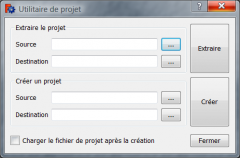Fichier au format FCStd
Un projet FreeCAD, est en fait une série de fichiers texte normaux, qui contiennent toujours un fichier document .xml, GuiDocument.xml Document.xml et, éventuellement plusieurs fichiers de données PartShape3.brp Points3 . . ., plus une vignette au format .PNG le tout étant compressé en un fichier .zip auquel on remplace l'extension en .FCStd.
Structure du Document.xml
<?xml version='1.0' encoding='utf-8'?>
<!--
FreeCAD Document, see http://free-cad.sourceforge.net for more informations...
-->
<Document SchemaVersion="4">
<Properties Count="9">
<Property name="Comment" type="App::PropertyString">
<String value=""/>
</Property>
<Property name="Company" type="App::PropertyString">
<String value=""/>
</Property>
<Property name="CreatedBy" type="App::PropertyString">
<String value=""/>
</Property>
<Property name="CreationDate" type="App::PropertyString">
<String value="Fri Jan 29 15:14:38 2010 "/>
</Property>
<Property name="FileName" type="App::PropertyString">
<String value="/tmp/test.FCStd"/>
</Property>
<Property name="Id" type="App::PropertyString">
<String value="201b746f-a1ed-4297-bf3d-65d5ec11abe0"/>
</Property>
<Property name="Label" type="App::PropertyString">
<String value="names"/>
</Property>
<Property name="LastModifiedBy" type="App::PropertyString">
<String value=""/>
</Property>
<Property name="LastModifiedDate" type="App::PropertyString">
<String value="Fri Jan 29 15:15:21 2010 "/>
</Property>
</Properties>
<Objects Count="2">
<Object type="Mesh::Cube" name="Cube" />
<Object type="Part::Box" name="Box" />
</Objects>
<ObjectData Count="2">
<Object name="Cube">
<Properties Count="7">
<Property name="Height" type="App::PropertyFloatConstraint">
<Float value="10"/>
</Property>
<Property name="Label" type="App::PropertyString">
<String value="Cube"/>
</Property>
<Property name="Length" type="App::PropertyFloatConstraint">
<Float value="10"/>
</Property>
<Property name="Mesh" type="Mesh::PropertyMeshKernel">
<Mesh file="MeshKernel.bms"/>
</Property>
<Property name="Placement" type="App::PropertyPlacement">
<PropertyPlacement Px="0" Py="0" Pz="0" Q0="0" Q1="0" Q2="0" Q3="1"/>
</Property>
<Property name="Pos" type="App::PropertyPlacementLink">
<Link value=""/>
</Property>
<Property name="Width" type="App::PropertyFloatConstraint">
<Float value="10"/>
</Property>
</Properties>
</Object>
<Object name="Box">
<Properties Count="7">
<Property name="Height" type="App::PropertyLength">
<Float value="10"/>
</Property>
<Property name="Label" type="App::PropertyString">
<String value="Box2"/>
</Property>
<Property name="Length" type="App::PropertyLength">
<Float value="10"/>
</Property>
<Property name="Placement" type="App::PropertyPlacement">
<PropertyPlacement Px="0" Py="0" Pz="0" Q0="0" Q1="0" Q2="0" Q3="1"/>
</Property>
<Property name="Pos" type="App::PropertyPlacementLink">
<Link value=""/>
</Property>
<Property name="Shape" type="Part::PropertyPartShape">
<Part file="PartShape.brp2"/>
</Property>
<Property name="Width" type="App::PropertyLength">
<Float value="10"/>
</Property>
</Properties>
</Object>
</ObjectData>
</Document>Modifier le source du fichier .FCStd
Il est possible de modifier le source d'un fichier .FCStd mais la procédure n'est pas sans risques c'est pour cela qu'il faut travailler sur une copie.
Après avoir fait une copie de votre projet, procédez comme suit :
Créez un nouveau répertoire et placez votre copie dans ce répertoire (il peut y avoir beaucoup de fichiers dans votre FCStd).
- Allez dans Menu > Outils > Utilitaire de projet... Extraire le projet
- Source : Donnez le chemin de votre copie à décompresser.
- Destination : Donnez le chemin pour les fichiers décompressés.
- Cliquez sur Extraire
- Allez dans votre répertoire et ouvrez les deux fichiers GuiDocument.xml et Document.xml à l'aide de Notepad++ (Windows) (Notepad permet de modifier un mot dans tous les documents ouverts).
- GuiDocument.xml : contient tous les renseignements de votre projet relatifs à l'interface, affichage dans la Vue combinée, la configuration de FreeCAD . . .
- Exemple avec Text004
<ViewProvider name="Text004">
<Properties Count="9">
<Property name="DisplayMode" type="App::PropertyEnumeration">
<Integer value="1"/>
</Property>
<Property name="FontName" type="App::PropertyString">
<String value="Arial"/>
</Property>
<Property name="FontSize" type="App::PropertyFloat">
<Float value="5.199999809265"/>
</Property>
<Property name="Justification" type="App::PropertyEnumeration">
<Integer value="0"/>
</Property>
<Property name="LineSpacing" type="App::PropertyFloat">
<Float value="0.600000023842"/>
</Property>
<Property name="Rotation" type="App::PropertyAngle">
<Float value="0.000000000000"/>
</Property>
<Property name="RotationAxis" type="App::PropertyEnumeration">
<Integer value="2"/>
</Property>
<Property name="TextColor" type="App::PropertyColor">
<PropertyColor value="4294901760"/>
</Property>
<Property name="Visibility" type="App::PropertyBool">
<Bool value="true"/>
</Property>
</Properties>
</ViewProvider>- Document.xml : contient tous les renseignements relatifs aux objets constituants votre projet.
- Exemple avec Text004
<Object type="App::Annotation" name="Text004" />
<Object name="Text004">
<Properties Count="3">
<Property name="Label" type="App::PropertyString">
<String value="Text004"/>
</Property>
<Property name="LabelText" type="App::PropertyStringList">
<StringList count="1">
<String value="135"/>
</StringList>
</Property>
<Property name="Position" type="App::PropertyVector">
<PropertyVector valueX="-30.000000000000" valueY="26.000000000000" valueZ="0.000000000000"/>
</Property>
</Properties>
</Object>- Les renseignements comme :
<VectorList file="Points1"/>
<ColorList file="DiffuseColor"/>
<Mesh file="MeshKernel.bms"/>
<Part file="PartShape.brp2"/>
. . . .- as well as other definitions containers file= relate has a file and if you change example "DiffuseColor" in <ColorList file="DiffuseColor"/> You must also change the name of the file for correspondence.
- Once the Word change is identified, search (your Word) and Replace by (your new word) and click on Replace in all open documents and your change will be the same in both files GuiDocument.xml and Document.xml.
- When changes are complete, return to the tool Menu > Tools > Project utility... Create project
- Source : Give the path of the file that you just changed and that is to restore.
- Destination : Give the path of the FCStd file to restore.
- Click ... In the new window click on Create a new folder (to avoid errors by rewriting the file) and you post. Click on Create you can check the "Load project file after creation".
- If you have checked "Load project file after creation" your project will load in FreeCAD.
- PS : It is imperative that it have concordance GuiDocument.xml, Document.xml documents and files without which there will be errors in your .FCStd file. To do this should always work on a copy of your project.
Other
More information on the format Fcstd.
Here, a file Converter utility ImageConv.