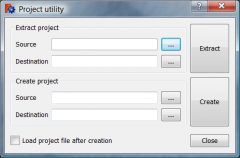Fichier au format FCStd
Un projet FreeCAD, est en fait une série de fichiers textes normaux, qui contiennent toujours un fichier document .xml, GuiDocument.xml Document.xml et, éventuellement plusieurs fichiers de données PartShape3.brp Points3 . . ., plus une vignette au format .PNG le tout étant compressé dans un fichier .zip auquel on remplace l'extension en .FCStd.
Composantes du fichier .FCStd
le fichier .FCStd est un fichier zip standard contenant un ou plusieurs fichiers dans une Structure spécifique. En tant que tel, il est possible de décompresser un fichier .FCStd aide d'un outil de décompression zip, mais des précautions doivent être prises lors de la reconstruction du fichier ;FCStd. FreeCAD possède un "Utilitaire de projet" pour reconstruire les fichiers FCStd, son utilisation est décrite dans #Changez la source du fichier .FCStd ci-dessous.
Contenu du fichier .fcstd
Document.xml
C'est le fichier .xml principal, décrivant tous les objets à l'intérieur d'un document FreeCAD, c'est-à-dire la définition géométrique, et, les paramètres des objets, mais pas leur représentation visuelle. Si FreeCAD est exécuté en mode console, (sans l'interface graphique), c'est ce document .xml qui sera utilisé.
Example Document.xml
<?xml version='1.0' encoding='utf-8'?>
<!--
FreeCAD Document, see http://free-cad.sourceforge.net for more informations...
-->
<Document SchemaVersion="4">
<Properties Count="9">
<Property name="Comment" type="App::PropertyString">
<String value=""/>
</Property>
<Property name="Company" type="App::PropertyString">
<String value=""/>
</Property>
<Property name="CreatedBy" type="App::PropertyString">
<String value=""/>
</Property>
<Property name="CreationDate" type="App::PropertyString">
<String value="Fri Jan 29 15:14:38 2010 "/>
</Property>
<Property name="FileName" type="App::PropertyString">
<String value="/tmp/test.FCStd"/>
</Property>
<Property name="Id" type="App::PropertyString">
<String value="201b746f-a1ed-4297-bf3d-65d5ec11abe0"/>
</Property>
<Property name="Label" type="App::PropertyString">
<String value="names"/>
</Property>
<Property name="LastModifiedBy" type="App::PropertyString">
<String value=""/>
</Property>
<Property name="LastModifiedDate" type="App::PropertyString">
<String value="Fri Jan 29 15:15:21 2010 "/>
</Property>
</Properties>
<Objects Count="2">
<Object type="Mesh::Cube" name="Cube" />
<Object type="Part::Box" name="Box" />
</Objects>
<ObjectData Count="2">
<Object name="Cube">
<Properties Count="7">
<Property name="Height" type="App::PropertyFloatConstraint">
<Float value="10"/>
</Property>
<Property name="Label" type="App::PropertyString">
<String value="Cube"/>
</Property>
<Property name="Length" type="App::PropertyFloatConstraint">
<Float value="10"/>
</Property>
<Property name="Mesh" type="Mesh::PropertyMeshKernel">
<Mesh file="MeshKernel.bms"/>
</Property>
<Property name="Placement" type="App::PropertyPlacement">
<PropertyPlacement Px="0" Py="0" Pz="0" Q0="0" Q1="0" Q2="0" Q3="1"/>
</Property>
<Property name="Pos" type="App::PropertyPlacementLink">
<Link value=""/>
</Property>
<Property name="Width" type="App::PropertyFloatConstraint">
<Float value="10"/>
</Property>
</Properties>
</Object>
<Object name="Box">
<Properties Count="7">
<Property name="Height" type="App::PropertyLength">
<Float value="10"/>
</Property>
<Property name="Label" type="App::PropertyString">
<String value="Box2"/>
</Property>
<Property name="Length" type="App::PropertyLength">
<Float value="10"/>
</Property>
<Property name="Placement" type="App::PropertyPlacement">
<PropertyPlacement Px="0" Py="0" Pz="0" Q0="0" Q1="0" Q2="0" Q3="1"/>
</Property>
<Property name="Pos" type="App::PropertyPlacementLink">
<Link value=""/>
</Property>
<Property name="Shape" type="Part::PropertyPartShape">
<Part file="PartShape.brp2"/>
</Property>
<Property name="Width" type="App::PropertyLength">
<Float value="10"/>
</Property>
</Properties>
</Object>
</ObjectData>
</Document>Créez un nouveau répertoire et placez votre copie dans ce répertoire (il peut y avoir beaucoup de fichiers dans votre FCStd).
Thumbnails/thumbnail.png
This is a 128x128 pixels thumbnail image of the document, which is a screenshot of the 3D view at save time. Thumbnails are generated only if the corresponding option is enabled in the FreeCAD preferences.
Templates/*.svg
In the Templates folder are stored the template svg files used in Drawing pages.
- ainsi que d'autres définitions contenants file= sont reliées a un fichier et si vous modifiez par exemple "DiffuseColor" dans <ColorList file="DiffuseColor"/> vous devez aussi modifier le nom du fichier pour la correspondance.
- Une fois que le mot à modifier est repéré, faites "Recherche" (votre mot) et "Remplacer par" (votre nouveau mot) et cliquez sur Remplacez dans tous les documents ouverts et votre changement se fera de la même manière dans les deux fichiers GuiDocument.xml et Document.xml.
- Quand les modification sont terminées, retournez à l'outil Menu > Outils > Utilitaire de projet... Créer un projet
- Source : Donnez le chemin du fichier que vous venez de modifier et qui est à reconstituer.
- Destination : Donnez le chemin du fichier FCStd à reconstituer.
- Cliquez sur ... dans la nouvelle fenêtre cliquez sur Créez un nouveau dossier (pour éviter les erreurs de réécriture du fichier) et vous validez. Cliquez sur Créer vous pouvez cocher la case "Charger le fichier de projet après la création".
- Si vous avez coché la case "Charger le fichier de projet après la création" votre projet se chargera dans FreeCAD.
- PS : Il faut absolument qu'il y ai concordance entre les documents GuiDocument.xml, Document.xml et les fichiers sans quoi il y aura des erreurs dans votre fichier FCStd. Cest pour celà qu'il faut toujours travailler sur une copie de votre projet.
Structure
Structure of a typical FCStd file:
--File.fcstd
|
--Document.xml
--GuiDocument.xml
|
--Thumbnails
|
--thumbnail.png
|
--Templates
|
--MyPage.svg
--Shape1.brep
--Shape2.brep
--etc...Change the source of the file .FCStd
Il est possible de modifier le source d'un fichier .FCStd mais la procédure n'est pas sans risques c'est pour cela qu'il faut travailler sur une copie.
After having made an copy of your project, follow these steps :
Create a new directory and place your copy in that directory (there may be many files in your FCStd).
- Go in Menu > tools > Project utility... Project utility
- Source : Give your copy to unpack path.
- Destination : Give the path to the unzipped files.
- Click Extract
- Go to your directory and open both files GuiDocument.xml andt Document.xml using Notepad++ (Windows) (Notepad++ to modify a word in all open documents).
- GuiDocument.xml : contains all your project information to the interface, display in the Combo view, the configuration of FreeCAD . . .
- Example with Text004
<ViewProvider name="Text004">
<Properties Count="9">
<Property name="DisplayMode" type="App::PropertyEnumeration">
<Integer value="1"/>
</Property>
<Property name="FontName" type="App::PropertyString">
<String value="Arial"/>
</Property>
<Property name="FontSize" type="App::PropertyFloat">
<Float value="5.199999809265"/>
</Property>
<Property name="Justification" type="App::PropertyEnumeration">
<Integer value="0"/>
</Property>
<Property name="LineSpacing" type="App::PropertyFloat">
<Float value="0.600000023842"/>
</Property>
<Property name="Rotation" type="App::PropertyAngle">
<Float value="0.000000000000"/>
</Property>
<Property name="RotationAxis" type="App::PropertyEnumeration">
<Integer value="2"/>
</Property>
<Property name="TextColor" type="App::PropertyColor">
<PropertyColor value="4294901760"/>
</Property>
<Property name="Visibility" type="App::PropertyBool">
<Bool value="true"/>
</Property>
</Properties>
</ViewProvider>- Document.xml : contains all information relating to the constituent objects your project.
- Example with Text004
<Object type="App::Annotation" name="Text004" />
<Object name="Text004">
<Properties Count="3">
<Property name="Label" type="App::PropertyString">
<String value="Text004"/>
</Property>
<Property name="LabelText" type="App::PropertyStringList">
<StringList count="1">
<String value="135"/>
</StringList>
</Property>
<Property name="Position" type="App::PropertyVector">
<PropertyVector valueX="-30.000000000000" valueY="26.000000000000" valueZ="0.000000000000"/>
</Property>
</Properties>
</Object>- Les renseignements comme :
<VectorList file="Points1"/>
<ColorList file="DiffuseColor"/>
<Mesh file="MeshKernel.bms"/>
<Part file="PartShape.brp2"/>
. . . .- as well as other definitions containers file= relate has a file and if you change example "DiffuseColor" in <ColorList file="DiffuseColor"/> You must also change the name of the file for correspondence.
- Once the Word change is identified, search (your Word) and Replace by (your new word) and click on Replace in all open documents and your change will be the same in both files GuiDocument.xml and Document.xml.
- When changes are complete, return to the tool Menu > Tools > Project utility... Create project
- Source : Give the path of the file that you just changed and that is to restore.
- Destination : Give the path of the FCStd file to restore.
- Click ... In the new window click on Create a new folder (to avoid errors by rewriting the file) and you post. Click on Create you can check the "Load project file after creation".
- If you have checked "Load project file after creation" your project will load in FreeCAD.
- PS : It is imperative that it have concordance GuiDocument.xml, Document.xml documents and files without which there will be errors in your .FCStd file. To do this should always work on a copy of your project.
Other
Ici, un utilitaire convertisseur de fichiers ImageConv.