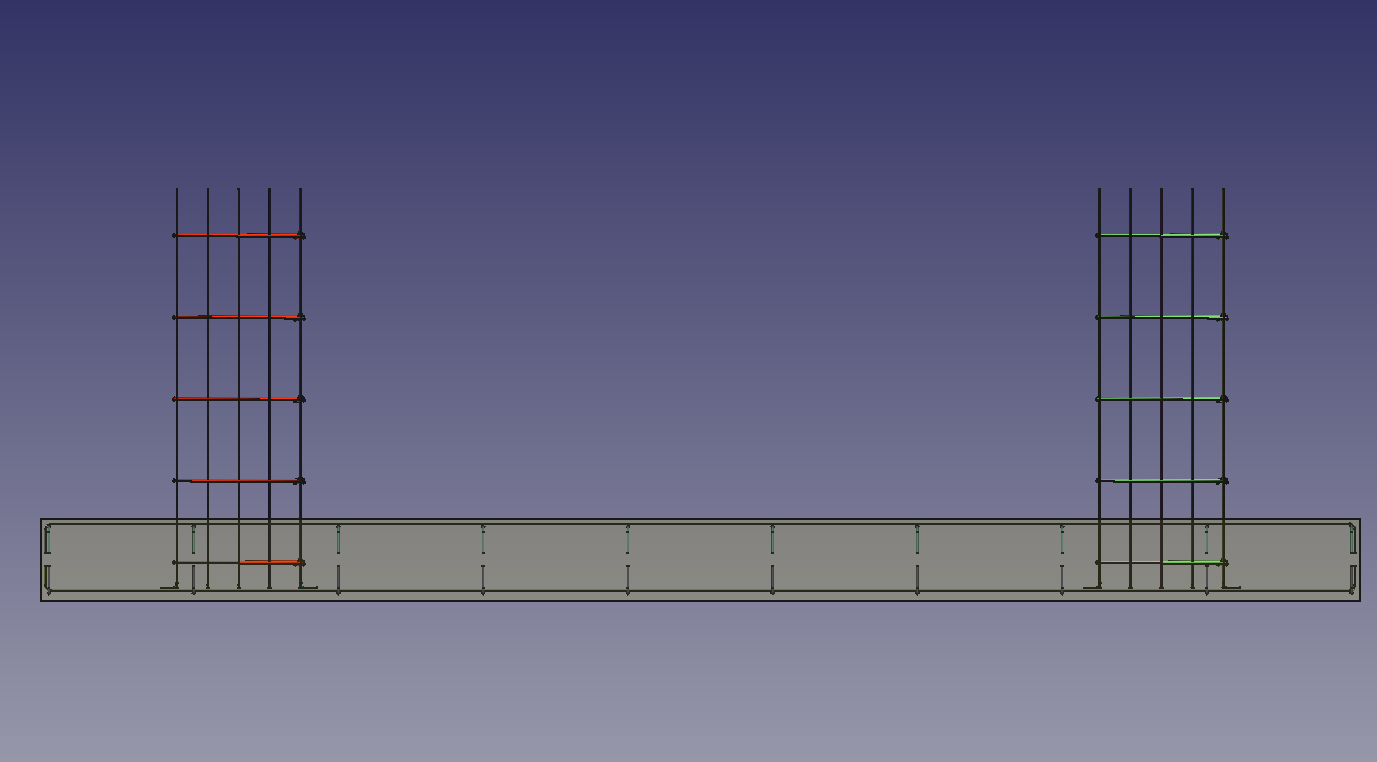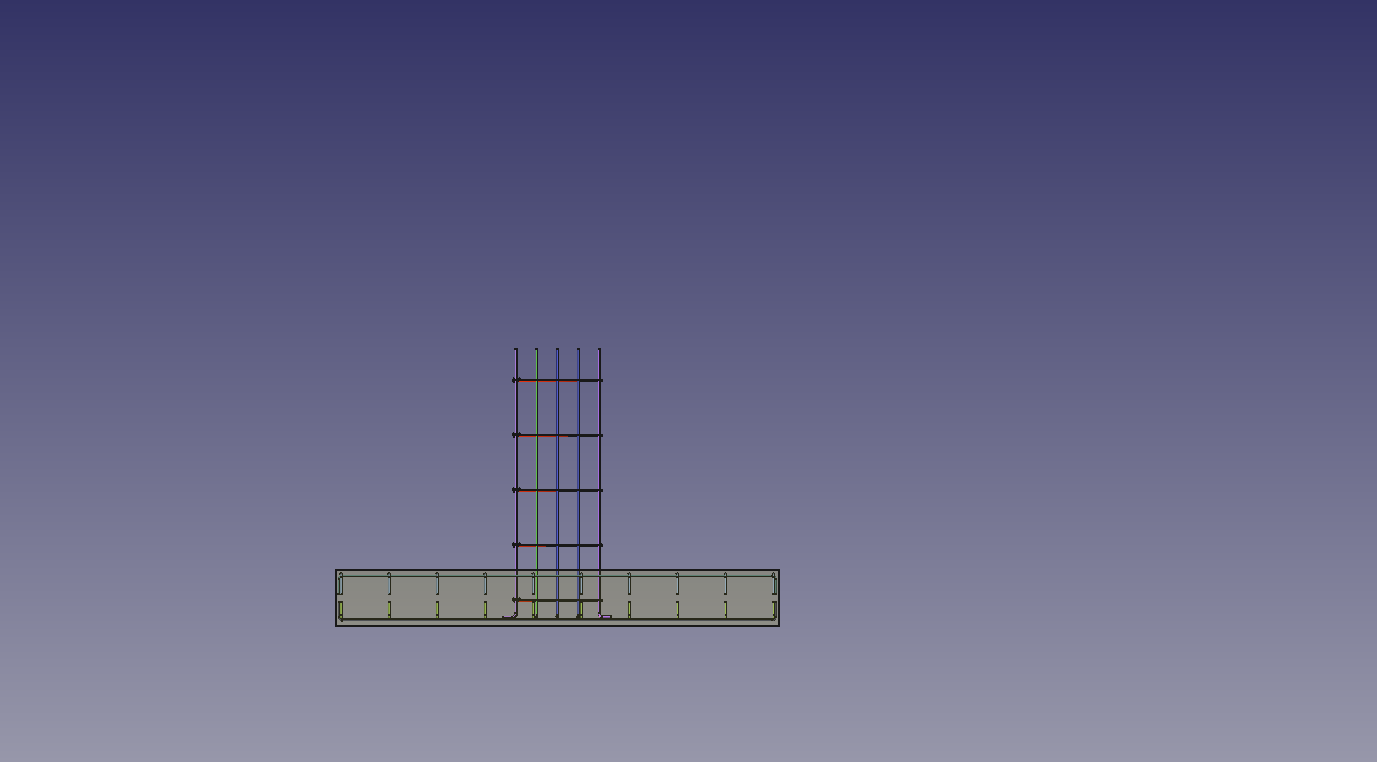Example Combined Footing
|
|
| Menu location |
|---|
| Arch → Rebar tools → Footing Reinforcement |
| Workbenches |
| Arch |
| Default shortcut |
| None |
| Introduced in version |
| - |
| See also |
| Reinforcement, Arch Rebar, |
Description
The Footing Reinforcement tool allows the user to create reinforcing bars inside a Footing Arch Structure object.
This command is part of the Reinforcement Workbench, an external workbench that can be installed with the Addon Manager via the Tools → Addon manager → Reinforcement menu.
In this example we will create Combined Footing Reinforcement as shown in below figure.
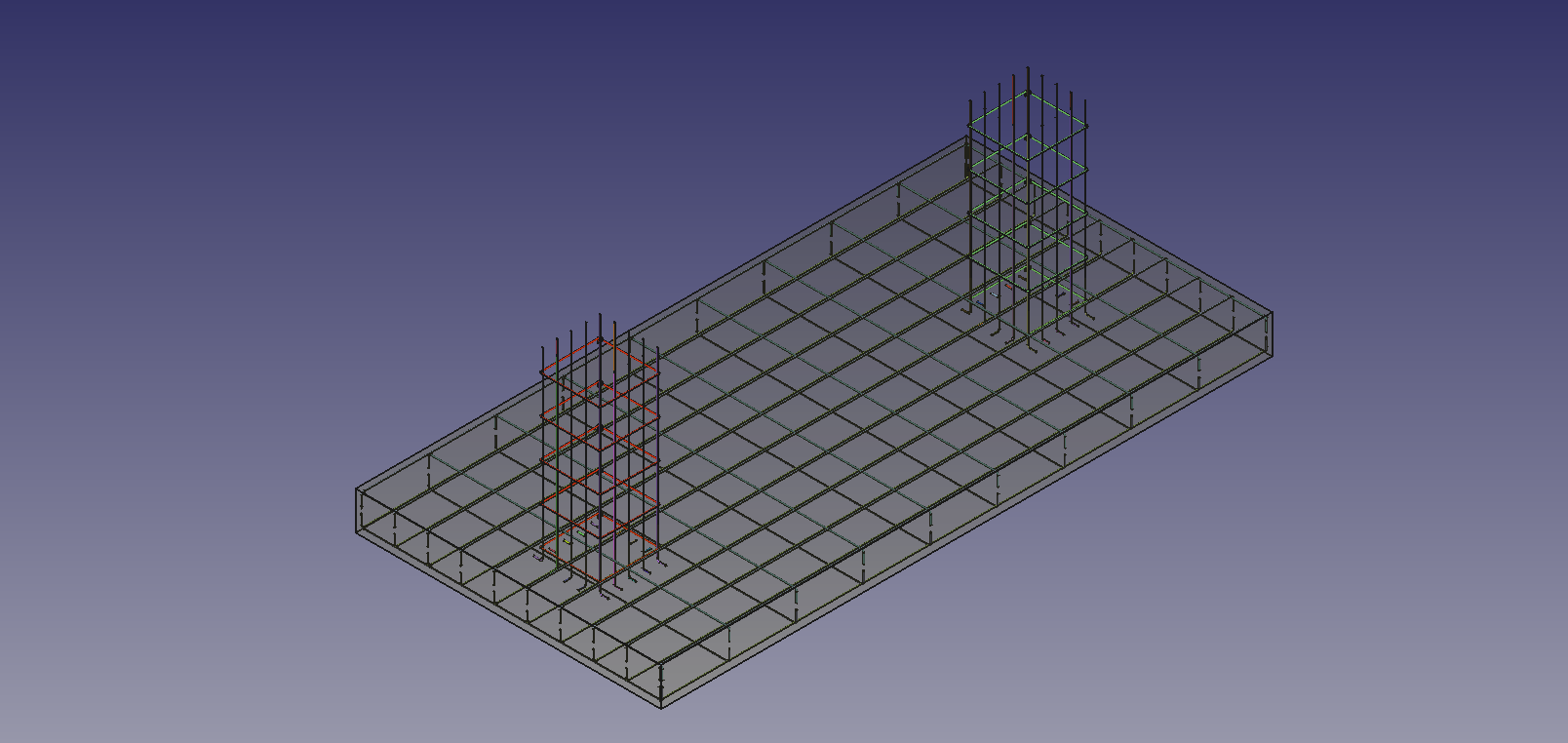
A Example of Combined Footing reinforcement in Footing Arch Structure
Right view of given Footing Reinforcement example
Front view of given Footing Reinforcement example
Usage
1. Select vertical face of a previously created Footing Arch Structure object. as shown in below image.
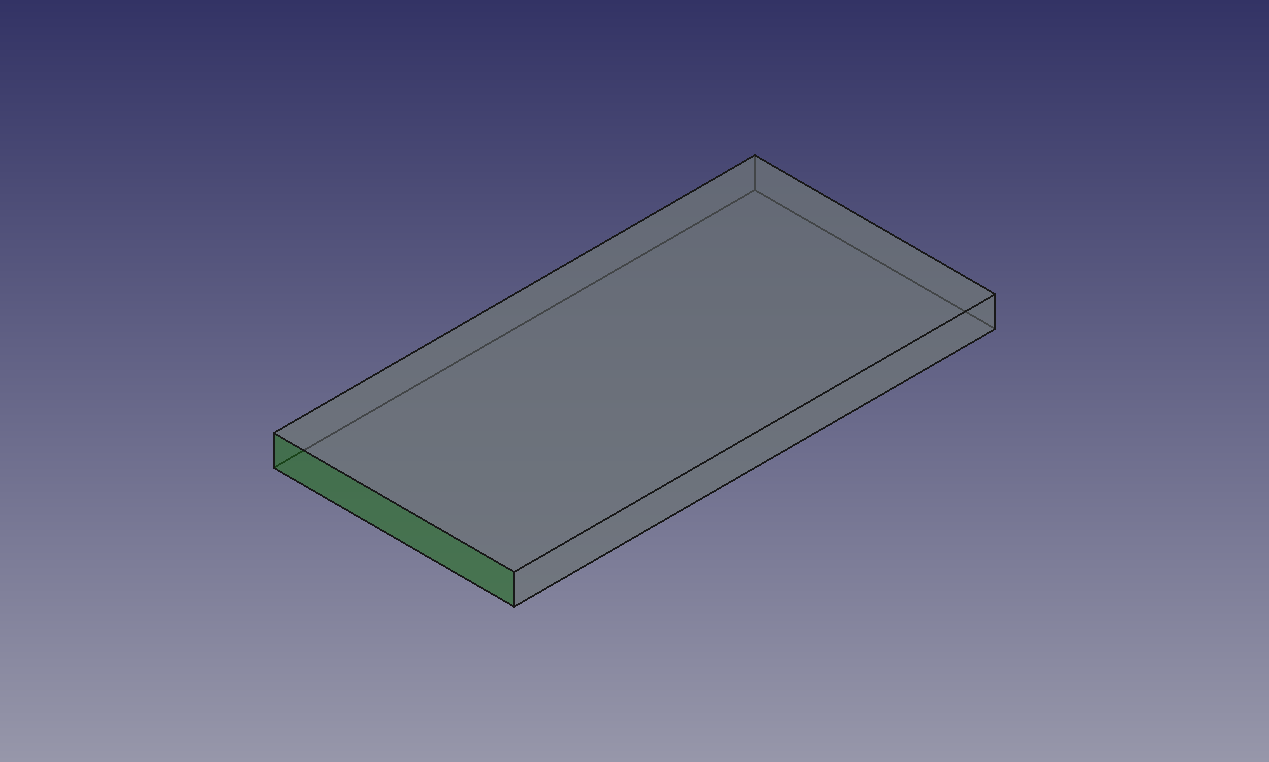
Selected face for Footing Arch Structure
2. Then select Footng Reinforcement from the rebar tools.
3. A footing reinforcement dialog box will pop-out on screen as shown below.
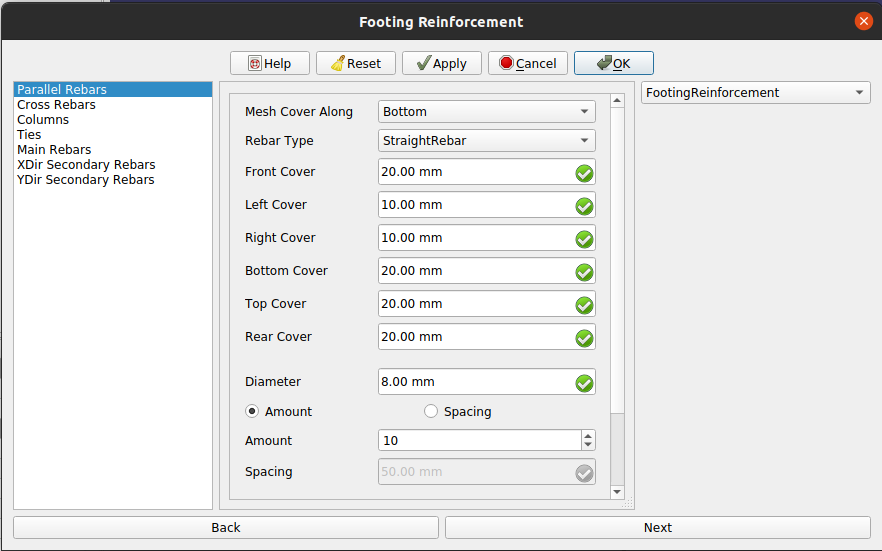
Dialog Box for the Footing Reinforcement
4. Select the desired raber type and other input data for rabars in parallel direction of selected face in footing reinforcement mesh as show in below image.
5. Now click on Next button or select Cross Rebars in list view and desired data for input data for rabars in cross direction of selected face in footing reinforcement mesh as show in below image.
6. click next or click on Columns in list view and fill desired input for columns in footing reinforcement. Here you can select to add secondary rebars in columns or not.
7. click next or click on Ties in list view and fill desired input for Ties in columns of footing reinforcement.
8. click next or click on Main rebars in list view and fill desired input for main rebars in columns of footing reinforcement.
Only if secondary rebars check is enable then: 9. click next or click on XDir Secoundry rebar in list view and fill desired input for secondary rebars in X direction in a column in footing reinforcement.
10. click next or click on YDir Secoundry rebar in list view and fill desired input for secondary rebars in Y direction in a column in footing reinforcement.
11. Click OK or Apply or Finish to generate Footing reinforcement.
12. Click Cancel to exit the dialog box.