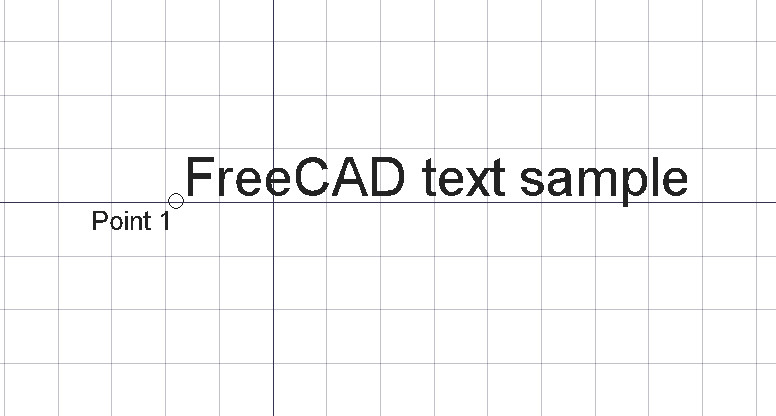Draft Text: Difference between revisions
m (2 revisions) |
(→Usage) |
||
| Line 10: | Line 10: | ||
* Picking a point on an empty area of the 3d view, or on an existing object. |
* Picking a point on an empty area of the 3d view, or on an existing object. |
||
* Pressing CTRL will [[Draft_Snap|snap]] your point to availible snap locations. |
* Pressing {{KEY|CTRL}} will [[Draft_Snap|snap]] your point to availible snap locations. |
||
* Enter numbers to [[Draft_Coordinates|manually insert a coordinate]]. |
* Enter numbers to [[Draft_Coordinates|manually insert a coordinate]]. |
||
* Pressing |
* Pressing {{KEY|ESC}} will cancel the operation. |
||
* The newly created text will take the current [[Draft_Linestyle|linestyle]]. |
* The newly created text will take the current [[Draft_Linestyle|linestyle]]. |
||
* When inserting the text, pressing ENTER finishes the text edition. |
* When inserting the text, pressing ENTER finishes the text edition. |
||
Revision as of 21:21, 25 April 2009
|
|
| Menu location |
|---|
| Draft -> Text |
| Workbenches |
| Draft |
| Default shortcut |
| None |
| Introduced in version |
| - |
| See also |
| None |
Description
This tool asks the user for a location point, then, in a textbox, text can be entered.
Usage
- Picking a point on an empty area of the 3d view, or on an existing object.
- Pressing CTRL will snap your point to availible snap locations.
- Enter numbers to manually insert a coordinate.
- Pressing ESC will cancel the operation.
- The newly created text will take the current linestyle.
- When inserting the text, pressing ENTER finishes the text edition.