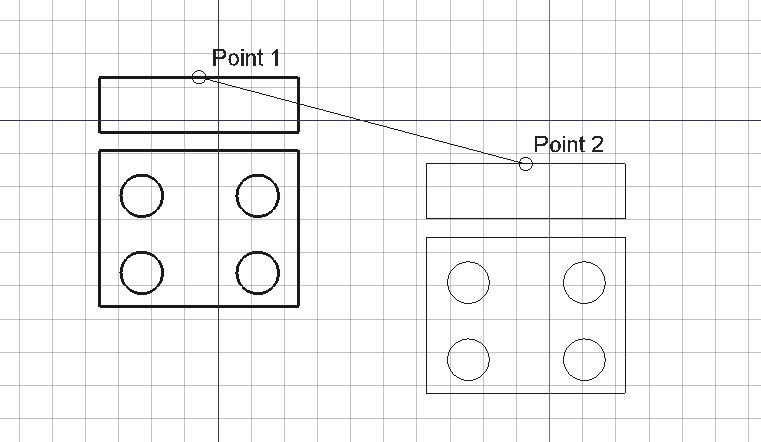Draft Move: Difference between revisions
No edit summary |
mNo edit summary |
||
| Line 1: | Line 1: | ||
{{GuiCommand|Name=Draft_Move|Workbenches=[[Draft Module|Draft]]|MenuLocation= |
{{GuiCommand|Name=Draft_Move|Workbenches=[[Draft Module|Draft]]|MenuLocation=Draft -> Move}} |
||
| ⚫ | |||
== |
====Description==== |
||
| ⚫ | |||
| ⚫ | |||
| ⚫ | |||
| ⚫ | |||
[[Image:Draft_Move_example.jpg]] |
|||
* SPACE will switch you between relative and absolute coordinates. |
|||
====Usage==== |
|||
* Picking a point on an empty area of the 3d view, or on an existing object. |
|||
| ⚫ | |||
| ⚫ | |||
| ⚫ | |||
* Enter numbers to [[Draft_Coordinates|manually insert a coordinate]]. |
|||
* C switches the copy mode on/off. With Copy on, objects will be copied instead of moved. |
* C switches the copy mode on/off. With Copy on, objects will be copied instead of moved. |
||
* Pressing ALT will make a copy, even if the Copy check button is off. |
* Pressing ALT will make a copy, even if the Copy check button is off. |
||
Revision as of 18:24, 7 December 2008
|
|
| Menu location |
|---|
| Draft -> Move |
| Workbenches |
| Draft |
| Default shortcut |
| None |
| Introduced in version |
| - |
| See also |
| None |
Description
This tool moves the selected objects from one point to another.
Usage
- Picking a point on an empty area of the 3d view, or on an existing object.
- Pressing CTRL will snap your point to availible snap locations.
- Pressing SHIFT will constrain you vertically or horizontally in relation to the start point.
- Pressing ESCAPE will cancel the operation.
- Enter numbers to manually insert a coordinate.
- C switches the copy mode on/off. With Copy on, objects will be copied instead of moved.
- Pressing ALT will make a copy, even if the Copy check button is off.