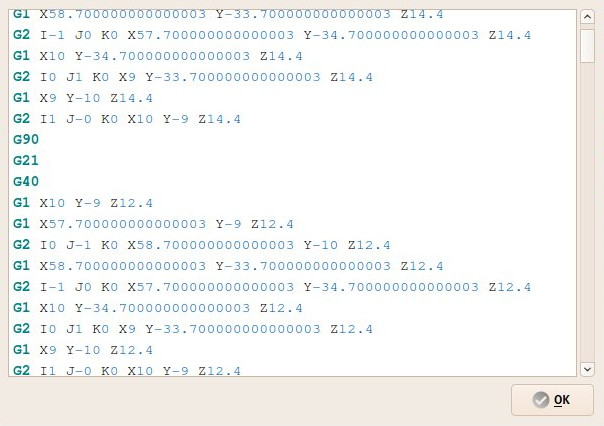CAM Inspect: Difference between revisions
mNo edit summary |
Renatorivo (talk | contribs) No edit summary |
||
| Line 1: | Line 1: | ||
<translate> |
<translate> |
||
<!--T:1--> |
<!--T:1--> |
||
{{GuiCommand|Name=Path Inspect|Workbenches=[[Path Workbench|Path]]|MenuLocation=Path → |
{{GuiCommand|Name=Path Inspect G-code|Workbenches=[[Path Workbench|Path]]|MenuLocation=Path → Inspect G-code|Shortcut=|SeeAlso=}} |
||
==Description== <!--T:2--> |
==Description== <!--T:2--> |
||
| Line 15: | Line 15: | ||
<!--T:6--> |
<!--T:6--> |
||
# Select a Path object |
# Select a Path object |
||
# Press the {{KEY|[[Image:Path Inspect.png|16px]] [[Path Inspect|Inspect]]}} button |
# Press the {{KEY|[[Image:Path Inspect.png|16px]] [[Path Inspect|Inspect G-code]]}} button |
||
==Options== <!--T:7--> |
==Options== <!--T:7--> |
||
Revision as of 20:52, 18 January 2018
|
Path Inspect G-code |
| Menu location |
|---|
| Path → Inspect G-code |
| Workbenches |
| Path |
| Default shortcut |
| None |
| Introduced in version |
| - |
| See also |
| None |
Description
This tool allows inspection of the internal FreeCAD G-code dialect contents of a Path Operation object.
Usage
- Select a Path object
- Press the
 Inspect G-code button
Inspect G-code button
Options
- Alternatively, right-click a Path object → Inspect
- The font and colors of the editor window follow the settings from Edit → Preferences → Editor