Basic modeling tutorial
FreeCAD is still in heavy development. It's modular by design, and like for other CAD software, there are always more than one way to do things.
The first (and basic) technique of solid modeling is Constructive Solid Geometry (CSG). You work with primitive shapes like cubes, cylinders, spheres and cones to construct your geometry by combining them, substracting one shape from the other, or intersecting them. These tools are part of the Part Workbench. You can also apply transformations on shapes, like applying rounds or chamfers on edges. These tools are also in the Part Workbench.
Then there are more advanced tools. You start by drawing a 2D profile which you'll either extrude or revolve.
So let's start by trying to do some iron feet for a table with these 2 methods:
By Constructive Solid Geometry
- Start with the Part Workbench (View > Workbench > Part menu)
- Click on the Box button to create a box
- Change its dimensions by selecting it either in the 3D space, or by clicking it in the Project tab to the left, then
- Click on the Data tab at the bottom, and change values for Height, Length and Width to say 750mm, 50 and 50
- Create a second box the same way, but with values 750, 40 and 40
- You'll now subtract the second box from the first. Select the first shape first (named Box), then the second one (named Box001), the selection order is important!
- On the Part Workbench toolbar, click on the "Make a cut of two shapes" tool.
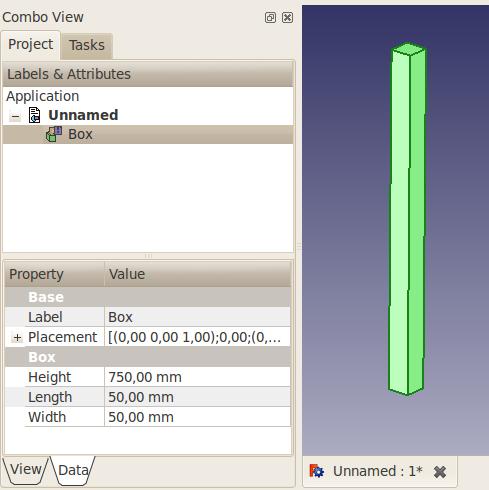
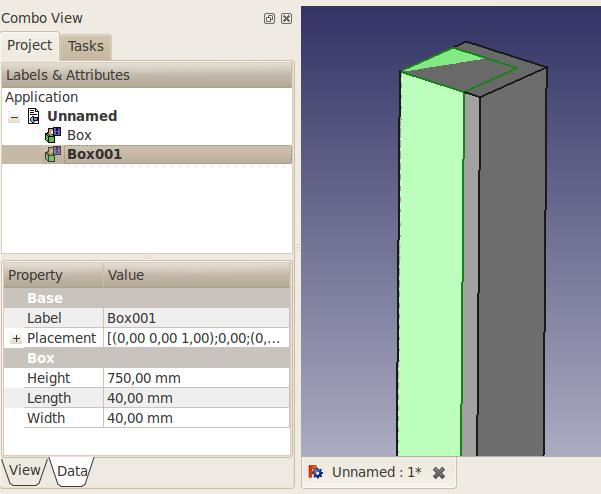
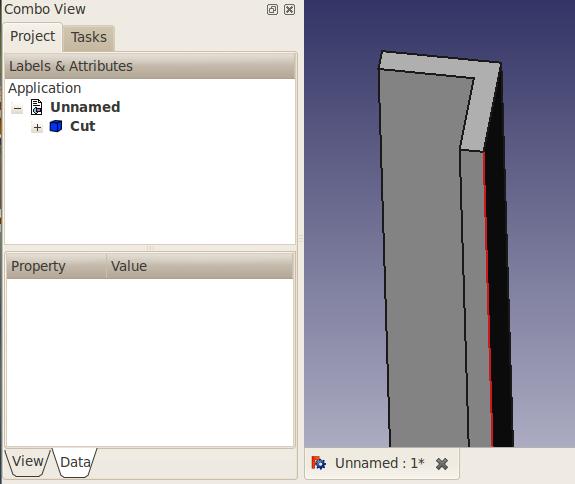
You now have your first iron angle. You'll notice that, in the Project tab on the left, both boxes have been replaced by a "Cut" object. Actually, they're not disappeared, but rather grouped under the Cut object. Click on the + in front of it, and you'll see that both boxes are still there, but greyed out. If you click on either of them and hit the space bar, it will show up. The space bar toggles visibility of selected objects.
Don't want the angle oriented that way? You just need to change the placement of the Box001 shape. Select it, unhide it, and in the Data tab, click on the + in front of Placement, then deploy the Position, and change its X and Y coordinates. Hit Enter, hide the Box001 shape again, and your angle orientation is now different. You can even change either of your shapes dimensions, and the Cut object will be updated. Pretty cool uh?
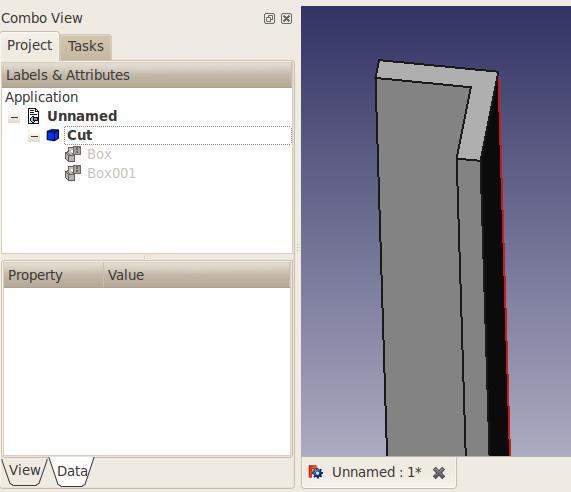
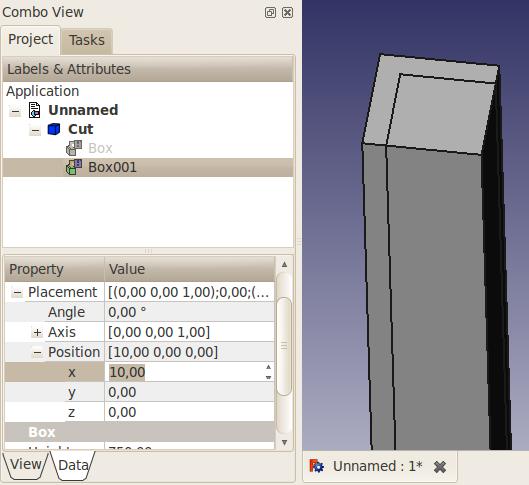
By the way, we can add rounds to the angle so it is more realistic! (the tool is called "[[Part_Fillet|Fillet")
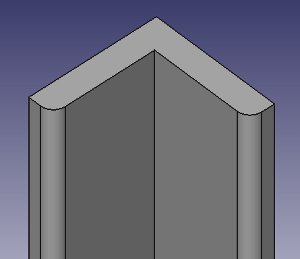
By extruding a sketch
This one requires that you start with a 2D profile. You need to activate the 2d Drafting workbench. Then
Set the working plane. Depending on your FreeCAD version (you should mention which one you installed, as there are a lot of changes between them), you'll have right under the toolbar, on the right, a "None" button. Click it, and on the left will appear right after "active command": Select Plane Offset, then a text field and a series of buttons. Assuming you want to start your profile on the plan view, select XY. The "None" button will now show "Top" as active plane.
Select the multiple-point wire tool, then start drawing a shape, using the text fields for X and Y positions. The relative box should be checked, as well as the "Filled" box.
- 1st point: 0,0
- 2nd point: 50,0
- 3rd point: 0,10
- 4th point: -40,0
- 5th point: 0,40
- 6th point: -10,0
- No 7th point, rather click on the "Close" button to close the profile. You should now have this profile, titled "Wire" in the Project tab:
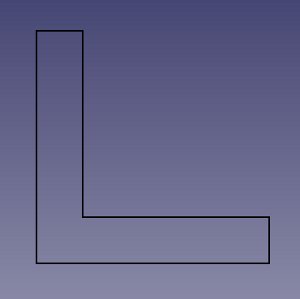
Hit the zero key on the numpad to set the view to axonometric.
Activate the Part workbench.
Click on the Extrude tool.
On the Tasks tab on the left, select the Wire object. Then enter the desired length, say 750mm. Leave the direction at Z. Click Apply. You should now have an Extrude object in the Project tab:
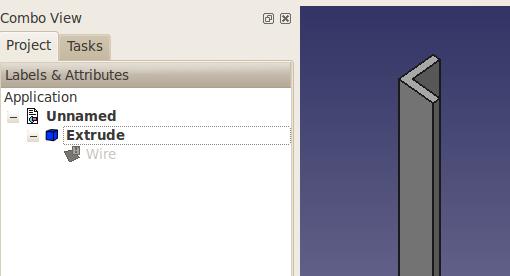
This method has a minor caveat compared to the other one: to edit the shape, you need to edit the Wire, it's not as easy to do as the previous method.
And there are a few other ways to do it too! I hope these two examples get you started. You'll sure hit some snags along the way (I did when I first learned FreeCAD, and I have 3D CAD experience ;) ), but don't hesitate to ask questions on the FreeCAD forum!