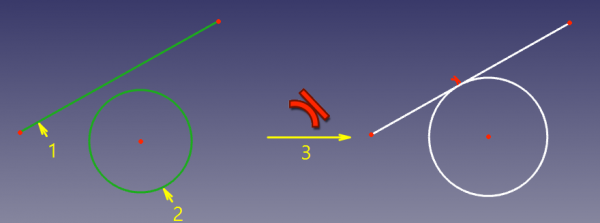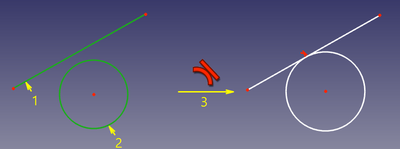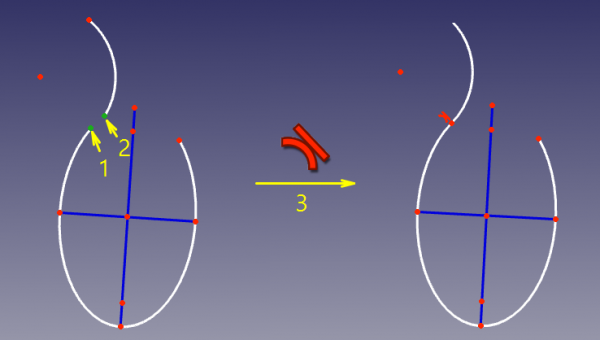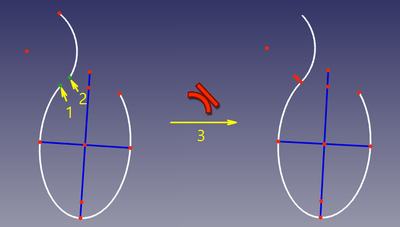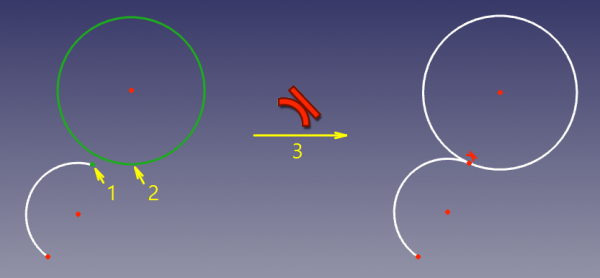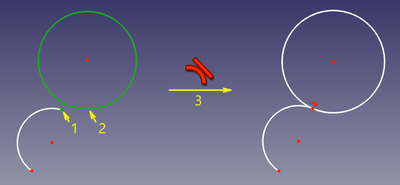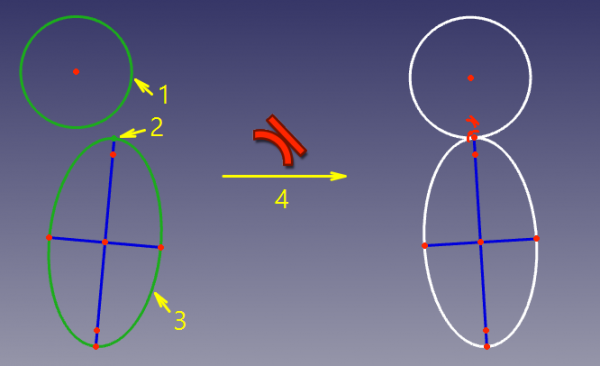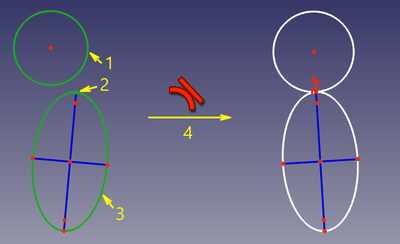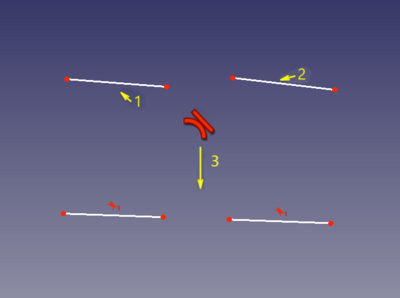Sketcher ConstrainTangent/ro: Difference between revisions
(Updating to match new version of source page) |
(Updating to match new version of source page) |
||
| Line 20: | Line 20: | ||
</div> |
</div> |
||
==Description== |
==Description== |
||
<div class="mw-translate-fuzzy"> |
<div class="mw-translate-fuzzy"> |
||
| Line 27: | Line 27: | ||
</div> |
</div> |
||
| ⚫ | |||
Tangent Constraint can also be used with two lines to make them colinear. |
|||
See also: [[Sketcher_Workbench#Drawing_aids|Drawing aids]]. |
|||
| ⚫ | |||
===[[Sketcher_Workbench#Continue_modes|Continue mode]]=== |
|||
| ⚫ | |||
==Cum se folosește== |
|||
sunt patru moduri diferite în cae contrângerea poate fi aplicată: |
|||
# between two curves (available not for all curves) |
|||
# between two endpoints of a curve, making a smooth joint |
|||
| ⚫ | |||
# between two curves at user-defined point |
|||
| ⚫ | |||
# Make sure there is no selection. |
|||
Pentru a aplica constrângerile de tangență, trebuie să urmați pașii: |
|||
# There are several ways to invoke the tool: |
|||
#* Press the {{Button|[[Image:Sketcher_ConstrainTangent.svg|16px]] [[Sketcher_ConstrainTangent|Constrain tangent or collinear]]}} button. |
|||
* Invoke the constraint by clicking its icon on the toolbar, or selecting the menu item, or using keyboard shortcut. |
|||
#* Select the {{MenuCommand|Sketch → Sketcher constraints → [[Image:Sketcher_ConstrainTangent.svg|16px]] Constrain tangent or collinear}} option from the menu. |
|||
#* {{Version|1.0}}: Right-click in the [[3D_view|3D view]] and select the {{MenuCommand|Constrain → [[Image:Sketcher_ConstrainTangent.svg|16px]] Constrain tangent or collinear}} option from the context menu. |
|||
#* Use the keyboard shortcut: {{KEY|T}}. |
|||
# The cursor changes to a cross with the tool icon. |
|||
# Do one of the following: |
|||
#* Select two edges. The edges can be any edge except a B-spline. |
|||
#* Select a point and two edges (in that order). |
|||
#* Select an edge, a point and another edge (idem). |
|||
# A Tangent constraint is added. If a point and two edges have been selected, up to two [[Sketcher_ConstrainPointOnObject|Point on object constraints]] can also be added. See [[#Between_two_edges_at_point|Examples]]. |
|||
# Optionally keep creating constraints. |
|||
# To finish, right-click or press {{KEY|Esc}}, or start another geometry or constraint creation tool. |
|||
===Run-once mode=== |
|||
# Do one of the following: |
|||
#* Select two edges (see above). |
|||
#* Select two endpoints belonging to different edges. |
|||
| ⚫ | |||
#* Select a point and two edges (idem). |
|||
# Invoke the tool as explained above, or with the following additional option: |
|||
#* {{Version|1.0}}: Right-click in the [[3D_view|3D view]] and select the {{MenuCommand|[[Image:Sketcher_ConstrainTangent.svg|16px]] Constrain tangent or collinear}} option from the context menu. |
|||
# A Tangent constraint is added. If a point and two edges have been selected, up to two [[Sketcher_ConstrainPointOnObject|Point on object constraints]] can also be added. See [[#Between_two_edges_at_point|Examples]]. |
|||
==Examples== |
|||
<span id="Between_two_edges"></span> |
|||
| ⚫ | |||
===Între două curbe (direct tangency)=== |
===Între două curbe (direct tangency)=== |
||
[[Image:Sketcher ConsraintTangent mode1.png|600px]] |
[[Image:Sketcher ConsraintTangent mode1.png|600px]] |
||
| ⚫ | |||
[[Image:Sketcher_ConsraintTangent_mode1.png|400px]] |
|||
două curbe vor fi făcute tangente, and the point of tangency will be implicit. This mode is applied if two curves were selected. |
|||
The two edges are made tangent. If one of the edges is a [[Sketcher_Workbench#Sketcher_CompCreateConic|conic]], a [[Sketcher_CreatePoint|Point object]] that has a [[Sketcher_ConstrainPointOnObject|Point on object constraint]] with both (extended) edges is added. |
|||
'''Accepted selection:''' |
|||
* line + line, circle, arc, ellipse, arc-of-ellipse |
|||
* circle, arc + circle, arc |
|||
Dacă nu este acceptată tangența directă între curbele selectate (de exemplu, între un cerc și o elipsă), va fi adăugat un punct de ajutor pentru a schița automat și se va aplica tangența-prin-punct. |
|||
| ⚫ | |||
Nu se recomandă reconstruirea punctului de tangență prin crearea unui punct și constrângerea lui de a se afla pe ambele curbe. It will work, but the convergence will be seriously slower, jumpier, and will require about twice as many iterations to converge than normal. Use other modes of this constraint if the point of tangency is needed. |
Nu se recomandă reconstruirea punctului de tangență prin crearea unui punct și constrângerea lui de a se afla pe ambele curbe. It will work, but the convergence will be seriously slower, jumpier, and will require about twice as many iterations to converge than normal. Use other modes of this constraint if the point of tangency is needed. |
||
</div> |
|||
<span id="Between_two_endpoints"></span> |
|||
<div class="mw-translate-fuzzy"> |
|||
===Între două puncte finale (point-to-point tangency)=== |
===Între două puncte finale (point-to-point tangency)=== |
||
[[Image:Sketcher ConsraintTangent mode2.png|600px]] |
[[Image:Sketcher ConsraintTangent mode2.png|600px]] |
||
| ⚫ | |||
| ⚫ | |||
Acest mod se aplică atunci când au fost selectate două puncte finale de două curbe. |
|||
</div> |
</div> |
||
[[Image:Sketcher_ConsraintTangent_mode2.png|400px]] |
|||
'''Accepted selection:''' |
|||
* endpoint of line/arc/arc-of-ellipse + endpoint of line/arc/arc-of-ellipse (i.e., two endpoints of any two curves) |
|||
| ⚫ | |||
<span id="Between_edge_and_endpoint"></span> |
|||
<div class="mw-translate-fuzzy"> |
|||
===Între curbă și punct final (point-to-curve tangency)=== |
===Între curbă și punct final (point-to-curve tangency)=== |
||
[[Image:Sketcher ConsraintTangent mode3.png|600px]] |
[[Image:Sketcher ConsraintTangent mode3.png|600px]] |
||
</div> |
|||
[[Image:Sketcher_ConsraintTangent_mode3.png|400px]] |
|||
<div class="mw-translate-fuzzy"> |
|||
În acest mod, un punct final al unei curbe este constrâns să stea pe cealaltă curbă, and the curves are forced tangent at the point. This mode is applied when a curve and an endpoint of another curve were selected. |
În acest mod, un punct final al unei curbe este constrâns să stea pe cealaltă curbă, and the curves are forced tangent at the point. This mode is applied when a curve and an endpoint of another curve were selected. |
||
</div> |
|||
<span id="Between_two_edges_at_point"></span> |
|||
'''Accepted selection:''' |
|||
<div class="mw-translate-fuzzy"> |
|||
* line, circle, arc, ellipse, arc-of-ellipse + endpoint of line/arc/arc-of-ellipse (i.e., any curve + endpoint of any curve) |
|||
===Între două curbe la punct (tangent-via-point) (v0.15)=== |
===Între două curbe la punct (tangent-via-point) (v0.15)=== |
||
[[Image:Sketcher ConsraintTangent mode4.png|600px]] |
[[Image:Sketcher ConsraintTangent mode4.png|600px]] |
||
</div> |
|||
[[Image:Sketcher_ConsraintTangent_mode4.png|400px]] |
|||
| ⚫ | |||
'''Accepted selection:''' |
|||
* any line/curve + any line/curve + any point |
|||
"Any point" can be a lone point, or a point of something, e.g. a center of a circle, an endpoint of an arc, or the origin. |
|||
<div class="mw-translate-fuzzy"> |
<div class="mw-translate-fuzzy"> |
||
| ⚫ | |||
Pentru ca constrângerea să funcționeze corect, punctul trebuie să fie pe ambele curbe.So, as the constraint is invoked, the point will be automatically constrained onto both curves ([[Sketcher helper constraint|helper constraints]] will be added, if necessary), and the curves will be forced tangent at the point. These [[Sketcher helper constraint|helper constraints]] are plain regular constraints. They can be added manually, or deleted. |
|||
</div> |
</div> |
||
<div class="mw-translate-fuzzy"> |
|||
În comparație cu tangența directă, această constrângere este mai lentă, deoarece există mai multe grade de libertate implicate, dar dacă este necesar punctul de tangență, acesta este modul recomandat deoarece oferă o convergență mai bună comparativ cu tangența directă + punct pe două curbe. |
În comparație cu tangența directă, această constrângere este mai lentă, deoarece există mai multe grade de libertate implicate, dar dacă este necesar punctul de tangență, acesta este modul recomandat deoarece oferă o convergență mai bună comparativ cu tangența directă + punct pe două curbe. |
||
</div> |
|||
| ⚫ | |||
Plasarea punctului înaintea aplicării constrângerii este o sugestie pentru rezolvitor pentru locul unde ar trebui să fie tangența. Cu această constrângere, se pot constrânge două elipse să se atingă reciproc în două locuri. |
|||
| ⚫ | |||
[[Image:Sketcher_ConstraintTangent_mode5.png| |
[[Image:Sketcher_ConstraintTangent_mode5.png|400px]] |
||
The two lines are made collinear. |
|||
'''Accepted selection:''' |
|||
* any line/vertex + any line/vertex |
|||
<span id="Scripting"></span> |
|||
==Script== |
==Script== |
||
Latest revision as of 15:01, 23 April 2024
|
|
| Menu location |
|---|
| Sketch → Sketcher constraints → Constrain tangent |
| Workbenches |
| Sketcher |
| Default shortcut |
| T |
| Introduced in version |
| - |
| See also |
| Constraint point on object |
Description
Descriere
Tangent Constraint makes two curves to touch each other (be tangent). Lines are treated infinite, and arcs are treated as full circles/ellipses. The constraint is also capable of connecting two curves, forcing them tangent at the joint, thus making the joint smooth.
Usage
See also: Drawing aids.
Continue mode
- Make sure there is no selection.
- There are several ways to invoke the tool:
- Press the
Constrain tangent or collinear button.
- Select the Sketch → Sketcher constraints →
Constrain tangent or collinear option from the menu.
- introduced in version 1.0: Right-click in the 3D view and select the Constrain →
Constrain tangent or collinear option from the context menu.
- Use the keyboard shortcut: T.
- Press the
- The cursor changes to a cross with the tool icon.
- Do one of the following:
- Select two edges. The edges can be any edge except a B-spline.
- Select a point and two edges (in that order).
- Select an edge, a point and another edge (idem).
- A Tangent constraint is added. If a point and two edges have been selected, up to two Point on object constraints can also be added. See Examples.
- Optionally keep creating constraints.
- To finish, right-click or press Esc, or start another geometry or constraint creation tool.
Run-once mode
- Do one of the following:
- Select two edges (see above).
- Select two endpoints belonging to different edges.
- Select an edge and the endpoint of another edge (in any order).
- Select a point and two edges (idem).
- Invoke the tool as explained above, or with the following additional option:
- introduced in version 1.0: Right-click in the 3D view and select the
Constrain tangent or collinear option from the context menu.
- introduced in version 1.0: Right-click in the 3D view and select the
- A Tangent constraint is added. If a point and two edges have been selected, up to two Point on object constraints can also be added. See Examples.
Examples
The two edges are made tangent. If one of the edges is a conic, a Point object that has a Point on object constraint with both (extended) edges is added.
Nu se recomandă reconstruirea punctului de tangență prin crearea unui punct și constrângerea lui de a se afla pe ambele curbe. It will work, but the convergence will be seriously slower, jumpier, and will require about twice as many iterations to converge than normal. Use other modes of this constraint if the point of tangency is needed.
The endpoints are made coincident, and the angle between the edges at that point is set to 180° (smooth joint) or 0° (sharp joint), depending on the placement of the edges before the constraint is applied.
În acest mod, un punct final al unei curbe este constrâns să stea pe cealaltă curbă, and the curves are forced tangent at the point. This mode is applied when a curve and an endpoint of another curve were selected.
În acest mod, două curbe sunt tangente și punctul de tangență este urmărit. Acest mod se aplică atunci când au fost selectate două curbe și un punct.
În comparație cu tangența directă, această constrângere este mai lentă, deoarece există mai multe grade de libertate implicate, dar dacă este necesar punctul de tangență, acesta este modul recomandat deoarece oferă o convergență mai bună comparativ cu tangența directă + punct pe două curbe.
Between two lines
The two lines are made collinear.
Script
Tangent Constraint poate fi creată din macros și din consola python folosind următoarele:
# direct tangency
Sketch.addConstraint(Sketcher.Constraint('Tangent',icurve1,icurve2))
# point-to-point tangency
Sketch.addConstraint(Sketcher.Constraint('Tangent',icurve1,pointpos1,icurve2,pointpos2))
# point-to-curve tangency
Sketch.addConstraint(Sketcher.Constraint('Tangent',icurve1,pointpos1,icurve2))
# tangent-via-point (plain constraint, helpers are not added automatically)
Sketch.addConstraint(Sketcher.Constraint('TangentViaPoint',icurve1,icurve2,geoidpoint,pointpos))
unde:
- Sketch is a sketch object
- icurve1, icurve2 are two integers identifying the curves to be made tangent. The integers are indexes in the sketch (the value, returned by Sketch.addGeometry).
- pointpos1, pointpos2 should be 1 for start point and 2 for end point.
- geoidpoint and pointpos in TangentViaPoint are the indexes specifying the point of tangency.
The Sketcher scripting page explains the values which can be used for incurve1, incurve2, pointpos1, pointpos2, geoidpoint and pointpos and contains further examples on how to create constraints from Python scripts.
- General: Create sketch, Edit sketch, Map sketch to face, Reorient sketch, Validate sketch, Merge sketches, Mirror sketch, Leave sketch, View sketch, View section, Toggle grid, Toggle snap, Configure rendering order, Stop operation
- Sketcher geometries: Point, Line, Arc, Arc by 3 points, Circle, Circle by 3 points, Ellipse, Ellipse by 3 points, Arc of ellipse, Arc of hyperbola, Arc of parabola, B-spline by control points, Periodic B-spline by control points, B-spline by knots, Periodic B-spline by knots, Polyline, Rectangle, Centered rectangle, Rounded rectangle, Triangle, Square, Pentagon, Hexagon, Heptagon, Octagon, Regular polygon, Slot, Fillet, Corner-preserving fillet, Trim, Extend, Split, External geometry, Carbon copy, Toggle construction geometry
- Sketcher constraints:
- Geometric constraints: Coincident, Point on object, Vertical, Horizontal, Parallel, Perpendicular, Tangent, Equal, Symmetric, Block
- Dimensional constraints: Lock, Horizontal distance, Vertical distance, Distance, Radius or weight, Diameter, Auto radius/diameter, Angle, Refraction (Snell's law)
- Constraint tools: Toggle driving/reference constraint, Activate/deactivate constraint
- Sketcher tools: Select unconstrained DoF, Select associated constraints, Select associated geometry, Select redundant constraints, Select conflicting constraints, Show/hide internal geometry, Select origin, Select horizontal axis, Select vertical axis, Symmetry, Clone, Copy, Move, Rectangular array, Remove axes alignment, Delete all geometry, Delete all constraints
- Sketcher B-spline tools: Show/hide B-spline degree, Show/hide B-spline control polygon, Show/hide B-spline curvature comb, Show/hide B-spline knot multiplicity, Show/hide B-spline control point weight, Convert geometry to B-spline, Increase B-spline degree, Decrease B-spline degree, Increase knot multiplicity, Decrease knot multiplicity, Insert knot, Join curves
- Sketcher virtual space: Switch virtual space
- Additional: Sketcher Dialog, Preferences, Sketcher scripting
- Getting started
- Installation: Download, Windows, Linux, Mac, Additional components, Docker, AppImage, Ubuntu Snap
- Basics: About FreeCAD, Interface, Mouse navigation, Selection methods, Object name, Preferences, Workbenches, Document structure, Properties, Help FreeCAD, Donate
- Help: Tutorials, Video tutorials
- Workbenches: Std Base, Arch, Assembly, CAM, Draft, FEM, Inspection, Mesh, OpenSCAD, Part, PartDesign, Points, Reverse Engineering, Robot, Sketcher, Spreadsheet, Surface, TechDraw, Test Framework
- Hubs: User hub, Power users hub, Developer hub