Copying Objects: Difference between revisions
m (Grammar.) |
(Marked this version for translation) |
||
| (15 intermediate revisions by 3 users not shown) | |||
| Line 2: | Line 2: | ||
{{TOCright}} |
{{TOCright}} |
||
<translate> |
<translate> |
||
==Overview== <!--T: |
==Overview== <!--T:12--> |
||
| ⚫ | Like many other |
||
| ⚫ | |||
| ⚫ | Like many other computer programs FreeCAD has the ability to cut, copy and paste objects. [[Document_structure|Document]] objects may be freely copied within a document or between documents using the [[Image:Std_Copy.svg|24px]] [[Std_Copy|Std Copy]], [[Image:Std_Paste.svg|24px]] [[Std_Paste|Std Paste]] and [[Std_DuplicateSelection|Std DuplicateSelection]] commands. |
||
<!--T:7--> |
<!--T:7--> |
||
| Line 9: | Line 12: | ||
<!--T:8--> |
<!--T:8--> |
||
Please consider that the copy-pasted objects are not dependent on the original. If |
Please consider that the copy-pasted objects are not dependent on the original. If you want dependent clones please use [[Image:Draft_Clone.svg|24px]] [[Draft_Clone|Draft Workbench's Clone]] or [[Image:PartDesign_Clone.svg|24px]] [[PartDesign_Clone|Part Design Workbench's Clone]]. If you need neither a dependent clone nor a parametric replica, you may also use [[Image:Part_SimpleCopy.svg|24px]] [[Part_SimpleCopy| Part Workbench's Simple Copy]]. For patterned clones, please look into the [[Copying_Objects#Other_Methods| Other Methods section]] of this page. |
||
==Copying Linked Objects== <!--T: |
==Copying Linked Objects== <!--T:13--> |
||
[[Document_structure|Document]] objects may be linked to other objects (for example, a Pad feature is linked to its Sketch, and a Fusion feature is linked to its component objects). This means that some care must be exercised in selecting objects to copy. |
|||
<!--T: |
<!--T:10--> |
||
| ⚫ | |||
If an object is selected without its children, those children are not automatically duplicated by Copy/Paste or Duplicate Selection. In this case, the copied object may exhibit unexpected behaviour due to expected links not being present. |
|||
| ⚫ | |||
In general, recommended practice is to select all dependent objects when copying a parent object. |
|||
| ⚫ | |||
| ⚫ | |||
After |
After a copy-paste operation, it may not be obvious where the new objects are located in the [[3D_view|3D view]]. That is because the new objects have the same [[Placement|Placement]] property as their originals. Toggle the Visibility property ({{KEY|Spacebar}}) to hide the originals and then move the copies to their correct position, for example using [[Image:Std_TransformManip.svg|24px]] [[Std_TransformManip|Std TransformManip]] or [[Image:Std_Placement.svg|24px]] [[Std_Placement|Std Placement]]. |
||
==Other Methods== <!--T: |
==Other Methods== <!--T:15--> |
||
<!--T:4--> |
|||
Like most things in FreeCAD, there are many ways of making a copy. For more ideas, look at: |
Like most things in FreeCAD, there are many ways of making a copy. For more ideas, look at: |
||
* PartDesign: [[PartDesign_Mirrored|Mirror]], [[PartDesign_LinearPattern|Linear Pattern]], [[PartDesign_PolarPattern|Polar Pattern]], [[PartDesign_MultiTransform|MultiTransform]] |
* PartDesign: [[PartDesign_Mirrored|Mirror]], [[PartDesign_LinearPattern|Linear Pattern]], [[PartDesign_PolarPattern|Polar Pattern]], [[PartDesign_MultiTransform|MultiTransform]] |
||
* Part: [[Part_Mirror|Mirror]], [[Part_SimpleCopy|Create simple copy]] |
* Part: [[Part_Mirror|Mirror]], [[Part_SimpleCopy|Create simple copy]] |
||
* Draft: [[Draft_Offset|Offset]], [[Draft_Scale|Scale]], [[ |
* Draft: [[Draft_Offset|Offset]], [[Draft_Scale|Scale]], [[Draft_OrthoArray|Array]], [[Draft_PathArray|PathArray]], [[Draft_Clone|Clone]], [[Draft_Mirror|Mirror]] |
||
| ⚫ | |||
| ⚫ | |||
| ⚫ | |||
* [[Std_Copy|Copy]] |
|||
* [[Std_Paste|Paste]] |
|||
* [[Std_DuplicateSelection|Duplicate Selection]] |
|||
</translate> |
</translate> |
||
Latest revision as of 15:02, 11 October 2021
Overview
Like many other computer programs FreeCAD has the ability to cut, copy and paste objects. Document objects may be freely copied within a document or between documents using the Std Copy,
Std Paste and Std DuplicateSelection commands.
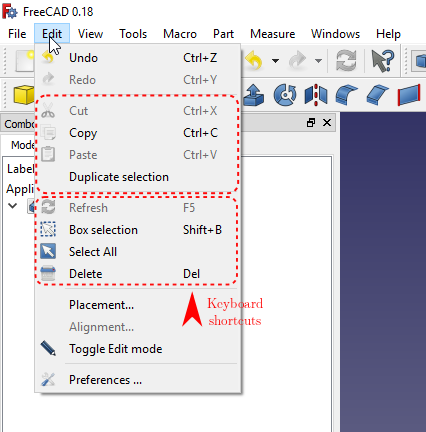
Please consider that the copy-pasted objects are not dependent on the original. If you want dependent clones please use Draft Workbench's Clone or
Part Design Workbench's Clone. If you need neither a dependent clone nor a parametric replica, you may also use
Part Workbench's Simple Copy. For patterned clones, please look into the Other Methods section of this page.
Copying Linked Objects
If an object to be copied has links to object(s) not in the selection, FreeCAD will ask if the unselected objects should be included in the copy operation.
Finding and Positioning Pasted Object(s)
After a copy-paste operation, it may not be obvious where the new objects are located in the 3D view. That is because the new objects have the same Placement property as their originals. Toggle the Visibility property (Spacebar) to hide the originals and then move the copies to their correct position, for example using Std TransformManip or
Std Placement.
Other Methods
Like most things in FreeCAD, there are many ways of making a copy. For more ideas, look at:
- PartDesign: Mirror, Linear Pattern, Polar Pattern, MultiTransform
- Part: Mirror, Create simple copy
- Draft: Offset, Scale, Array, PathArray, Clone, Mirror
- Getting started
- Installation: Download, Windows, Linux, Mac, Additional components, Docker, AppImage, Ubuntu Snap
- Basics: About FreeCAD, Interface, Mouse navigation, Selection methods, Object name, Preferences, Workbenches, Document structure, Properties, Help FreeCAD, Donate
- Help: Tutorials, Video tutorials
- Workbenches: Std Base, Arch, Assembly, CAM, Draft, FEM, Inspection, Mesh, OpenSCAD, Part, PartDesign, Points, Reverse Engineering, Robot, Sketcher, Spreadsheet, Surface, TechDraw, Test Framework
- Hubs: User hub, Power users hub, Developer hub