PartDesign Выдавливание
|
|
| Системное название |
|---|
| PartDesign_Pad |
| Расположение в меню |
| Part Design → Аддитивные преобразования → Выдавливание |
| Верстаки |
| PartDesign |
| Быстрые клавиши |
| Нет |
| Представлено в версии |
| - |
| См. также |
| Вырез |
Описание
Инструмент Выдавливание вытягивает эскиз или грань твёрдого тела по прямой траектории.

Эскиз (А) показан слева; конечный результат после операции выдавливания (B) справа.
Применение
- Выберите один эскиз или грань для выдавливания. представлено в версии 0.20: Можно также выбрать несколько эскизов или граней.
- Нажмите кнопку
Выдавливание.
- Установите параметры Выдавливания, смотрите Опции ниже.
- Нажмите OK.
При выборе одного эскиза он может иметь несколько замкнутых профилей внутри большего, например прямоугольник с двумя окружностями внутри. Но профили могут не пересекаться друг с другом. представлено в версии 0.20
Опции
Когда производится выдавливание, появляется диалоговое окно Параметры выдавливания. Оно предлагает следующие настройки:
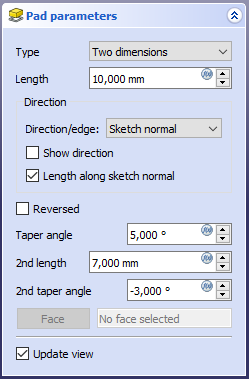
Тип
Тип предлагает пять различных способов задания протяжённости выдавливания:
Размер
Enter a numeric value for the length of the pad. The default direction for extrusion is away (outside of) the support, but it can be changed by ticking the Reversed option. Extrusions occur by default normal to the defining sketch plane. This can be changed by specifying another Direction. With the option Symmetric to plane the pad will extend half of the given length to either side of the plane. Negative dimensions are not possible. Use the Reversed option instead.
К последнему
The pad will extrude up to the last face of the support in the extrusion direction. If there is no support, an error message will appear.
К первому
Контур будет выдавлен до первой встречной грани детали в направлении выдавливания. Если такая грань не будет обнаружена, появится сообщение об ошибке.
До грани
The pad will extrude up to a face in the model that can be chosen by clicking on it.
Два размера
This allows to enter a second length in which the pad should extend in the opposite direction (into the support). The directions can be switched by ticking the Reversed option.
Длина
Defines the length of the pad. Multiple units can be used independently of the user's units preferences (m, cm, mm, nm, ft or ', in or "). This option is only available when Type is either Dimension or Two dimensions.
Смещение к грани
Offset from face at which the pad will end. This option is only available when Type is either To last, To first or Up to face.
Направление
Направление/ребро
Вы можете выбрать направление экструзии:
- Sketch normal: The sketch or face is extruded along its normal. If you have selected several sketches or faces to be extruded, the normal of the first one will be used. introduced in version 0.20
- Select reference...: The sketch is extruded along an edge of the 3D model. When this is method selected, you can click on any edge in the 3D model and it becomes the direction vector for the extrusion. introduced in version 0.20
- Custom direction: The sketch is extruded along a direction that can be specified via vector values.
Показать направление
If checked, the pad direction will be shown. In case the pad uses a Custom direction, it can be changed. introduced in version 0.20
Длина вдоль нормали эскиза
If checked, the pad length is measured along the sketch normal, otherwise along the custom direction. introduced in version 0.20
Симметрично плоскости
Tick the checkbox to extrude half of the given length to either side of the sketch or plane.
В обратную сторону
Меняет направление выдавливания на противоположное.
Угол сужения
Tapers the pad in the extrusion direction by the given angle. A positive angle means the outer pad border gets wider. This option is only available if Type is either Dimension or Two dimensions. Note that inner structures receive the opposite taper angle. This is done to facilitate the design of molds and molded parts.
Limitations:
- Sketches containing B-Splines often cannot be properly tapered. This is a limitation of the OpenCASCADE kernel that FreeCAD uses.
- For larger angles tapering will fail if the end face of the pad would have fewer edges than the start face/sketch.
2-я длина
Defines the length of the pad in the opposite extrusion direction. Multiple units can be used independently of the user's units preferences (m, cm, mm, nm, ft or ', in or "). This option is only available if Type is Two dimensions.
2-й угол сужения
Tapers the pad in the opposite extrusion direction by the given angle. A positive angle means the outer pad border gets wider. This option is only available if Type is Two dimensions. Note that inner structures receive the opposite taper angle. This is done to facilitate the design of molds and molded parts.
Свойства
- ДанныеType: Type of ways how the pad will be extruded, see Options.
- ДанныеLength: Defines the length of the pad, see Options.
- ДанныеLength2: Second pad length in case the ДанныеType is TwoLengths, see Options.
- ДанныеUse Custom Vector: If checked, the pad direction will not be the normal vector of the sketch but the given vector, see Options.
- ДанныеDirection: Vector of the pad direction if ДанныеUse Custom Vector is used.
- ДанныеAlong Sketch Normal: If true, the pad length is measured along the sketch normal. Otherwise and if ДанныеUse Custom Vector is used, it is measured along the custom direction. introduced in version 0.20
- ДанныеUp To Face: A face the pad will extrude up to, see Options.
- ДанныеOffset: Offset from face in which the pad will end. This is only taken into account if the ДанныеType option UpToLast, UpToFirst or UpToFace is used.
- ДанныеRefine: True or false. Cleans up residual edges left after the operation. This property is initially set according to the user's settings (found in Preferences → Part design → General → Model settings). It can be manually changed afterwards. This property will be saved with the FreeCAD document.
Ограничения
- Как и все элементы Part Design, Выдавливание создает твёрдое тело, поэтому эскиз должен содержать замкнутый профиль, иначе произойдет сбой с ошибкой Failed to validate broken face.
- Алгоритм, используемый для выдавливания К первому и К последнему:
- Создаёт линию через центр эскиза
- Находит все грани твёрдого тела, разрезанные этой линией.
- Выбирает грань, в которой точка пересечения находится ближе/дальше всего от эскиза
- Это означает, что найденная грань может быть не всегда такой, которую вы ожидали. Если вы столкнулись с этой проблемой, используйте вместо этого тип До грани и выберите нужную грань.
- Для особого случая выдавливания на вогнутую поверхность, где эскиз больше этой поверхности, выдавливание не выполняется. Это неразрешенная ошибка.
- Инструменты структуры: Part, Group
- Вспомогательные инструменты: Create body, Create sketch, Edit sketch, Map sketch to face
- Инструменты моделирования
- Инструменты данных: Create a datum point, Create a datum line, Create a datum plane, Create a local coordinate system, Create a shape binder, Create a clone
- Аддитивные инструменты: Pad, Revolution, Additive loft, Additive pipe, Additive box, Additive cone, Additive cylinder, Additive ellipsoid, Additive prism, Additive sphere, Additive torus, Additive wedge
- Субстрактивные инструменты: Pocket, Hole, Groove, Subtractive loft, Subtractive pipe, Subtractive box, Subtractive cone, Subtractive cylinder, Subtractive ellipsoid, Subtractive prism, Subtractive sphere, Subtractive torus, Subtractive wedge
- Инструменты трансформации: Mirrored, Linear Pattern, Polar Pattern, Create MultiTransform
- Отделочные инструменты: Fillet, Chamfer, Draft, Thickness
- Бинарные: Boolean operation
- Дополнительно: Migrate, Shaft design wizard, Involute gear
- Инструменты контекстного меню: Set tip, Move object to other body, Move object after other object
- Начинающим
- Установка: Загрузка, Windows, Linux, Mac, Дополнительных компонентов, Docker, AppImage, Ubuntu Snap
- Базовая: О FreeCAD, Интерфейс, Навигация мыши, Методы выделения, Имя объекта, Настройки, Верстаки, Структура документа, Свойства, Помоги FreeCAD, Пожертвования
- Помощь: Учебники, Видео учебники
- Верстаки: Std Base, Arch, Assembly, CAM, Draft, FEM, Inspection, Mesh, OpenSCAD, Part, PartDesign, Points, Reverse Engineering, Robot, Sketcher, Spreadsheet, Start, Surface, TechDraw, Test Framework, Web