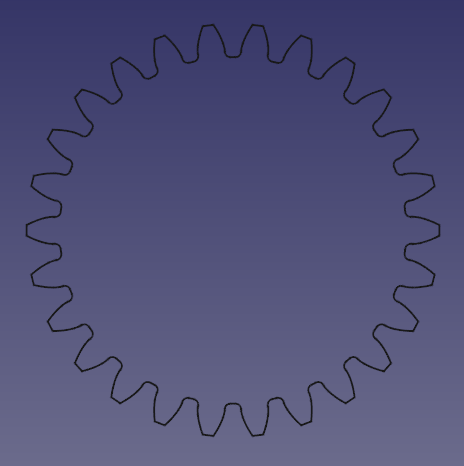PartDesign InvoluteGear
|
|
| Menu location |
|---|
| Part Design → Involute gear... |
| Workbenches |
| PartDesign |
| Default shortcut |
| None |
| Introduced in version |
| - |
| See also |
| FCGear Workbench |
Description
This tool allows you to create a 2D profile of an involute gear. This 2D profile is fully parametric, and can be padded with the PartDesign Pad or PartDesign AdditiveHelix feature.
For more detailed information see Wikipedia's entries for: Gear and Involute Gear
Usage
Create the profile
- Optionally activate the correct body.
- Go to the menu Part Design →
Involute gear....
- Set the Involute parameters.
- Click OK.
- If there was no active body: drag and drop the gear into a body for the application of further features like padding.
Create a spur gear
- Select the gear profile in the Tree view.
- Press the
PartDesign Pad button.
- Set the pad's DataLength to the desired face width of the gear.
- Click OK
Create a helical gear
- Select the gear profile in the Tree view.
- Press the
PartDesign AdditiveHelix button.
- Choose as Axis the normal of the gear profile, that is Normal sketch axis introduced in version 0.20. (In earlier versions the Base Z axis can be used as long as the profile's plane has not been altered.)
- Choose a Height-Turns mode.
- Set the DataHeight to the desired face width of the gear.
- To set the desired helical angle an Expression for the DataTurns is required.
- Click the blue
icon at the right of the input field.
- Enter the following formula:
Height * tan(25°) / (InvoluteGear.NumberOfTeeth * InvoluteGear.Modules * pi), where25°is an example for the desired helical angle (also known as beta-value) andInvoluteGearis the DataName of the profile. - Click OK to close the formula editor.
- Click the blue
- Click OK to close the task panel.
Hint: To make the helical angle an accessible parameter, use a dynamic property:
- Select the profile.
- In the Property editor activate the Show all option in the context menu.
- Again in the context menu, select Add Property. Note: this entry is only available when Show all is active.
- In the Add Property dialog:
- Choose
App::PropertyAngleas Type. - Set
Gearas Group. - Set
HelicalAngleas Name (without a space). - Click OK
- Choose
- Now a new property DataHelical Angle (space added automatically), with an initial value of
0.0°, becomes available. - Assign the desired helical angle to the new property.
- In the formula of the DataTurns property of the AdditiveHelix, you can now reference
InvoluteGear.HelicalAngleinstead of the hard coded value of e.g.25°; again assumingInvoluteGearis the DataName of the profile.
Properties
- DataExternal Gear: True or false
- DataHigh Precision: True or false
- DataModules: Pitch diameter divided by the number of teeth.
- DataNumber Of Teeth: Sets the number of teeth.
- DataPressure Angle: Acute angle between the line of action and a normal to the line connecting the gear centers. Default is 20 degrees. (More info)
Limitations
- It is currently not possible to adjust the tooth thickness. Tooth and tooth space are distributed equally on the pitch circle. Thus the only way to control backlash is to adjust the center distance in a gear paring.
- There is currently no undercut in the generated gear profile. That means gears with a low number of teeth can interfere with the teeth of the mating gear. The lower limit depends on the DataPressure Angle and is around 17 teeth for 20° and 32 for 14.5°. Most practical applications tolerate a missing undercut for gears a little smaller than this theoretical limit though.
Tutorials
Related
- Structure tools: Part, Group
- Helper tools: Create body, Create sketch, Edit sketch, Map sketch to face
- Modeling tools
- Datum tools: Create a datum point, Create a datum line, Create a datum plane, Create a local coordinate system, Create a shape binder, Create a sub-object(s) shape binder, Create a clone
- Additive tools: Pad, Revolution, Additive loft, Additive pipe, Additive helix, Additive box, Additive cylinder, Additive sphere, Additive cone, Additive ellipsoid, Additive torus, Additive prism, Additive wedge
- Subtractive tools: Pocket, Hole, Groove, Subtractive loft, Subtractive pipe, Subtractive helix, Subtractive box, Subtractive cylinder, Subtractive sphere, Subtractive cone, Subtractive ellipsoid, Subtractive torus, Subtractive prism, Subtractive wedge
- Transformation tools: Mirrored, Linear Pattern, Polar Pattern, Create MultiTransform, Scaled
- Dress-up tools: Fillet, Chamfer, Draft, Thickness
- Boolean: Boolean operation
- Extras: Migrate, Sprocket, Involute gear, Shaft design wizard
- Context menu: Set tip, Move object to other body, Move object after other object, Appearance, Color per face
- Getting started
- Installation: Download, Windows, Linux, Mac, Additional components, Docker, AppImage, Ubuntu Snap
- Basics: About FreeCAD, Interface, Mouse navigation, Selection methods, Object name, Preferences, Workbenches, Document structure, Properties, Help FreeCAD, Donate
- Help: Tutorials, Video tutorials
- Workbenches: Std Base, Arch, Assembly, CAM, Draft, FEM, Inspection, Mesh, OpenSCAD, Part, PartDesign, Points, Reverse Engineering, Robot, Sketcher, Spreadsheet, Start, Surface, TechDraw, Test Framework, Web
- Hubs: User hub, Power users hub, Developer hub