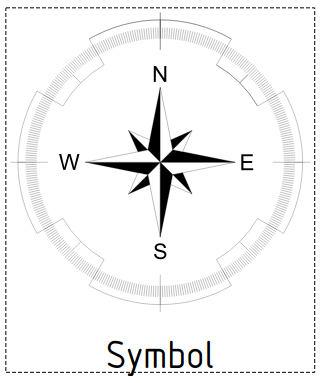TechDraw Symbol: Difference between revisions
Renatorivo (talk | contribs) No edit summary |
Renatorivo (talk | contribs) (Marked this version for translation) |
||
| Line 11: | Line 11: | ||
==Description== <!--T:2--> |
==Description== <!--T:2--> |
||
<!--T:8--> |
|||
The Symbol tool inserts an [[SVG]] file into the page. This symbol can be anything that helps annotating your drawing, and that doesn't need to be further modified. |
The Symbol tool inserts an [[SVG]] file into the page. This symbol can be anything that helps annotating your drawing, and that doesn't need to be further modified. |
||
| Line 16: | Line 17: | ||
[[Image:TechDraw_SymbolSVG_sample.png]] |
[[Image:TechDraw_SymbolSVG_sample.png]] |
||
<translate> |
<translate> |
||
<!--T:9--> |
|||
{{Caption|Compass rose added to the drawing page; this symbol is available by installing the SymbolsLibrary macro with the Addon Manager}} |
{{Caption|Compass rose added to the drawing page; this symbol is available by installing the SymbolsLibrary macro with the Addon Manager}} |
||
==How to use== <!--T:3--> |
==How to use== <!--T:3--> |
||
<!--T:10--> |
|||
# Press the {{Button|[[Image:Techdraw-symbol.svg|16px]] [[TechDraw Symbol|Symbol]]}} button |
# Press the {{Button|[[Image:Techdraw-symbol.svg|16px]] [[TechDraw Symbol|Symbol]]}} button |
||
# A File Save dialog will open. Select a location and file name. |
# A File Save dialog will open. Select a location and file name. |
||
<!--T:11--> |
|||
If the symbol appears larger than expected, use the scale property to adjust its size. |
If the symbol appears larger than expected, use the scale property to adjust its size. |
||
==Scripting== <!--T:6--> |
==Scripting== <!--T:6--> |
||
<!--T:12--> |
|||
{{Emphasis|See also:}} [[TechDraw API]] and [[FreeCAD Scripting Basics]]. |
{{Emphasis|See also:}} [[TechDraw API]] and [[FreeCAD Scripting Basics]]. |
||
<!--T:13--> |
|||
The Symbol tool can be used in [[macros]] and from the [[Python]] console by using the following functions: |
The Symbol tool can be used in [[macros]] and from the [[Python]] console by using the following functions: |
||
| Line 44: | Line 50: | ||
<translate> |
<translate> |
||
<!--T:14--> |
|||
{{TechDraw Tools navi}} |
{{TechDraw Tools navi}} |
||
<!--T:15--> |
|||
{{Userdocnavi}} |
{{Userdocnavi}} |
||
</translate> |
</translate> |
||
Revision as of 20:41, 3 January 2019
|
|
| Menu location |
|---|
| TechDraw → Symbol |
| Workbenches |
| TechDraw |
| Default shortcut |
| None |
| Introduced in version |
| - |
| See also |
| TechDraw Templates, Draft SVG |
Description
The Symbol tool inserts an SVG file into the page. This symbol can be anything that helps annotating your drawing, and that doesn't need to be further modified.
Compass rose added to the drawing page; this symbol is available by installing the SymbolsLibrary macro with the Addon Manager
How to use
- Press the File:Techdraw-symbol.svg Symbol button
- A File Save dialog will open. Select a location and file name.
If the symbol appears larger than expected, use the scale property to adjust its size.
Scripting
See also: TechDraw API and FreeCAD Scripting Basics.
The Symbol tool can be used in macros and from the Python console by using the following functions:
sym = FreeCAD.ActiveDocument.addObject('TechDraw::DrawViewSymbol','TestSymbol')
rc = page.addView(anno)
f = open(unicode(symbolFileSpec,'utf-8'),'r')
svg = f.read()
f.close()
sym.Symbol = svg
rc = page.addView(sym)
- Pages: Insert Default Page, Insert Page using Template, Redraw Page, Print All Pages
- Views: Insert View, Insert Active View, Insert Projection Group, Insert Section View, Insert Complex Section View, Insert Detail View, Insert Draft Workbench Object, Insert Arch Workbench Object, Insert Spreadsheet View, Insert Clip Group, Share View, Project Shape
- Stacking: Move view to top of stack, Move view to bottom of stack, Move view up one level, Move view down one level
- Decorations: Hatch Face using Image File, Apply Geometric Hatch to Face, Insert SVG Symbol, Insert Bitmap Image, Turn View Frames On/Off
- Dimensions: Insert Length Dimension, Insert Horizontal Dimension, Insert Vertical Dimension, Insert Radius Dimension, Insert Diameter Dimension, Insert Angle Dimension, Insert 3-Point Angle Dimension, Insert Horizontal Extent Dimension, Insert Vertical Extent Dimension, Link Dimension to 3D Geometry, Insert Balloon Annotation, Insert Axonometric Length Dimension, Insert Landmark Dimension, Adjust Geometric References of Dimension
- Annotations: Insert Annotation, Add Leaderline to View, Insert Rich Text Annotation, Add Cosmetic Vertex, Add Midpoint Vertices, Add Quadrant Vertices, Add Centerline to Faces, Add Centerline between 2 Lines, Add Centerline between 2 Points, Add Cosmetic Line Through 2 points, Add Cosmetic Circle, Change Appearance of Lines, Show/Hide Invisible Edges, Add Welding Information to Leader, Add Surface Finish Symbol, Add Hole or Shaft Tolerances
- Extensions:
- Attributes and modifications: Select Line Attributes, Cascade Spacing and Delta Distance, Change Line Attributes, Extend Line, Shorten Line, Lock/Unlock View, Position Section View, Position Horizontal Chain Dimensions, Position Vertical Chain Dimensions, Position Oblique Chain Dimensions, Cascade Horizontal Dimensions, Cascade Vertical Dimensions, Cascade Oblique Dimensions, Calculate the area of selected faces, Calculate the arc length of selected edges, Customize format label
- Centerlines and threading: Add Circle Centerlines, Add Bolt Circle Centerlines, Add Cosmetic Thread Hole Side View, Add Cosmetic Thread Hole Bottom View, Add Cosmetic Thread Bolt Side View, Add Cosmetic Thread Bolt Bottom View, Add Cosmetic Intersection Vertex(es), Add an offset vertex, Add Cosmetic Circle, Add Cosmetic Arc, Add Cosmetic Circle 3 Points, Add Cosmetic Parallel Line, Add Cosmetic Perpendicular Line
- Dimensions: Create Horizontal Chain Dimensions, Create Vertical Chain Dimensions, Create Oblique Chain Dimensions, Create Horizontal Coordinate Dimensions, Create Vertical Coordinate Dimensions, Create Oblique Coordinate Dimensions, Create Horizontal Chamfer Dimension, Create Vertical Chamfer Dimension, Create Arc Length Dimension, Insert '⌀' Prefix, Insert '〼' Prefix, Remove Prefix, Increase Decimal Places, Decrease Decimal Places
- Export: Export Page as SVG, Export Page as DXF
- Additional: Line Groups, Templates, Hatching, Geometric dimensioning and tolerancing, Preferences
- Getting started
- Installation: Download, Windows, Linux, Mac, Additional components, Docker, AppImage, Ubuntu Snap
- Basics: About FreeCAD, Interface, Mouse navigation, Selection methods, Object name, Preferences, Workbenches, Document structure, Properties, Help FreeCAD, Donate
- Help: Tutorials, Video tutorials
- Workbenches: Std Base, Arch, Assembly, CAM, Draft, FEM, Inspection, Mesh, OpenSCAD, Part, PartDesign, Points, Reverse Engineering, Robot, Sketcher, Spreadsheet, Surface, TechDraw, Test Framework
- Hubs: User hub, Power users hub, Developer hub