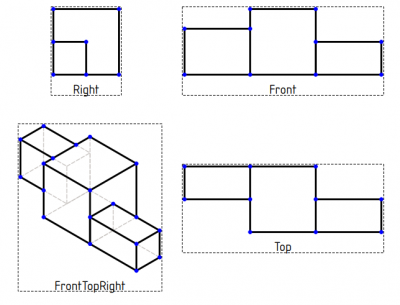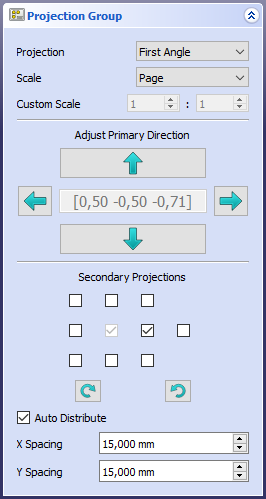TechDraw ProjectionGroup/ru: Difference between revisions
(Updating to match new version of source page) |
(Updating to match new version of source page) |
||
| (5 intermediate revisions by the same user not shown) | |||
| Line 1: | Line 1: | ||
<languages/> |
<languages/> |
||
{{Docnav/ru |
{{Docnav/ru |
||
|[[TechDraw_ActiveView/ru|Вставить активный вид (3D Вид)]] |
|[[TechDraw_ActiveView/ru|Вставить активный вид (3D Вид)]] |
||
| Line 9: | Line 10: | ||
}} |
}} |
||
<div class="mw-translate-fuzzy"> |
|||
{{GuiCommand/ru |
{{GuiCommand/ru |
||
|Name/ru=Вставить группу проекций |
|Name/ru=Вставить группу проекций |
||
| Line 16: | Line 18: | ||
|SeeAlso=[[TechDraw_View/ru|Вставить Вид]], [[TechDraw_SectionView/ru|Вставить Вид сечения]] |
|SeeAlso=[[TechDraw_View/ru|Вставить Вид]], [[TechDraw_SectionView/ru|Вставить Вид сечения]] |
||
}} |
}} |
||
</div> |
|||
<span id="Description"></span> |
|||
==Описание== |
==Описание== |
||
The |
The '''TechDraw ProjectionGroup''' tool creates a [https://en.wikipedia.org/wiki/Multiview_projection multiview projection] of one or more 3D objects. The isometric views of the 4 front corners can also be included. |
||
If you only want to produce a single view, there is no advantage in using ProjectionGroup; you should then use [[TechDraw_View|Insert View]] instead. If you do not wish to use the traditional [https://en.wikipedia.org/wiki/Multiview_orthographic_projection#First-angle_projection first-] / [https://en.wikipedia.org/wiki/Multiview_orthographic_projection#Third-angle_projection third-angle projection], you should use multiple ''Views'' ([[TechDraw_View|Insert View]]) instead of ''ProjectionGroup''. |
If you only want to produce a single view, there is no advantage in using ProjectionGroup; you should then use [[TechDraw_View|Insert View]] instead. If you do not wish to use the traditional [https://en.wikipedia.org/wiki/Multiview_orthographic_projection#First-angle_projection first-] / [https://en.wikipedia.org/wiki/Multiview_orthographic_projection#Third-angle_projection third-angle projection], you should use multiple ''Views'' ([[TechDraw_View|Insert View]]) instead of ''ProjectionGroup''. |
||
| Line 26: | Line 30: | ||
{{Caption|Three orthogonal views and one isometric view of a solid object}} |
{{Caption|Three orthogonal views and one isometric view of a solid object}} |
||
<span id="Usage"></span> |
|||
==Применение== |
==Применение== |
||
# Optionally rotate the [[3D_view|3D view]]. The camera direction in the [[3D_view|3D view]] determines the initial value of the {{MenuCommand|Primary Direction}} of the Projection Group (the {{PropertyData|Direction}} property of the central view). |
# Optionally rotate the [[3D_view|3D view]]. The camera direction in the [[3D_view|3D view]] determines the initial value of the {{MenuCommand|Primary Direction}} of the Projection Group (the {{PropertyData|Direction}} property of the central view). |
||
# Select one or more objects in the [[3D_view|3D view]] or [[Tree_view|Tree view]]. |
# Select one or more objects in the [[3D_view|3D view]] or [[Tree_view|Tree view]]. |
||
# If there are multiple drawing pages in the document: optionally add the desired page to the selection by selecting it in the [[Tree_view|Tree view]] |
# If there are multiple drawing pages in the document: optionally add the desired page to the selection by selecting it in the [[Tree_view|Tree view]]. |
||
# There are several ways to invoke the tool: |
# There are several ways to invoke the tool: |
||
#* Press the {{Button|[[Image:TechDraw_ProjectionGroup.svg|16px]] [[TechDraw_ProjectionGroup|Insert Projection Group]]}} button. |
#* Press the {{Button|[[Image:TechDraw_ProjectionGroup.svg|16px]] [[TechDraw_ProjectionGroup|Insert Projection Group]]}} button. |
||
#* Select the {{MenuCommand|TechDraw → [[Image:TechDraw_ProjectionGroup.svg|16px]] Insert Projection Group}} option from the menu. |
#* Select the {{MenuCommand|TechDraw → TechDraw Views → [[Image:TechDraw_ProjectionGroup.svg|16px]] Insert Projection Group}} option from the menu. |
||
# If there are multiple drawing pages in the document and you have not yet selected a page, the {{MenuCommand|Page Chooser}} dialog box opens: {{Version|0.20}} |
# If there are multiple drawing pages in the document and you have not yet selected a page, the {{MenuCommand|Page Chooser}} dialog box opens: {{Version|0.20}} |
||
## Select the desired page. |
## Select the desired page. |
||
| Line 46: | Line 51: | ||
{{Caption|Projection Group [[Task_panel|task panel]]. The Primary Direction field indicates the current view direction.}} |
{{Caption|Projection Group [[Task_panel|task panel]]. The Primary Direction field indicates the current view direction.}} |
||
<span id="Properties"></span> |
|||
==Свойства== |
==Свойства== |
||
| Line 53: | Line 59: | ||
* {{PropertyData|Source|LinkList}}: Links to the drawable objects to be depicted. |
* {{PropertyData|Source|LinkList}}: Links to the drawable objects to be depicted. |
||
* {{PropertyData|XSource|XLinkList}}: Links to the drawable objects in an external file. |
* {{PropertyData|XSource|XLinkList}}: Links to the drawable objects in an external file. |
||
* {{PropertyData|Anchor|Link}}: The central view in the group. Normally the Front view. |
* {{PropertyData|Anchor|Link}}: The central view in the group. Normally the Front view. |
||
* {{PropertyData|ProjectionType|Enumeration}}: {{Value|First Angle}} or {{Value|Third Angle}}. |
* {{PropertyData|ProjectionType|Enumeration}}: {{Value|First Angle}} or {{Value|Third Angle}}. |
||
| Line 85: | Line 91: | ||
Note that the central box displays the current projection direction of the primary view. It cannot be used to change the direction. |
Note that the central box displays the current projection direction of the primary view. It cannot be used to change the direction. |
||
<span id="Scripting"></span> |
|||
==Программирование== |
==Программирование== |
||
{{Emphasis|См. так же:}} [[TechDraw_API/ru|TechDraw API]] и [[FreeCAD_Scripting_Basics/ru|Основы составления скриптов FreeCAD]]. |
{{Emphasis|См. так же:}} [[TechDraw_API/ru|TechDraw API]] и [[FreeCAD_Scripting_Basics/ru|Основы составления скриптов FreeCAD]]. |
||
A Projection Group can be created with [[Macros|macros]] and from the [[Python|Python]] console by using the following functions: |
|||
{{Code|code= |
{{Code|code= |
||
import FreeCAD as App |
|||
#make a page |
|||
print("making a page") |
|||
doc = App.ActiveDocument |
|||
cyl = doc.addObject("Part::Cylinder", "Cylinder") |
|||
doc.recompute() |
|||
FreeCAD.ActiveDocument.Template.Template = templateFileSpec |
|||
FreeCAD.ActiveDocument.Page.Template = FreeCAD.ActiveDocument.Template |
|||
page = doc.addObject("TechDraw::DrawPage", "Page") |
|||
template = doc.addObject("TechDraw::DrawSVGTemplate", "Template") |
|||
template.Template = App.getResourceDir() + "Mod/TechDraw/Templates/A4_LandscapeTD.svg" |
|||
page.Template = template |
|||
# Toggle the visibility of the page to ensure its width and height are updated (hack): |
|||
#make projection group |
|||
page.Visibility = False |
|||
| ⚫ | |||
page.Visibility = True |
|||
| ⚫ | |||
| ⚫ | |||
| ⚫ | |||
#add Front(Anchor) view |
|||
| ⚫ | |||
| ⚫ | |||
| ⚫ | |||
group.ProjectionType = "Third Angle" |
|||
| ⚫ | |||
#update group |
|||
group.Anchor.Direction = (0, 1, 0) |
|||
group.Anchor.RotationVector = (1, 0, 0) |
|||
| ⚫ | |||
#add more projections |
|||
top_view = group.addProjection("Top") |
|||
| ⚫ | |||
rightView = group.addProjection("Right") |
|||
rearView = group.addProjection("Rear") |
|||
BottomView = group.addProjection("Bottom") |
|||
group.X = page.PageWidth / 2 |
|||
#remove a view from projection group |
|||
group.Y = page.PageHeight / 2 |
|||
iv = group.removeProjection("Left") |
|||
doc.recompute() |
|||
}} |
}} |
||
Note: The Projection Group should always be added to the Page, {{Incode|page.addView(group)}}, before adding projections to the Group. This allows the Projection Group to use default parameter values derived from the parent page. |
|||
Latest revision as of 16:52, 25 July 2023
|
|
| Системное название |
|---|
| TechDraw_ProjectionGroup |
| Расположение в меню |
| TechDraw → Вставить группу проекций |
| Верстаки |
| TechDraw |
| Быстрые клавиши |
| Нет |
| Представлено в версии |
| - |
| См. также |
| Вставить Вид, Вставить Вид сечения |
Описание
The TechDraw ProjectionGroup tool creates a multiview projection of one or more 3D objects. The isometric views of the 4 front corners can also be included.
If you only want to produce a single view, there is no advantage in using ProjectionGroup; you should then use Insert View instead. If you do not wish to use the traditional first- / third-angle projection, you should use multiple Views (Insert View) instead of ProjectionGroup.
Three orthogonal views and one isometric view of a solid object
Применение
- Optionally rotate the 3D view. The camera direction in the 3D view determines the initial value of the Primary Direction of the Projection Group (the ДанныеDirection property of the central view).
- Select one or more objects in the 3D view or Tree view.
- If there are multiple drawing pages in the document: optionally add the desired page to the selection by selecting it in the Tree view.
- There are several ways to invoke the tool:
- Press the
Insert Projection Group button.
- Select the TechDraw → TechDraw Views →
Insert Projection Group option from the menu.
- Press the
- If there are multiple drawing pages in the document and you have not yet selected a page, the Page Chooser dialog box opens: introduced in version 0.20
- Select the desired page.
- Press the OK button.
- The Projection Group task panel opens.
- Select which views should appear in the Projection Group, and the Projection Group's scale and other parameters.
- Press the OK button.
- Optionally move the Projection Group by dragging its central view.
- Optionally move the Projection Group's other views relative to the central view by dragging them individually.
Projection Group task panel. The Primary Direction field indicates the current view direction.
Свойства
Data
Base
- ДанныеSource (
LinkList): Links to the drawable objects to be depicted. - ДанныеXSource (
XLinkList): Links to the drawable objects in an external file. - ДанныеAnchor (
Link): The central view in the group. Normally the Front view. - ДанныеProjectionType (
Enumeration):First AngleorThird Angle.
For the other properties in this group see TechDraw View.
Collection
- ДанныеViews (
LinkList): Links to the views in this ProjectionGroup.
Distribute
- ДанныеAuto Distribute (
Bool): Iftrue, space out individual views automatically. Usefalseto position manually. - Данныеspacing X (
Length): Horizontal space between views when automatically positioned. Note that Scale and the size of other views in the group also influence the spacing. - Данныеspacing Y (
Length): Vertical space between views when automatically positioned.
View
Base
See TechDraw View.
Notes
The ProjectionGroup as a whole inherits X, Y, ScaleType, Scale and Rotation from the basic View.
Individual Views within the group inherit all part view properties, but the ProjectionGroup object controls the scale of all its member Views.
The RotationVector property of individual Views within the group is deprecated as of v0.19. Use XDirection instead.
Note that the central box displays the current projection direction of the primary view. It cannot be used to change the direction.
Программирование
См. так же: TechDraw API и Основы составления скриптов FreeCAD.
A Projection Group can be created with macros and from the Python console by using the following functions:
import FreeCAD as App
doc = App.ActiveDocument
cyl = doc.addObject("Part::Cylinder", "Cylinder")
doc.recompute()
page = doc.addObject("TechDraw::DrawPage", "Page")
template = doc.addObject("TechDraw::DrawSVGTemplate", "Template")
template.Template = App.getResourceDir() + "Mod/TechDraw/Templates/A4_LandscapeTD.svg"
page.Template = template
# Toggle the visibility of the page to ensure its width and height are updated (hack):
page.Visibility = False
page.Visibility = True
group = doc.addObject("TechDraw::DrawProjGroup", "ProjGroup")
page.addView(group)
group.Source = [cyl]
group.ProjectionType = "Third Angle"
front_view = group.addProjection("Front") # First projection will become the Anchor.
group.Anchor.Direction = (0, 1, 0)
group.Anchor.RotationVector = (1, 0, 0)
left_view = group.addProjection("Left")
top_view = group.addProjection("Top")
group.X = page.PageWidth / 2
group.Y = page.PageHeight / 2
doc.recompute()
Note: The Projection Group should always be added to the Page, page.addView(group), before adding projections to the Group. This allows the Projection Group to use default parameter values derived from the parent page.
- Pages: Insert Default Page, Insert Page using Template, Redraw Page, Print All Pages
- Views: Insert View, Insert Active View, Insert Projection Group, Insert Section View, Insert Complex Section View, Insert Detail View, Insert Draft Workbench Object, Insert Arch Workbench Object, Insert Spreadsheet View, Insert Clip Group, Share View, Project Shape
- Stacking: Move view to top of stack, Move view to bottom of stack, Move view up one level, Move view down one level
- Decorations: Hatch Face using Image File, Apply Geometric Hatch to Face, Insert SVG Symbol, Insert Bitmap Image, Turn View Frames On/Off
- Dimensions: Insert Length Dimension, Insert Horizontal Dimension, Insert Vertical Dimension, Insert Radius Dimension, Insert Diameter Dimension, Insert Angle Dimension, Insert 3-Point Angle Dimension, Insert Horizontal Extent Dimension, Insert Vertical Extent Dimension, Link Dimension to 3D Geometry, Insert Balloon Annotation, Insert Axonometric Length Dimension, Insert Landmark Dimension, Adjust Geometric References of Dimension
- Annotations: Insert Annotation, Add Leaderline to View, Insert Rich Text Annotation, Add Cosmetic Vertex, Add Midpoint Vertices, Add Quadrant Vertices, Add Centerline to Faces, Add Centerline between 2 Lines, Add Centerline between 2 Points, Add Cosmetic Line Through 2 points, Add Cosmetic Circle, Change Appearance of Lines, Show/Hide Invisible Edges, Add Welding Information to Leader, Add Surface Finish Symbol, Add Hole or Shaft Tolerances
- Extensions:
- Attributes and modifications: Select Line Attributes, Cascade Spacing and Delta Distance, Change Line Attributes, Extend Line, Shorten Line, Lock/Unlock View, Position Section View, Position Horizontal Chain Dimensions, Position Vertical Chain Dimensions, Position Oblique Chain Dimensions, Cascade Horizontal Dimensions, Cascade Vertical Dimensions, Cascade Oblique Dimensions, Calculate the area of selected faces, Calculate the arc length of selected edges, Customize format label
- Centerlines and threading: Add Circle Centerlines, Add Bolt Circle Centerlines, Add Cosmetic Thread Hole Side View, Add Cosmetic Thread Hole Bottom View, Add Cosmetic Thread Bolt Side View, Add Cosmetic Thread Bolt Bottom View, Add Cosmetic Intersection Vertex(es), Add an offset vertex, Add Cosmetic Circle, Add Cosmetic Arc, Add Cosmetic Circle 3 Points, Add Cosmetic Parallel Line, Add Cosmetic Perpendicular Line
- Dimensions: Create Horizontal Chain Dimensions, Create Vertical Chain Dimensions, Create Oblique Chain Dimensions, Create Horizontal Coordinate Dimensions, Create Vertical Coordinate Dimensions, Create Oblique Coordinate Dimensions, Create Horizontal Chamfer Dimension, Create Vertical Chamfer Dimension, Create Arc Length Dimension, Insert '⌀' Prefix, Insert '〼' Prefix, Remove Prefix, Increase Decimal Places, Decrease Decimal Places
- Export: Export Page as SVG, Export Page as DXF
- Additional: Line Groups, Templates, Hatching, Geometric dimensioning and tolerancing, Preferences
- Начинающим
- Установка: Загрузка, Windows, Linux, Mac, Дополнительных компонентов, Docker, AppImage, Ubuntu Snap
- Базовая: О FreeCAD, Интерфейс, Навигация мыши, Методы выделения, Имя объекта, Настройки, Верстаки, Структура документа, Свойства, Помоги FreeCAD, Пожертвования
- Помощь: Учебники, Видео учебники
- Верстаки: Std Base, Arch, Assembly, CAM, Draft, FEM, Inspection, Mesh, OpenSCAD, Part, PartDesign, Points, Reverse Engineering, Robot, Sketcher, Spreadsheet, Surface, TechDraw, Test Framework