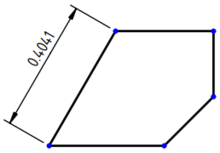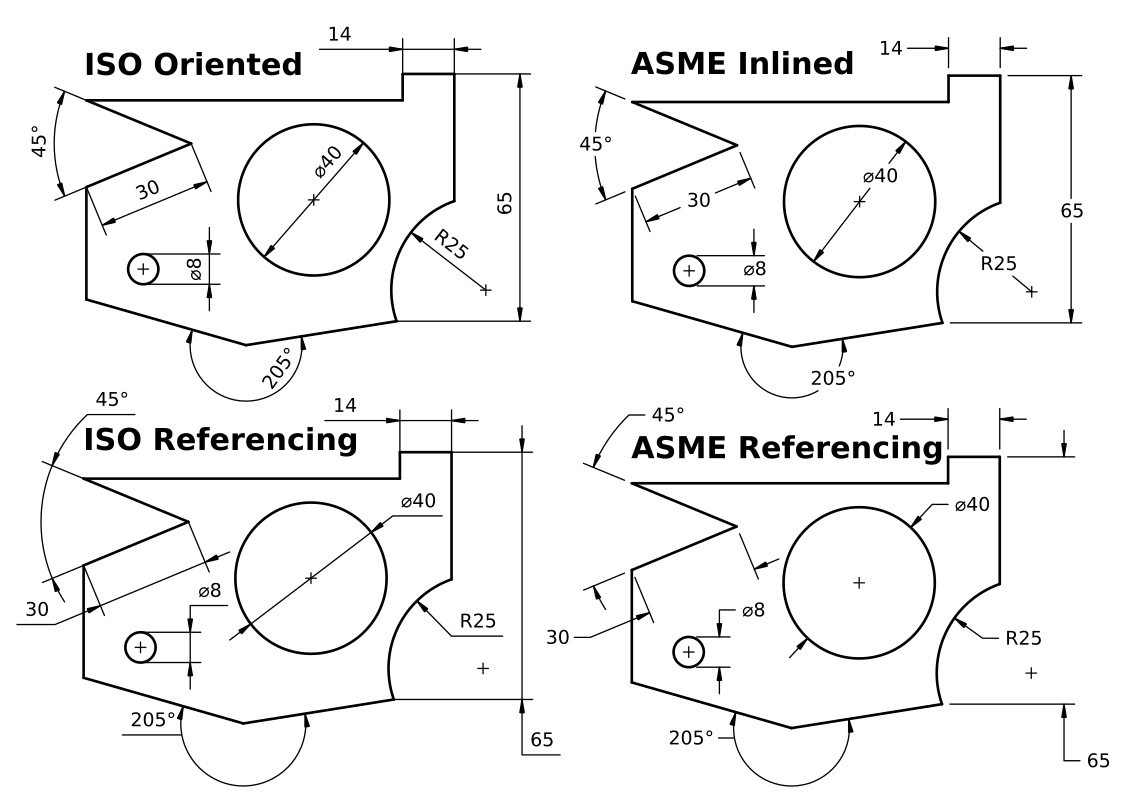TechDraw LengthDimension/es: Difference between revisions
(Updating to match new version of source page) |
(Updating to match new version of source page) |
||
| Line 56: | Line 56: | ||
* {{PropertyData|Y}}: Vertical position of the dimension text relative to the View. |
* {{PropertyData|Y}}: Vertical position of the dimension text relative to the View. |
||
* {{PropertyData|Type}}: Length,radius,diameter, etc. Not normally manipulated by the end user. |
* {{PropertyData|Type}}: Length,radius,diameter, etc. Not normally manipulated by the end user. |
||
* {{PropertyData| |
* {{PropertyData|Measure Type}}: {{TRUE}} - based on 3D geometry or "Projected" - based on the drawing. Not normally manipulated directly by the end user. |
||
* {{PropertyData| |
* {{PropertyData|Theoretical Exact}}: Specifies a theoretically exact (or basic) dimension. |
||
::{{FALSE}} - a common dimension by default, possibly with tolerances. |
::{{FALSE}} - a common dimension by default, possibly with tolerances. |
||
::{{TRUE}} - a theoretical value. As such, it shall not bear any tolerances. Marked by a frame around the value. |
::{{TRUE}} - a theoretical value. As such, it shall not bear any tolerances. Marked by a frame around the value. |
||
* {{PropertyData| |
* {{PropertyData|Over Tolerance}}: The amount by which the piece may be larger than the Dimension shown. |
||
* {{PropertyData| |
* {{PropertyData|Under Tolerance}}: The amount by which the piece may be smaller than the Dimension shown. |
||
* {{PropertyData|Inverted}}: Marks whether the dimension represents a common or an inverted value. |
* {{PropertyData|Inverted}}: Marks whether the dimension represents a common or an inverted value. |
||
::{{FALSE}} - the ordinary value is used. For length it is a positive number, for angle the oblique value (0° - 180°). |
::{{FALSE}} - the ordinary value is used. For length it is a positive number, for angle the oblique value (0° - 180°). |
||
| Line 67: | Line 67: | ||
{{Properties_Title|Format}} |
{{Properties_Title|Format}} |
||
* {{PropertyData| |
* {{PropertyData|Format Spec}}: Allows additional text to be added to the dimension text. |
||
::Dimension value will replace the <code>%.2f</code> part of text (or any other valid format specifier - see [https://en.wikipedia.org/wiki/Printf_format_string printf]). |
::Dimension value will replace the <code>%.2f</code> part of text (or any other valid format specifier - see [https://en.wikipedia.org/wiki/Printf_format_string printf]). |
||
* {{PropertyData|Format Spec Over Tolerance}}: Like {{PropertyData|Format Spec}}, but for overtolerances. |
|||
| ⚫ | |||
* {{PropertyData|Format Spec Under Tolerance}}: Like {{PropertyData|Format Spec}}, but for undertolerances. |
|||
| ⚫ | |||
::{{FALSE}} - replace the format specifier with the actual dimensional value. |
::{{FALSE}} - replace the format specifier with the actual dimensional value. |
||
::{{TRUE}} - ignore the dimensional value and display exactly ''' |
::{{TRUE}} - ignore the dimensional value and display exactly '''Format Spec''' as value. |
||
* {{PropertyData|Arbitrary Tolerances}}: Like {{PropertyData|Arbitrary}}, but for the tolerance. |
|||
=== View === |
=== View === |
||
| Line 78: | Line 81: | ||
{{Properties_Title|Dim Format}} |
{{Properties_Title|Dim Format}} |
||
* {{PropertyView|Font}}: The name of the font to use for the dimension text. |
* {{PropertyView|Font}}: The name of the font to use for the dimension text. |
||
* {{PropertyView| |
* {{PropertyView|Font Size}}: Dimension text size in mm. |
||
* {{PropertyView| |
* {{PropertyView|Line Width}}: Dimension line weight. |
||
* {{PropertyView|Color}}: Color for lines and text. |
* {{PropertyView|Color}}: Color for lines and text. |
||
* {{PropertyView| |
* {{PropertyView|Standard And Style}}: Specifies the standard (and the style of it) according to which the dimension is drawn: |
||
::<code>ISO Oriented</code> - drawn according to ISO 129.1 (international standard), text is rotated to be parallel with the dimension line tangent. |
::<code>ISO Oriented</code> - drawn according to ISO 129.1 (international standard), text is rotated to be parallel with the dimension line tangent. |
||
::<code>ISO Referencing</code> - drawn in compliance with ISO-129.1, text is always horizontal, above the shortest possible reference line. |
::<code>ISO Referencing</code> - drawn in compliance with ISO-129.1, text is always horizontal, above the shortest possible reference line. |
||
::<code>ASME Inlined</code> - drawn according to ASME Y14.5M (US standard), text is horizontal, inserted in a break within the dimension line or arc. |
::<code>ASME Inlined</code> - drawn according to ASME Y14.5M (US standard), text is horizontal, inserted in a break within the dimension line or arc. |
||
::<code>ASME Referencing</code> - drawn in compliance with ASME Y14.5M, text is horizontal, short reference line is attached to one side's vertical center. |
::<code>ASME Referencing</code> - drawn in compliance with ASME Y14.5M, text is horizontal, short reference line is attached to one side's vertical center. |
||
* {{PropertyView| |
* {{PropertyView|Rendering Extent}}: Rather universal property specifying how much space the dimension drawing may take up: |
||
::<code>None</code> - no lines or arrows are drawn, only the bare dimension value is displayed. |
::<code>None</code> - no lines or arrows are drawn, only the bare dimension value is displayed. |
||
::<code>Minimal</code> - for lengths and angles a single headed line connecting the dimensional value and the end point's ''virtual extension line'' is drawn. The extension line itself is not added. |
::<code>Minimal</code> - for lengths and angles a single headed line connecting the dimensional value and the end point's ''virtual extension line'' is drawn. The extension line itself is not added. |
||
| Line 98: | Line 101: | ||
::Radii are drawn as a single headed line from center to the closest arc point. |
::Radii are drawn as a single headed line from center to the closest arc point. |
||
::<code>Expanded</code> - Only diameters support this value, rendering them in a horizontal or vertical length-like way. Other dimension types are rendered as with <code>Normal</code> extent. |
::<code>Expanded</code> - Only diameters support this value, rendering them in a horizontal or vertical length-like way. Other dimension types are rendered as with <code>Normal</code> extent. |
||
* {{PropertyView| |
* {{PropertyView|Flip Arrowheads}}: By default the value ''inside'' the dimension line/arc means the arrows pointing ''outwards''. If placed ''outside'' the dimension line/arc, the arrows point ''inwards'' the dimension line/arc. |
||
::{{FALSE}} - Let the direction of arrows to be selected automatically according to the rule above. |
::{{FALSE}} - Let the direction of arrows to be selected automatically according to the rule above. |
||
::{{TRUE}} - Override the automatically chosen direction and force the opposite one. |
::{{TRUE}} - Override the automatically chosen direction and force the opposite one. |
||
Revision as of 17:37, 29 December 2020
|
|
| Ubicación en el Menú |
|---|
| TechDraw → Dimensión Longitud |
| Entornos de trabajo |
| TechDraw |
| Atajo de teclado por defecto |
| Ninguno |
| Introducido en versión |
| - |
| Ver también |
| TechDraw Dimensión Horizontal, TechDraw Dimensión Vertical |
Descripción
La herramienta Dimensión Longitud añade una dimensión lineal a una Vista. La dimensión puede estar entre la distancia entre dos vértices, la longitud de un borde o la distancia entre dos bordes. La distancia será inicialmente la distancia proyectada (es decir, como se muestra en el dibujo), pero puede cambiarse a la distancia real en 3D usando el Enlace Dimensión herramienta.
Dimensión de longitud tomada de dos nodos arbitrarios de la vista
Utilización
- Select the points or edge which define your measurement.
- Press the
Dimension Length button
- A dimension will be added to the View. The dimension may be dragged to the desired position.
Limitaciones
Dimension objects are vulnerable to the "topological naming problem". This means that if you modify the 3D geometry the faces and edges of the model may be renamed internally; if a dimension is attached to an edge that is then modified, the dimension may break. In general, it is not possible to keep the projected 2D dimensions synchronized with the actual 3D objects.
Therefore, it is recommended that dimensions be added when the 3D model is no longer being modified.
Workaround
If you want to keep a TechDraw view with dimensions that won't break, you need to dimension an object that won't change.
- Select the object that you want to project, then switch to the
Part Workbench and use Part →
Create simple copy. This will create a single object that is not parametric, that is, no longer editable.
- Select this copy, then use TechDraw View, and add the desired dimensions.
- If the original 3D model is modified, the modifications won't affect the simple copy, nor the dimensions in the TechDraw view.
See Landmark Dimensions for another approach to circumventing the topological naming issue.
Propiedades
Data
Base
- DatosX: Horizontal position of the dimension text relative to the View.
- DatosY: Vertical position of the dimension text relative to the View.
- DatosType: Length,radius,diameter, etc. Not normally manipulated by the end user.
- DatosMeasure Type:
true- based on 3D geometry or "Projected" - based on the drawing. Not normally manipulated directly by the end user. - DatosTheoretical Exact: Specifies a theoretically exact (or basic) dimension.
false- a common dimension by default, possibly with tolerances.true- a theoretical value. As such, it shall not bear any tolerances. Marked by a frame around the value.
- DatosOver Tolerance: The amount by which the piece may be larger than the Dimension shown.
- DatosUnder Tolerance: The amount by which the piece may be smaller than the Dimension shown.
- DatosInverted: Marks whether the dimension represents a common or an inverted value.
false- the ordinary value is used. For length it is a positive number, for angle the oblique value (0° - 180°).true- the inverted value is used. For length a negative number, for angle the reflex value (180° - 360°).
Format
- DatosFormat Spec: Allows additional text to be added to the dimension text.
- Dimension value will replace the
%.2fpart of text (or any other valid format specifier - see printf).
- Dimension value will replace the
- DatosFormat Spec Over Tolerance: Like DatosFormat Spec, but for overtolerances.
- DatosFormat Spec Under Tolerance: Like DatosFormat Spec, but for undertolerances.
- DatosArbitrary: Specifies, whether treat Format Spec as a template or an actual text.
false- replace the format specifier with the actual dimensional value.true- ignore the dimensional value and display exactly Format Spec as value.
- DatosArbitrary Tolerances: Like DatosArbitrary, but for the tolerance.
View
Base
- VistaVisibility: Sets whether the dimension is visible.
true- visible,false- hidden.
Dim Format
- VistaFont: The name of the font to use for the dimension text.
- VistaFont Size: Dimension text size in mm.
- VistaLine Width: Dimension line weight.
- VistaColor: Color for lines and text.
- VistaStandard And Style: Specifies the standard (and the style of it) according to which the dimension is drawn:
ISO Oriented- drawn according to ISO 129.1 (international standard), text is rotated to be parallel with the dimension line tangent.ISO Referencing- drawn in compliance with ISO-129.1, text is always horizontal, above the shortest possible reference line.ASME Inlined- drawn according to ASME Y14.5M (US standard), text is horizontal, inserted in a break within the dimension line or arc.ASME Referencing- drawn in compliance with ASME Y14.5M, text is horizontal, short reference line is attached to one side's vertical center.
- VistaRendering Extent: Rather universal property specifying how much space the dimension drawing may take up:
None- no lines or arrows are drawn, only the bare dimension value is displayed.Minimal- for lengths and angles a single headed line connecting the dimensional value and the end point's virtual extension line is drawn. The extension line itself is not added.- Diameters are rendered following
Confinedextent, radii followingReducedextent. Confined- for lengths and angles a double headed line (or arc) connecting the start and end point's virtual extension lines is drawn, though the extension lines themselves are not added.- Diameters are drawn with a minimal single headed line from dimensional value to the closest point on circle, radii as with
Reducedextent. Reduced- for lengths and angles a single headed line connecting the dimensional value and the end point's extension line is drawn along with the extension line itself.- Diameters are drawn with a single headed line from the center to the closest point on circle, radii with a minimal single headed line from dimensional value to the closest arc point.
Normal- the default value. For lengths and angles a double headed line (or arc) connecting the start and end point's extension lines is drawn, the extension lines themselves as well.- Diameters are drawn as double headed lines striking the center and connecting the closest and farthest points on the circle.
- Radii are drawn as a single headed line from center to the closest arc point.
Expanded- Only diameters support this value, rendering them in a horizontal or vertical length-like way. Other dimension types are rendered as withNormalextent.
- VistaFlip Arrowheads: By default the value inside the dimension line/arc means the arrows pointing outwards. If placed outside the dimension line/arc, the arrows point inwards the dimension line/arc.
false- Let the direction of arrows to be selected automatically according to the rule above.true- Override the automatically chosen direction and force the opposite one.
Estándar y estilo
For a quick preview and presentation of the 4 basic Standard And Style differences, please see the picture below (from https://forum.freecadweb.org/viewtopic.php?f=35&t=39571):
Scripting
See also: TechDraw API and FreeCAD Scripting Basics.
The Dimension Length tool can be used in macros and from the Python console by using the following functions:
dim1 = FreeCAD.ActiveDocument.addObject('TechDraw::DrawViewDimension','Dimension')
dim1.Type = "Distance"
dim1.References2D=[(view1, 'Edge1')]
rc = page.addView(dim1)
Notas
- Edge selection. Edges can be difficult to select. You can adjust the selection area for edges using the parameter "/Mod/TechDraw/General/EdgeFuzz" (see Std_DlgParameter). This is a dimension-less number. The default is 10.0. Values in the 20-30 range will make it noticeably easier to select edges. Large numbers will cause overlaps with other drawing elements.
- Decimal places. Dimensions use the global decimal places setting by default. This can be changed via preferences or by changing the FormatSpec property.
- Multiple objects. Views may contain multiple 3D objects as Source. Dimensions may be applied to geometry from any object(s) in the View (ex from Object1.Vertex0 to Object2.Vertex3).
- Pages: Insert Default Page, Insert Page using Template, Redraw Page, Print All Pages
- Views: Insert View, Insert Active View, Insert Projection Group, Insert Section View, Insert Complex Section View, Insert Detail View, Insert Draft Workbench Object, Insert Arch Workbench Object, Insert Spreadsheet View, Insert Clip Group, Share View, Project Shape
- Stacking: Move view to top of stack, Move view to bottom of stack, Move view up one level, Move view down one level
- Decorations: Hatch Face using Image File, Apply Geometric Hatch to Face, Insert SVG Symbol, Insert Bitmap Image, Turn View Frames On/Off
- Dimensions: Insert Length Dimension, Insert Horizontal Dimension, Insert Vertical Dimension, Insert Radius Dimension, Insert Diameter Dimension, Insert Angle Dimension, Insert 3-Point Angle Dimension, Insert Horizontal Extent Dimension, Insert Vertical Extent Dimension, Link Dimension to 3D Geometry, Insert Balloon Annotation, Insert Axonometric Length Dimension, Insert Landmark Dimension, Adjust Geometric References of Dimension
- Annotations: Insert Annotation, Add Leaderline to View, Insert Rich Text Annotation, Add Cosmetic Vertex, Add Midpoint Vertices, Add Quadrant Vertices, Add Centerline to Faces, Add Centerline between 2 Lines, Add Centerline between 2 Points, Add Cosmetic Line Through 2 points, Add Cosmetic Circle, Change Appearance of Lines, Show/Hide Invisible Edges, Add Welding Information to Leader, Add Surface Finish Symbol, Add Hole or Shaft Tolerances
- Extensions:
- Attributes and modifications: Select Line Attributes, Cascade Spacing and Delta Distance, Change Line Attributes, Extend Line, Shorten Line, Lock/Unlock View, Position Section View, Position Horizontal Chain Dimensions, Position Vertical Chain Dimensions, Position Oblique Chain Dimensions, Cascade Horizontal Dimensions, Cascade Vertical Dimensions, Cascade Oblique Dimensions, Calculate the area of selected faces, Calculate the arc length of selected edges, Customize format label
- Centerlines and threading: Add Circle Centerlines, Add Bolt Circle Centerlines, Add Cosmetic Thread Hole Side View, Add Cosmetic Thread Hole Bottom View, Add Cosmetic Thread Bolt Side View, Add Cosmetic Thread Bolt Bottom View, Add Cosmetic Intersection Vertex(es), Add an offset vertex, Add Cosmetic Circle, Add Cosmetic Arc, Add Cosmetic Circle 3 Points, Add Cosmetic Parallel Line, Add Cosmetic Perpendicular Line
- Dimensions: Create Horizontal Chain Dimensions, Create Vertical Chain Dimensions, Create Oblique Chain Dimensions, Create Horizontal Coordinate Dimensions, Create Vertical Coordinate Dimensions, Create Oblique Coordinate Dimensions, Create Horizontal Chamfer Dimension, Create Vertical Chamfer Dimension, Create Arc Length Dimension, Insert '⌀' Prefix, Insert '〼' Prefix, Remove Prefix, Increase Decimal Places, Decrease Decimal Places
- Export: Export Page as SVG, Export Page as DXF
- Additional: Line Groups, Templates, Hatching, Geometric dimensioning and tolerancing, Preferences
- Getting started
- Installation: Download, Windows, Linux, Mac, Additional components, Docker, AppImage, Ubuntu Snap
- Basics: About FreeCAD, Interface, Mouse navigation, Selection methods, Object name, Preferences, Workbenches, Document structure, Properties, Help FreeCAD, Donate
- Help: Tutorials, Video tutorials
- Workbenches: Std Base, Arch, Assembly, CAM, Draft, FEM, Inspection, Mesh, OpenSCAD, Part, PartDesign, Points, Reverse Engineering, Robot, Sketcher, Spreadsheet, Surface, TechDraw, Test Framework
- Hubs: User hub, Power users hub, Developer hub