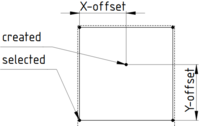TechDraw CommandAddOffsetVertex: Difference between revisions
(Usage) |
(V0.22 -> V1.0) |
||
| (3 intermediate revisions by the same user not shown) | |||
| Line 18: | Line 18: | ||
|Workbenches=[[TechDraw_Workbench|TechDraw]] |
|Workbenches=[[TechDraw_Workbench|TechDraw]] |
||
|Shortcut= |
|Shortcut= |
||
|Version= |
|Version=1.0 |
||
|SeeAlso= |
|SeeAlso= |
||
}} |
}} |
||
| Line 31: | Line 31: | ||
<translate> |
<translate> |
||
<!--T:5--> |
<!--T:5--> |
||
{{Caption|Selected vertex and added |
{{Caption|Selected vertex and added cosmetic vertex}} |
||
==Usage== <!--T:6--> |
==Usage== <!--T:6--> |
||
| Line 41: | Line 41: | ||
#* Select the {{MenuCommand|TechDraw → Extensions: Centerlines/Threading → [[Image:TechDraw_CommandAddOffsetVertex.svg|16px]] Add an offset vertex}} option from the menu. |
#* Select the {{MenuCommand|TechDraw → Extensions: Centerlines/Threading → [[Image:TechDraw_CommandAddOffsetVertex.svg|16px]] Add an offset vertex}} option from the menu. |
||
# A task panel opens. |
# A task panel opens. |
||
# Enter the desired (positive or negative) {{MenuCommand|X-Offset}} and {{MenuCommand|Y-Offset}} |
# Enter the desired (positive or negative) {{MenuCommand|X-Offset}} and {{MenuCommand|Y-Offset}} in mm. |
||
# Press the {{Button|OK}} button. |
# Press the {{Button|OK}} button. |
||
# A cosmetic vertex is added. |
# A cosmetic vertex is added. |
||
Latest revision as of 10:58, 21 April 2024
|
|
| Menu location |
|---|
| TechDraw → Extensions: Centerlines/Threading → Add an offset vertex |
| Workbenches |
| TechDraw |
| Default shortcut |
| None |
| Introduced in version |
| 1.0 |
| See also |
| None |
Description
The TechDraw CommandAddOffsetVertex tool adds a cosmetic vertex at a specified offset from a selected vertex.
Selected vertex and added cosmetic vertex
Usage
- Select a vertex.
- There are several ways to invoke the tool:
- Press the
Add an offset vertex button.
- Select the TechDraw → Extensions: Centerlines/Threading →
Add an offset vertex option from the menu.
- Press the
- A task panel opens.
- Enter the desired (positive or negative) X-Offset and Y-Offset in mm.
- Press the OK button.
- A cosmetic vertex is added.
- Pages: Insert Default Page, Insert Page using Template, Redraw Page, Print All Pages
- Views: Insert View, Insert Active View, Insert Projection Group, Insert Section View, Insert Complex Section View, Insert Detail View, Insert Draft Workbench Object, Insert Arch Workbench Object, Insert Spreadsheet View, Insert Clip Group, Share View, Project Shape
- Stacking: Move view to top of stack, Move view to bottom of stack, Move view up one level, Move view down one level
- Decorations: Hatch Face using Image File, Apply Geometric Hatch to Face, Insert SVG Symbol, Insert Bitmap Image, Turn View Frames On/Off
- Dimensions: Insert Length Dimension, Insert Horizontal Dimension, Insert Vertical Dimension, Insert Radius Dimension, Insert Diameter Dimension, Insert Angle Dimension, Insert 3-Point Angle Dimension, Insert Horizontal Extent Dimension, Insert Vertical Extent Dimension, Link Dimension to 3D Geometry, Insert Balloon Annotation, Insert Axonometric Length Dimension, Insert Landmark Dimension, Adjust Geometric References of Dimension
- Annotations: Insert Annotation, Add Leaderline to View, Insert Rich Text Annotation, Add Cosmetic Vertex, Add Midpoint Vertices, Add Quadrant Vertices, Add Centerline to Faces, Add Centerline between 2 Lines, Add Centerline between 2 Points, Add Cosmetic Line Through 2 points, Add Cosmetic Circle, Change Appearance of Lines, Show/Hide Invisible Edges, Add Welding Information to Leader, Add Surface Finish Symbol, Add Hole or Shaft Tolerances
- Extensions:
- Attributes and modifications: Select Line Attributes, Cascade Spacing and Delta Distance, Change Line Attributes, Extend Line, Shorten Line, Lock/Unlock View, Position Section View, Position Horizontal Chain Dimensions, Position Vertical Chain Dimensions, Position Oblique Chain Dimensions, Cascade Horizontal Dimensions, Cascade Vertical Dimensions, Cascade Oblique Dimensions, Calculate the area of selected faces, Calculate the arc length of selected edges, Customize format label
- Centerlines and threading: Add Circle Centerlines, Add Bolt Circle Centerlines, Add Cosmetic Thread Hole Side View, Add Cosmetic Thread Hole Bottom View, Add Cosmetic Thread Bolt Side View, Add Cosmetic Thread Bolt Bottom View, Add Cosmetic Intersection Vertex(es), Add an offset vertex, Add Cosmetic Circle, Add Cosmetic Arc, Add Cosmetic Circle 3 Points, Add Cosmetic Parallel Line, Add Cosmetic Perpendicular Line
- Dimensions: Create Horizontal Chain Dimensions, Create Vertical Chain Dimensions, Create Oblique Chain Dimensions, Create Horizontal Coordinate Dimensions, Create Vertical Coordinate Dimensions, Create Oblique Coordinate Dimensions, Create Horizontal Chamfer Dimension, Create Vertical Chamfer Dimension, Create Arc Length Dimension, Insert '⌀' Prefix, Insert '〼' Prefix, Remove Prefix, Increase Decimal Places, Decrease Decimal Places
- Export: Export Page as SVG, Export Page as DXF
- Additional: Line Groups, Templates, Hatching, Geometric dimensioning and tolerancing, Preferences
- Getting started
- Installation: Download, Windows, Linux, Mac, Additional components, Docker, AppImage, Ubuntu Snap
- Basics: About FreeCAD, Interface, Mouse navigation, Selection methods, Object name, Preferences, Workbenches, Document structure, Properties, Help FreeCAD, Donate
- Help: Tutorials, Video tutorials
- Workbenches: Std Base, Assembly, BIM, CAM, Draft, FEM, Inspection, Mesh, OpenSCAD, Part, PartDesign, Points, Reverse Engineering, Robot, Sketcher, Spreadsheet, Surface, TechDraw, Test Framework
- Hubs: User hub, Power users hub, Developer hub