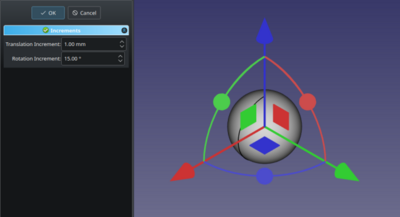Std TransformManip/ru: Difference between revisions
(Updating to match new version of source page) |
(Updating to match new version of source page) |
||
| Line 51: | Line 51: | ||
==Примечания== |
==Примечания== |
||
| ⚫ | |||
* As soon as you rotate/move the object in the [[3D_view|3D view]], changes are applied. |
* As soon as you rotate/move the object in the [[3D_view|3D view]], changes are applied. |
||
| ⚫ | |||
* There is no {{Button|Cancel}} button in {{VersionMinus|0.21}}, in those versions you can press the {{Button|OK}} button and use the [[File:Std_Undo.svg|20px|link=Std_Undo]] [[Std_Undo|Undo]] command to revert changes afterwards. |
* There is no {{Button|Cancel}} button in {{VersionMinus|0.21}}, in those versions you can press the {{Button|OK}} button and use the [[File:Std_Undo.svg|20px|link=Std_Undo]] [[Std_Undo|Undo]] command to revert changes afterwards. |
||
Revision as of 21:16, 19 September 2023
|
|
| Системное название |
|---|
| Std_TransformManip |
| Расположение в меню |
| В контекстном меню древовидного обзора проекта → Преобразовать
Правка → Преобразовать |
| Верстаки |
| Все |
| Быстрые клавиши |
| Нет |
| Представлено в версии |
| - |
| См. также |
| Стандартные команды и инструменты |
Описание
Этот инструмент позволяет вам применять к объекту приращения поворота или приращения перемещения.
Применение
- Select an object with a ДанныеPlacement property. See Notes.
- There are several ways to invoke the command:
- The Increments task panel opens.
- Optionally adjust the increments parameters.
- Do one or more of the following:
- Press and hold the left mouse button on an axis arrow and drag to translate the object along that axis.
- Press and hold the left mouse button on a plane and drag to translate the object along that plane.
- Press and hold the left mouse button on a sphere and drag to rotate the object around that axis.
- Do one of the following:
- Press the OK button to confirm and finish the command.
- Press the Cancel button to revert the applied transformations and finish the command. introduced in version 0.22
Примечания
- As soon as you rotate/move the object in the 3D view, changes are applied.
- Some objects with a ДанныеPlacement property, such as sketches, cannot be manipulated, neither can objects that are attached to other objects.
- There is no Cancel button in version 0.21 and below, in those versions you can press the OK button and use the
Undo command to revert changes afterwards.
Std Base 
- Стандартное меню: Файл, Правка, Вид, Инструменты, Макросы, Окна, Справка
- Структура: Std Part, Std Group, Std LinkMake
- Файл: Создать, Открыть, Закрыть, Закрыть всё, Сохранить, Сохранить как, Сохранить копию, Сохранить всё, Вернуться, Импортировать, Экспортировать, Объединить проект, Информация о проекте, Печать, Предварительный просмотр, Экспортировать в PDF, Недавние файлы, Выход
- Правка: Отменить, Вернуть, Вырезать, Копировать, Вставить, Дублировать выбранное, Обновить, Выделить область, Box element selection, Выбрать всё, Удалить, Расположение, Выравнивание, Редактировать/закончить редактирование, Настройки
- Вид: Создать новый вид, Ортогональная проекция, Перспективная проекция, На весь экран, Стандартные виды (Уместить всё, Уместить выделенное, Isometric, Dimetric, Trimetric, Спереди, Сверху, Справа, Сзади, Снизу, Слева, Повернуть влево, Повернуть вправо), Freeze display (Save views, Load views, Freeze view, Clear views), Стиль представления (Как есть, Плоские линии, Shaded, Каркас, Точки, Скрытые линии, Без затенения), Bounding box, Стерео (Стерео красный/голубой, Четверная буферизация стерео, Стерео с чередованием строк, Стерео с чередованием столбцов, Выключить стерео, Выводить положения камеры), Масштаб (Увеличить, Уменьшить, Увеличить область), Окно документа (Закреплённое, Откреплённое, На весь экран), Показать/скрыть оси координат, Плоскость сечения, Текстурирование, Видимость (Видимость, Показать выделенные, Скрыть выделенные, Выбрать видимые объекты, Инвертировать все видимости, Показать все объекты, Скрыть все объекты, Откл/вкл выделяемость, Показывать замеры, Удалить замер), Навигация/редактирование, Внешний вид, Случайный цвет, Верстак, Панели инструментов (Файл, Верстак, Макрос, Вид, Структура, Навигация), Панели (Отчёт, Иерархия документа, Окно свойств, Просмотр выделения, Комбо панель, Консоль Python, DAG view), Tree view actions (Sync view, Sync selection, Sync placement, Pre-selection, Record selection, Single document, Multi document, Collapse/expand, Initiate dragging, Go to selection), Строка состояния
- Инструменты: Редактор параметров, Сохранить изображение, Инспектор сцены, Граф зависимостей, Project utility, Измерить расстояние, Text document, Поворотный просмотр, Конвертор величин, Настройка, Addon manager
- Макросы: Запись макроса, Остановить запись макроса, Макрос, Выполнить макрос, Отладка макросов, Остановить отладку, Шаг с обходом, Шаг с заходом, Установить/снять точку останова
- Окна: Следующее, Предыдущее, Плиткой, Каскадом, Окна
- Справка: Справка, Сайт FreeCAD, Пользовательская документация, Документация по созданию скриптов на Python, Автоматически сгенерированная документация Python, Форум FreeCAD, FreeCAD ЧаВо, О FreeCAD, Что это?
- Начинающим
- Установка: Загрузка, Windows, Linux, Mac, Дополнительных компонентов, Docker, AppImage, Ubuntu Snap
- Базовая: О FreeCAD, Интерфейс, Навигация мыши, Методы выделения, Имя объекта, Настройки, Верстаки, Структура документа, Свойства, Помоги FreeCAD, Пожертвования
- Помощь: Учебники, Видео учебники
- Верстаки: Std Base, Arch, Assembly, CAM, Draft, FEM, Inspection, Mesh, OpenSCAD, Part, PartDesign, Points, Reverse Engineering, Robot, Sketcher, Spreadsheet, Surface, TechDraw, Test Framework