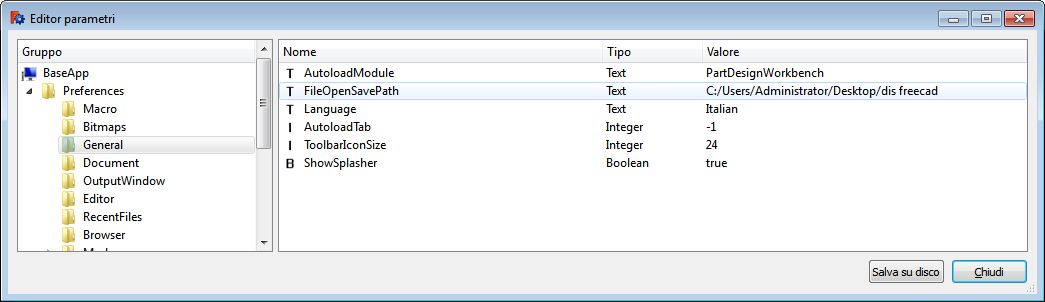Std Save/fr: Difference between revisions
m (Created page with "{{GuiCommand/fr|Name=Std Save|Name/fr=Enregistrer|MenuLocation=Fichier → Save|Workbenches=All|Shortcut=Crtl+S|SeeAlso=[[Std_SaveAs/fr|Enregistrer sous.....") |
m (Created page with "La commande {{KEY|Enregistrer}} enregistre le document du projet en cours dans un fichier. Les autres autres documents ouverts dans FreeCAD, ne seront pas enregistrés.") |
||
| Line 1: | Line 1: | ||
{{GuiCommand/fr|Name=Std Save|Name/fr=Enregistrer|MenuLocation=[[Std_File_Menu/fr|Fichier]] → Save|Workbenches=All|Shortcut=Crtl+S|SeeAlso=[[Std_SaveAs/fr|Enregistrer sous...]]}} |
{{GuiCommand/fr|Name=Std Save|Name/fr=Enregistrer|MenuLocation=[[Std_File_Menu/fr|Fichier]] → Save|Workbenches=All|Shortcut=Crtl+S|SeeAlso=[[Std_SaveAs/fr|Enregistrer sous...]]}} |
||
La commande {{KEY|Enregistrer}} enregistre le document du projet en cours dans un fichier. Les autres autres documents ouverts dans FreeCAD, ne seront pas enregistrés. |
|||
The first time a document is saved, a dialog to define the path and file name will appear. |
The first time a document is saved, a dialog to define the path and file name will appear. |
||
Revision as of 08:52, 21 April 2014
|
|
| Emplacement du menu |
|---|
| Fichier → Save |
| Ateliers |
| All |
| Raccourci par défaut |
| Crtl+S |
| Introduit dans la version |
| - |
| Voir aussi |
| Enregistrer sous... |
La commande Enregistrer enregistre le document du projet en cours dans un fichier. Les autres autres documents ouverts dans FreeCAD, ne seront pas enregistrés.
The first time a document is saved, a dialog to define the path and file name will appear.
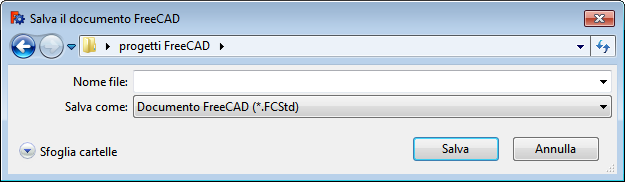
The name assigned to the document to save it also becomes the name used for the root in the document tree structure.
Subsequent Save commands automatically use the path and file name defined in the first save. To save the file in a different location, or assign to it a new name, you must use the Save As command.
When you try to close a modified document, or exit FreeCAD with modified documents in use, you will receive a warning:

You can define a default location for opening and saving files using the menu Tools → Edit Parameters → BaseApp → Preferences → General → FileOpenSavePath.