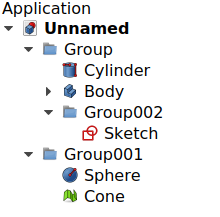Std Group/ru: Difference between revisions
(Updating to match new version of source page) |
(Created page with "Общие сведения о добавлении объектов в документ смотрите в разделе Part_Feature/ru|Конструктивный эл...") |
||
| (33 intermediate revisions by 3 users not shown) | |||
| Line 1: | Line 1: | ||
<languages/> |
<languages/> |
||
{{Docnav |
{{Docnav/ru |
||
|[[Std_Part/ru|Создать деталь]] |
|||
|[[Std Part|Part]] |
|||
|[[Std_LinkMake/ru|Создать ссылку]] |
|||
|[[PartDesign Body|Create body]] |
|||
|[[Std_Base/ru|Стандартные команды и инструменты]] |
|||
|[[PartDesign_Workbench|PartDesign]] |
|||
|IconL=Std_Part. |
|IconL=Std_Part.svg |
||
|IconR=Std_LinkMake.svg |
|||
|IconC=Workbench_PartDesign.svg |
|||
|IconC=Freecad.svg |
|||
|IconR=PartDesign Body.png |
|||
}} |
}} |
||
{{GuiCommand |
{{GuiCommand/ru |
||
|Name/ru=Создать группу |
|||
|Name=Std Group |
|||
|Name=Std_Group |
|||
|MenuLocation=[[Tree_view|Tree view]] → Right click on the document name → Create group |
|||
|MenuLocation=[[Tree_view/ru|Древовидное представление]] → Правый клик на имени документа → Создать группу |
|||
|Workbenches=All |
|||
|Workbenches=Все |
|||
|SeeAlso=[[Std_Part|Std Part]], [[Draft_SelectGroup|Draft SelectGroup]], [[Draft_AddToGroup|Draft AddToGroup]] |
|||
|Shortcut= |
|||
|Version= |
|||
|SeeAlso=[[Std_Part/ru|Создать деталь]], [[Draft_SelectGroup/ru|Выбрать группу]], [[Draft_AddToGroup/ru|Переместить в группу]] |
|||
}} |
}} |
||
==Описание== |
|||
==Description== |
|||
[[Std_Group|Std Group]] (internally called [[App_DocumentObjectGroup|App DocumentObjectGroup]]) is a general purpose container that allows you to group different types of objects in the [[ |
[[Std_Group|Std Group]] (internally called [[App_DocumentObjectGroup|App DocumentObjectGroup]]) is a general purpose container that allows you to group different types of objects in the [[Tree_view|Tree view]], regardless of their data type. It is used as a simple folder to categorize and organize the objects in your model, in order to keep a logical structure. Std Groups may be nested inside other Std Groups. |
||
The Std Group tool is not defined by a particular workbench, but by the base system, thus it is found in the {{MenuCommand|structure toolbar}} that is available in all [[Workbenches|workbenches]]. |
The Std Group tool is not defined by a particular workbench, but by the base system, thus it is found in the {{MenuCommand|structure toolbar}} that is available in all [[Workbenches|workbenches]]. |
||
| Line 28: | Line 31: | ||
{{Caption|Various elements inside Std Groups in the tree view.}} |
{{Caption|Various elements inside Std Groups in the tree view.}} |
||
==Применение== |
|||
==How to use== |
|||
# Do one of the following: |
|||
# Click on the name of the document in the [[tree_view|tree view]], open the context menu (right click), and choose {{Button|Create group}}. |
|||
#* Right-click the name of the document in the [[Tree_view|Tree view]] and in the context menu choose {{MenuCommand|Create group...}}. |
|||
# Alternatively, press the {{Button|[[File:Std_Group.svg|16px]] [[Std_Group|Group]]}} button in the structure toolbar. An empty Group is created. |
|||
#* Press the {{Button|[[Image:Std_Group.svg|16px]] [[Std_Group|Create group]]}} button. |
|||
# To add objects to a Group, select them in [[tree_view|tree view]], and then drag and drop them over the Group. |
|||
# An empty Group is created. |
|||
# To remove objects from a Group, drag them out of the Group, and onto the document label at the top of the [[tree_view|tree view]]. |
|||
# To add objects to the Group, select them in [[Tree_view|Tree view]], and drag and drop them onto the Group. |
|||
# To remove objects from the Group, drag them out of the Group, and onto the document label at the top of the [[Tree_view|Tree view]]. |
|||
# Objects can also be added and removed by editing the {{PropertyData|Group}} property of the Group. |
|||
==Свойства== |
|||
=== Notes === |
|||
The [[Std_Group|Std Group]], internally called [[App_DocumentObjectGroup|App DocumentObjectGroup]] ({{incode|App::DocumentObjectGroup}} class), is derived from the basic [[App_DocumentObject|App DocumentObject]] ({{incode|App::DocumentObject}} class) and inherits all its properties. |
|||
* The Group object does not affect the positions in the [[3D_view|3D view]] of the elements that it contains; it is essentially just a folder that is used to keep the [[tree_view|tree view]] organized. |
|||
* The Group can also be created from the [[Python console|Python console]], and sub-classed to create special "groups", as indicated in the [[Std_Group#Scripting|Scripting]] section. |
|||
The Std Group has the same properties as the [[App_FeaturePython#Properties|App FeaturePython]], which is the most basic instance of an [[App_DocumentObject|App DocumentObject]]. It also has the following additional properties in the [[Property_editor|property editor]]. Hidden properties can be shown by using the {{MenuCommand|Show all}} command in the context menu of the [[Property_editor|property editor]]. |
|||
==Properties== |
|||
=== Данные === |
|||
A [[Std_Group|Std Group]] is internally called [[App_DocumentObjectGroup|App DocumentObjectGroup]] ({{incode|App::DocumentObjectGroup}} class), and is derived from the basic [[App_DocumentObject|App DocumentObject]] ({{incode|App::DocumentObject}} class), therefore it shares all the latter's properties. |
|||
{{TitleProperty|Основные}} |
|||
In addition to the properties described in [[App_FeaturePython|App FeaturePython]], which is the most basic instance of an [[App_DocumentObject|App DocumentObject]], the App DocumentObjectGroup has the {{PropertyData|Group}} property. |
|||
These are the properties available in the [[property editor|property editor]]. Hidden properties can be shown by using the {{MenuCommand|Show all}} command in the context menu of the [[property editor|property editor]]. |
|||
=== Data === |
|||
{{TitleProperty|Base}} |
|||
* {{PropertyData|Label|String}}: the user editable name of this object, it is an arbitrary UTF8 string. |
|||
* {{PropertyData|Group|LinkList}}: a list of referenced objects. By default, it is empty {{value|[]}}. |
* {{PropertyData|Group|LinkList}}: a list of referenced objects. By default, it is empty {{value|[]}}. |
||
* {{PropertyData|_ Group Touched|Bool|Hidden}}: whether the group is touched or not. |
|||
==Программирование== |
|||
==== Hidden properties Data ==== |
|||
<div class="mw-translate-fuzzy"> |
|||
* {{PropertyData|Proxy|PythonObject}}: a custom class associated with this object. This only exists for the [[Python|Python]] version. See [[Std_Group#Scripting|Scripting]]. |
|||
{{Emphasis|См. так же:}} [[FreeCAD_Scripting_Basics/ru|Основы составления скриптов FreeCAD]], и [[scripted_objects/ru|создание объектов через скрипт]]. |
|||
</div> |
|||
Общие сведения о добавлении объектов в документ смотрите в разделе [[Part_Feature/ru|Конструктивный элемент верстака Part]]. |
|||
=== View === |
|||
A Std Group ([[App_DocumentObjectGroup|App DocumentObjectGroup]]) is created with the {{incode|addObject()}} method of the document. Once a Group exists, other objects can be added to it with the {{incode|addObject()}} or {{incode|addObjects()}} methods. |
|||
{{TitleProperty|Base}} |
|||
See [[App_FeaturePython|App FeaturePython]] for the basic view properties. |
|||
==== Hidden properties View ==== |
|||
* {{PropertyView|Proxy|PythonObject}}: a custom view provider class associated with this object. This only exists for the [[Python|Python]] version. See [[Std_Group#Scripting|Scripting]]. |
|||
== Inheritance == |
|||
A [[Std Group|Std Group]] is formally an instance of the class {{incode|App::DocumentObjectGroup}}, whose parent is the basic [[App_DocumentObject|App DocumentObject]] ({{incode|App::DocumentObject}} class), and is augmented with a Group extension. |
|||
[[File:FreeCAD_core_objects.svg|800px]] |
|||
{{Caption|Simplified diagram of the relationships between the core objects in the program. The {{incode|App::DocumentObjectGroup}} class is a simple container which uses the Group extension to be able to hold any type of object.}} |
|||
==Scripting== |
|||
{{Emphasis|See also:}} [[FreeCAD Scripting Basics|FreeCAD Scripting Basics]], and [[scripted objects|scripted objects]]. |
|||
See [[Part_Feature|Part Feature]] for the general information on adding objects to the document. |
|||
A Std Group ([[App_DocumentObjectGroup|App DocumentObjectGroup]]) is created with the {{incode|addObject()}} method of the document. Once a Group exists, other objects can be added to it with the {{incode|addObject()}} or {{incode|addObjects()}} methods of this Group. |
|||
{{Code|code= |
{{Code|code= |
||
import FreeCAD as App |
import FreeCAD as App |
||
doc = App.newDocument() |
doc = App.newDocument() |
||
group = App.ActiveDocument.addObject("App::DocumentObjectGroup", "Group") |
|||
obj1 = App.ActiveDocument.addObject("PartDesign::Body", "Body") |
|||
obj2 = App.ActiveDocument.addObject("Part::Box", "Box") |
|||
group.addObjects([obj1, obj2]) |
|||
App.ActiveDocument.recompute() |
App.ActiveDocument.recompute() |
||
}} |
}} |
||
| Line 99: | Line 79: | ||
This basic {{incode|App::DocumentObjectGroup}} doesn't have a Proxy object so it can't be fully used for sub-classing. |
This basic {{incode|App::DocumentObjectGroup}} doesn't have a Proxy object so it can't be fully used for sub-classing. |
||
For [[Python|Python]] subclassing you should create a {{incode|App::DocumentObjectGroupPython}} object. |
|||
{{Code|code= |
{{Code|code= |
||
| Line 111: | Line 91: | ||
For example, a [[FEM Analysis|FEM Analysis]] is an {{incode|App::DocumentObjectGroupPython}} object with a custom icon and additional properties. |
For example, a [[FEM Analysis|FEM Analysis]] is an {{incode|App::DocumentObjectGroupPython}} object with a custom icon and additional properties. |
||
== |
==Ссылки== |
||
* [[Arch tutorial#Organizing your model|Use case in Arch Tutorial]] |
* [[Arch tutorial#Organizing your model|Use case in Arch Tutorial]] |
||
* [[Document_structure|Document structure]] |
* [[Document_structure|Document structure]] |
||
* [http://www.freecadweb.org/wiki/index.php?title=Arch_tutorial#Organizing_your_model Organizing your model] |
* [http://www.freecadweb.org/wiki/index.php?title=Arch_tutorial#Organizing_your_model Organizing your model] |
||
* [[Ways_To_Organize_Objects|Organize objects in the document]] |
|||
{{Docnav |
|||
|[[Std Part|Part]] |
|||
|[[PartDesign Body|Create body]] |
|||
|[[PartDesign_Workbench|PartDesign]] |
|||
|IconL=Std_Part.png |
|||
|IconC=Workbench_PartDesign.svg |
|||
|IconR=PartDesign Body.png |
|||
}} |
|||
{{Docnav/ru |
|||
{{Std Base navi}} |
|||
|[[Std_Part/ru|Создать деталь]] |
|||
|[[Std_LinkMake/ru|Создать ссылку]] |
|||
|[[Std_Base/ru|Стандартные команды и инструменты]] |
|||
|IconL=Std_Part.svg |
|||
|IconR=Std_LinkMake.svg |
|||
|IconC=Freecad.svg |
|||
}} |
|||
{{Std_Base_navi{{#translation:}}}} |
|||
{{Userdocnavi}} |
|||
{{Userdocnavi{{#translation:}}}} |
|||
Latest revision as of 18:50, 2 September 2022
|
|
| Системное название |
|---|
| Std_Group |
| Расположение в меню |
| Древовидное представление → Правый клик на имени документа → Создать группу |
| Верстаки |
| Все |
| Быстрые клавиши |
| Нет |
| Представлено в версии |
| - |
| См. также |
| Создать деталь, Выбрать группу, Переместить в группу |
Описание
Std Group (internally called App DocumentObjectGroup) is a general purpose container that allows you to group different types of objects in the Tree view, regardless of their data type. It is used as a simple folder to categorize and organize the objects in your model, in order to keep a logical structure. Std Groups may be nested inside other Std Groups.
The Std Group tool is not defined by a particular workbench, but by the base system, thus it is found in the structure toolbar that is available in all workbenches.
To group 3D objects as a single unit, with the intention of creating assemblies, use Std Part instead.
Various elements inside Std Groups in the tree view.
Применение
- Do one of the following:
- Right-click the name of the document in the Tree view and in the context menu choose Create group....
- Press the
Create group button.
- An empty Group is created.
- To add objects to the Group, select them in Tree view, and drag and drop them onto the Group.
- To remove objects from the Group, drag them out of the Group, and onto the document label at the top of the Tree view.
- Objects can also be added and removed by editing the ДанныеGroup property of the Group.
Свойства
The Std Group, internally called App DocumentObjectGroup (App::DocumentObjectGroup class), is derived from the basic App DocumentObject (App::DocumentObject class) and inherits all its properties.
The Std Group has the same properties as the App FeaturePython, which is the most basic instance of an App DocumentObject. It also has the following additional properties in the property editor. Hidden properties can be shown by using the Show all command in the context menu of the property editor.
Данные
Основные
- ДанныеGroup (
LinkList): a list of referenced objects. By default, it is empty[]. - Данные (Hidden)_ Group Touched (
Bool): whether the group is touched or not.
Программирование
См. так же: Основы составления скриптов FreeCAD, и создание объектов через скрипт.
Общие сведения о добавлении объектов в документ смотрите в разделе Конструктивный элемент верстака Part.
A Std Group (App DocumentObjectGroup) is created with the addObject() method of the document. Once a Group exists, other objects can be added to it with the addObject() or addObjects() methods.
import FreeCAD as App
doc = App.newDocument()
group = App.ActiveDocument.addObject("App::DocumentObjectGroup", "Group")
obj1 = App.ActiveDocument.addObject("PartDesign::Body", "Body")
obj2 = App.ActiveDocument.addObject("Part::Box", "Box")
group.addObjects([obj1, obj2])
App.ActiveDocument.recompute()
This basic App::DocumentObjectGroup doesn't have a Proxy object so it can't be fully used for sub-classing.
For Python subclassing you should create a App::DocumentObjectGroupPython object.
import FreeCAD as App
doc = App.newDocument()
obj = App.ActiveDocument.addObject("App::DocumentObjectGroupPython", "Name")
obj.Label = "Custom label"
For example, a FEM Analysis is an App::DocumentObjectGroupPython object with a custom icon and additional properties.
Ссылки
- Стандартное меню: Файл, Правка, Вид, Инструменты, Макросы, Окна, Справка
- Структура: Std Part, Std Group, Std LinkMake
- Файл: Создать, Открыть, Закрыть, Закрыть всё, Сохранить, Сохранить как, Сохранить копию, Сохранить всё, Вернуться, Импортировать, Экспортировать, Объединить проект, Информация о проекте, Печать, Предварительный просмотр, Экспортировать в PDF, Недавние файлы, Выход
- Правка: Отменить, Вернуть, Вырезать, Копировать, Вставить, Дублировать выбранное, Обновить, Выделить область, Box element selection, Выбрать всё, Удалить, Расположение, Выравнивание, Редактировать/закончить редактирование, Настройки
- Вид: Создать новый вид, Ортогональная проекция, Перспективная проекция, На весь экран, Стандартные виды (Уместить всё, Уместить выделенное, Isometric, Dimetric, Trimetric, Спереди, Сверху, Справа, Сзади, Снизу, Слева, Повернуть влево, Повернуть вправо), Freeze display (Save views, Load views, Freeze view, Clear views), Стиль представления (Как есть, Плоские линии, Shaded, Каркас, Точки, Скрытые линии, Без затенения), Bounding box, Стерео (Стерео красный/голубой, Четверная буферизация стерео, Стерео с чередованием строк, Стерео с чередованием столбцов, Выключить стерео, Выводить положения камеры), Масштаб (Увеличить, Уменьшить, Увеличить область), Окно документа (Закреплённое, Откреплённое, На весь экран), Показать/скрыть оси координат, Плоскость сечения, Текстурирование, Видимость (Видимость, Показать выделенные, Скрыть выделенные, Выбрать видимые объекты, Инвертировать все видимости, Показать все объекты, Скрыть все объекты, Откл/вкл выделяемость, Показывать замеры, Удалить замер), Навигация/редактирование, Внешний вид, Случайный цвет, Верстак, Панели инструментов (Файл, Верстак, Макрос, Вид, Структура, Навигация), Панели (Отчёт, Иерархия документа, Окно свойств, Просмотр выделения, Комбо панель, Консоль Python, DAG view), Tree view actions (Sync view, Sync selection, Sync placement, Pre-selection, Record selection, Single document, Multi document, Collapse/expand, Initiate dragging, Go to selection), Строка состояния
- Инструменты: Редактор параметров, Сохранить изображение, Инспектор сцены, Граф зависимостей, Project utility, Измерить расстояние, Text document, Поворотный просмотр, Конвертор величин, Настройка, Addon manager
- Макросы: Запись макроса, Остановить запись макроса, Макрос, Выполнить макрос, Отладка макросов, Остановить отладку, Шаг с обходом, Шаг с заходом, Установить/снять точку останова
- Окна: Следующее, Предыдущее, Плиткой, Каскадом, Окна
- Справка: Справка, Сайт FreeCAD, Пользовательская документация, Документация по созданию скриптов на Python, Автоматически сгенерированная документация Python, Форум FreeCAD, FreeCAD ЧаВо, О FreeCAD, Что это?
- Начинающим
- Установка: Загрузка, Windows, Linux, Mac, Дополнительных компонентов, Docker, AppImage, Ubuntu Snap
- Базовая: О FreeCAD, Интерфейс, Навигация мыши, Методы выделения, Имя объекта, Настройки, Верстаки, Структура документа, Свойства, Помоги FreeCAD, Пожертвования
- Помощь: Учебники, Видео учебники
- Верстаки: Std Base, Arch, Assembly, CAM, Draft, FEM, Inspection, Mesh, OpenSCAD, Part, PartDesign, Points, Reverse Engineering, Robot, Sketcher, Spreadsheet, Surface, TechDraw, Test Framework