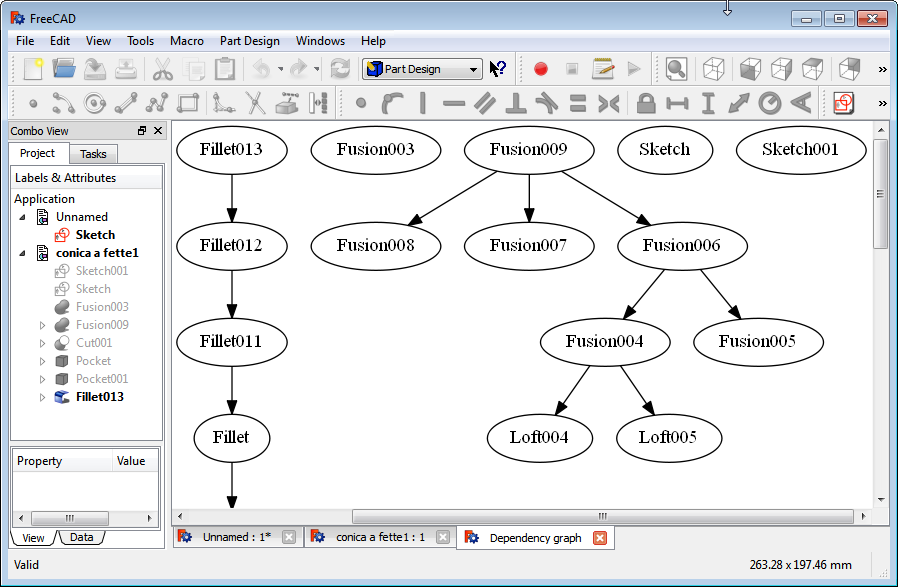Std DependencyGraph/ro: Difference between revisions
No edit summary |
No edit summary |
||
| Line 55: | Line 55: | ||
dot is /usr/local/bin/dot |
dot is /usr/local/bin/dot |
||
}} |
}} |
||
Și, prin urmare, puteți orienta FreeCAD să se uite în acel director. |
|||
==Configurare== |
==Configurare== |
||
Revision as of 18:11, 23 October 2018
|
|
| Menu location |
|---|
| Tools → Dependency graph... |
| Workbenches |
| All |
| Default shortcut |
| None |
| Introduced in version |
| - |
| See also |
| None |
Descriere
Dependency graph afișează dependețele între obiecte în documentul activ sub formă de graf. Spre deosebire de arborescența Model, obiectele sunt listate în ordine cronologică inversă, cu primul obiect creat în partea de jos.
Poate fi util în analizarea unui document FreeCAD și în localizarea ramurilor într-o arborescență. Schema de dependență a graficului va depinde de ce Atelier de lucru a fost folosit pentru a crea obiectele din document. De exemplu, în FreeCAD 0.16, un model realizat exclusiv în Atelierul PartDesign ar trebui să afișeze un grafic de dependență liniară cu o singură ramificație verticală. Un model realizat cu Atelierul Part va avea multe ramuri, dar pentru o singură parte se vor alătura la început după operațiunile booleene. Dacă nu, înseamnă că acestea sunt obiecte separate.
Graficul de dependență este pur și simplu un instrument de vizualizare, prin urmare nu poate fi editat; se actualizează automat dacă se fac modificări ale modelului.
Instalarea
Pentru a se utiliza Dependency graph, un software terț numit Graphviz trebuie să fie instalat prima dată. Dacă nu-l aveți preinstalat sau este instalat într-o locație neconvențională, FreeCAD va afișa următorul dialog:
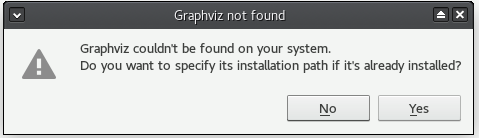
Windows
Descărcați programul graphviz-2.xx.msi de instalare de la Graphviz Download page și lansați-l pentru a instala
Mac/OSX
Puteți instala graphviz folosind Homebrew:
$ brew install graphviz
Aceasta instalează binarele graphviz sub / usr / local / bin. Din păcate, nu putem naviga direct din dialogul de fișiere care apare din FreeCAD → Instrumente → Graficul dependenței. Când obțineți dialogul de selectare a fișierelor, utilizați tastele Cmd + Shift + G pentru a obține un câmp de introducere pentru cale. Introduceți
/usr/local/bin
și confirmați câmpul de introducere și dialogul de selectare a fișierelor.
În cazul în care fișierele binare Graphviz sunt instalate într-o locație nestandard, încercați să găsiți programul împreună cu comanda:
$ type dot
Se va emite ceva de genul
dot is /usr/local/bin/dot
Și, prin urmare, puteți să îi spuneți lui FreeCAD să se uite în acel director.
Linux
Sub cele mai multe distribuții Linux (Debian / Ubuntu, Fedora, OpenSUSE), trebuie doar să instalați pachetul grafic din colecțiile de depozitare. Cu toate acestea, în mod similar cu MacOSX, în cazurile în care binarele Graphviz sunt instalate într-o locație nestandardă, încercați să găsiți programul cu comanda:
$ type dot
Poate ieși ceva asemănător
dot is /usr/local/bin/dot
Și, prin urmare, puteți orienta FreeCAD să se uite în acel director.
Configurare
You shouldn't need any configuration of FreeCAD preferences. If FreeCAD cannot find the utility "dot" (from the Graphviz package) then a dialog comes up and asks the user for its path: set the path to the folder that contains the "dot" executable, do not select the executable itself. FreeCAD then tries to start the utility again and in case it succeeds the value is written automatically to the user parameters.
Cum se folosește
- Go to the Tools → Dependency graph... menu
- A new tab titled Dependency graph opens over the main area of the FreeCAD window.
- Use the mouse scroll wheel to zoom in / zoom out.
- Use the horizontal slider at the bottom of the screen to pan the view sideways.
Save/Export
You can save/export the displayed dependency graph as an image file. While the Dependency graph tab is in the foreground:
- Just choose File → Save As to save the graph as a picture (PNG/BMP/GIF/JPG), a vector graphic (SVG) or as a PDF document.
- File → Export or Tools → Save picture will NOT work.
Principii Generale
- The graph shows objects in reverse chronological order, from the bottom to the top.
- The direction of arrows showing dependencies should always point down, from the child object to the parent object. An arrow pointing up indicates a cyclic dependency, an issue that needs to be resolved.
- A sketch that contains links to external geometry will have a number with an "x" suffix besides the arrow linking it to its parent, showing the number of external geometry linked in the sketch.
- Objects can have dependencies to multiple parents. For example, for a model built in PartDesign, a Pocket may be linked to its Sketch and to the Pad feature that came before it.
- Disallowed dependencies (for example, between a Draft/Part operation and an element inside a PartDesign Body) will show with a red arrow. This type of link usually shows a "Links go out of allowed scope" error in the report view.
- Part container and PartDesign Body enclose their content inside a frame with a randomly colored background. Their Origin also enclose their content (standard planes and axes) in a frame.
- Group is displayed as a single element linked to its content.
Limite
- The dependency graph cannot help with issues caused by topological naming. If a sketch switches faces of a feature after an edit, it is still linked to the feature; even if some features are broken, the dependency graph will remain unchanged.
- A bug in v0.17/v0.18 causes a Body to disappear from the graph and its content to disseminate if a Part or Draft object is created from the Body. This otherwise does not affect the model.